To access Create Quilt from Block you’ll need to be on the Quilt Worktable.
Then click Quilt > Create Quilt from Block
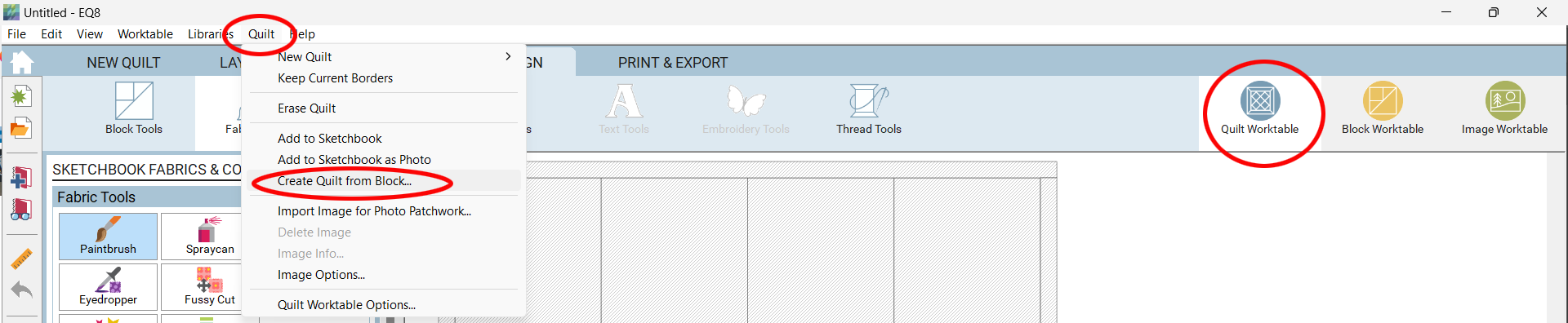
Create the Layout
EQ8 allows you to convert a simple block drawing into a custom quilt. Choose Create Quilt from Block from the Quilt menu. The Create Custom Quilt dialog will display.
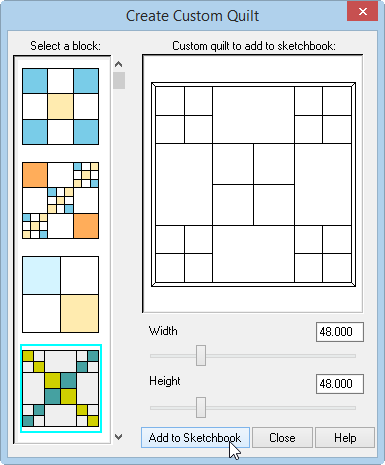
When the dialog displays, EQ8 will evaluate all the blocks in the current Project Sketchbook. The blocks that are eligible to be converted to a custom quilt will display under Select a block. For a block to be converted, it must be drawn with the EasyDraw tools. The block must contain straight horizontal and vertical lines only. It does not matter if the block has any colorings.
Use the scrollbar to find the block you want to convert and click directly on it to select it. The block will appear in the main window of the dialog. Set the overall width and height that you want for the quilt by dragging the sliders or typing in a size. Click Add to Sketchbook. Convert as many blocks as you want to quilt layouts. Click Close when you are finished.
Edit the Layout from the Sketchbook
The layout will now be in the Quilts section of your Project Sketchbook. Click the View Project Sketchbook button > Quilts, and use the horizontal scrollbar to find your new layout. Click on it to select it, then click Edit. The layout is now on your worktable ready to use.

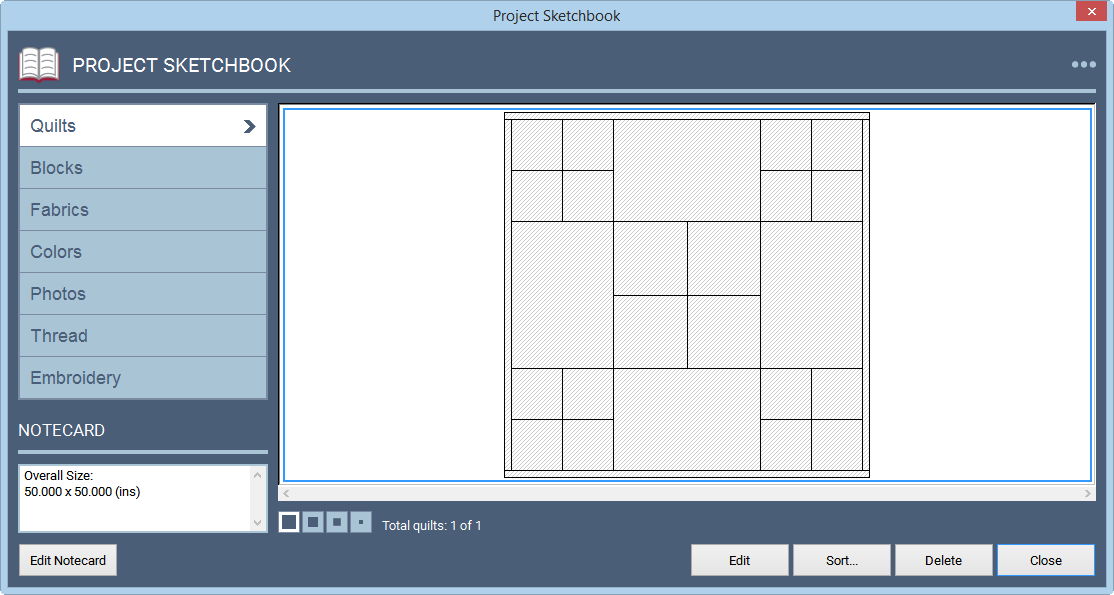
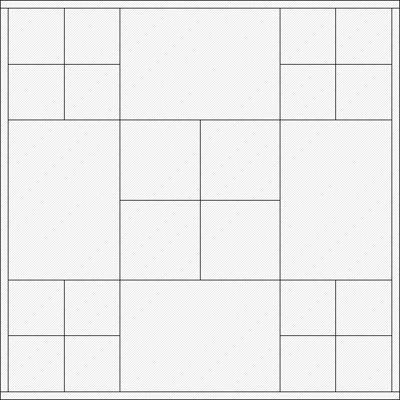
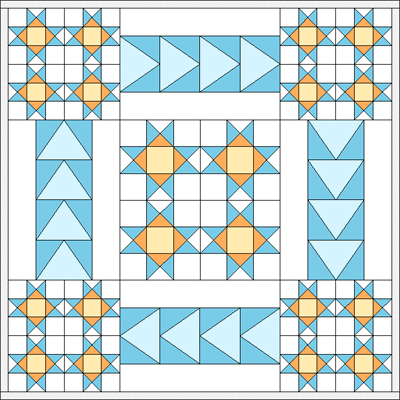
Note:
The new quilt layouts will appear at the end of the Quilts section in the Project Sketchbook. Be sure to scroll to the end of your quilts to see the new layouts. The border that automatically gets added to your new quilt layout will be the style set in the Quilt Worktable Options dialog as the default. To change these settings, click Quilt from the main menu, then choose Quilt Worktable Options.

 Electric Quilt 8
Electric Quilt 8

