Change Button Size and Style
Changing the button size and style is merely based on personal preference. To view the different options, right-click on either the Quilt toolbar or the Project toolbar. A menu will display with Size and Style options. Choose a different option to see how the toolbars change.
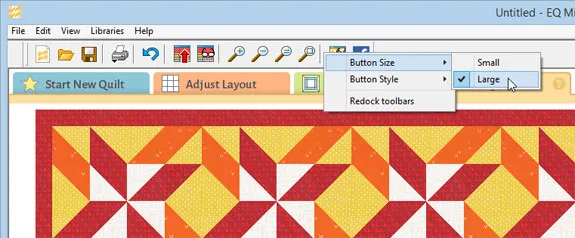
Moving and Restoring Toolbar Location
If you prefer to have your toolbars in a different location, you can move them. Hover your mouse over the bar that’s at the top of the Quilt toolbar (or the left of the Project toolbar), then click > hold > drag to release the toolbar from its default location. Once it’s released, you can move it by click > hold > dragging on the top bar.
If you lose the toolbars, by clicking the red Close button (only available when the toolbar is undocked), you can restore the toolbars by selecting View > Show Toolbars from the menu. This will display the toolbar(s) again.
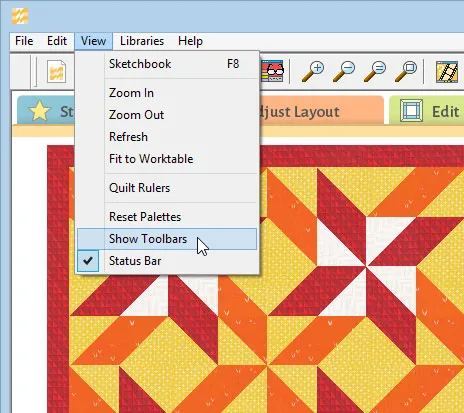
To dock the toolbar back to its default location, simply right-click in the gray area of the toolbar and choose Redock toolbars.
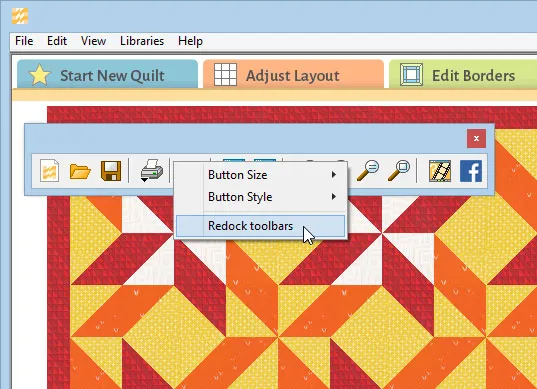


 EQ Mini
EQ Mini

