How do I digitize the Quiltmaker Quilting Designs for my own personal use?
Using EQStitch
EQStitch has digitizing capabilities, which makes this process very easy. Click to get a full tutorial.
Using EQ7
The Quiltmaker stencils are all open patches drawn on the PatchDraw Motif worktable. To digitize the designs from the Quiltmaker series, you’ll need EQ7, any volume of Quiltmaker, and a digitizing software.
- Make sure Quiltmaker is linked to your EQ7.
- Go to LIBRARIES > Block Library. If you don’t see it in the list on the left, when you scroll down, click the Link Library button, click Auto Add.
There are no exporting capabilities in Quilting Designs, so you’ll need to export from EQ7.
- In the Block Library, click on your Quiltmaker Volume until you see the styles inside.
- Select one or more designs and click Add to Sketchbook for each.
- Click the View Sketchbook button, click the Blocks section – Stencils tab, and edit one of the designs to the worktable.
- If you were to do FILE > Export Image right now, you would not get good results. The dotted lines don’t digitize well. So, click the Color tab, make sure the Spray Thread tool is on your toolbar. (Right-click to add it, if it’s not there.)
- Click the Spray Thread tool, put checks in all three boxes (selecting the top one for style and weight), and click on a dark or black thread color in the palette.
- Click on the thread lines and now you have a thin, solid line that will export well.
- Click FILE > Export Image. Choose where you want to save it, what you want the image called, and what image file type your digitizing software accepts. Click Save. Then choose the resolution and dimensions on the next screen.
Import that image into your software and you should be good to go.
Using EQ8
To digitize the designs from the Quiltmaker series, you’ll need EQ8, any volume of Quiltmaker, and a digitizing software.
- Make sure Quiltmaker is linked to your EQ8.
- Go to LIBRARIES > Block Library. If you don’t see it in the list on the left, when you scroll down, click the Link Library button, click Auto Add.
There are no exporting capabilities in Quilting Designs, so you’ll need to export from EQ8.
- In the Block Library, click on your Quiltmaker Volume until you see the styles inside.
- Select one of the designs and click Edit to Block Worktable.
If you were to export the image right now, you would not get good results. The dotted lines don’t digitize well. - Click the COLOR tab > Thread Tools > Spray Thread
- Put checks in all three boxes (selecting the top one for style and weight), and click on a dark or black thread color in the palette.
- Click on the thread lines and now you have a thin, solid line that will export well.
- Click the PRINT & EXPORT tab > Export > Image.
- Choose where you want to save it, what you want the image called, and what image file type your digitizing software accepts. Click Save. Then choose the resolution and dimensions on the next screen.
Now you can import that image into your digitizing software.


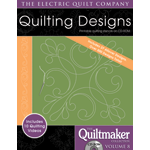 Quilting Designs
Quilting Designs

