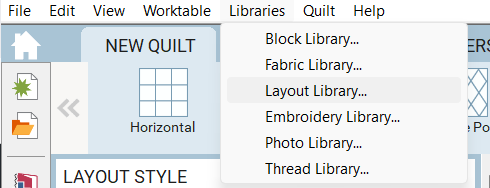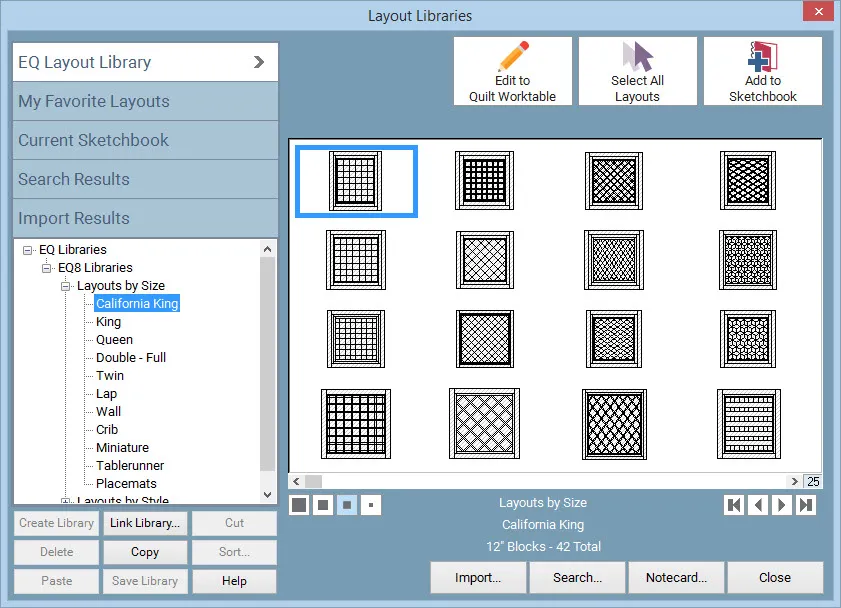
The EQ8 Layout Library contains over 500 predesigned layouts ready to be made into quilts on the Quilt worktable. Use these layouts as templates for your quilt designs. When you add layouts from the library, they get added to the Quilt section of the Project Sketchbook.
Click LIBRARIES > Layout Library from the menu to display the Layout Library dialog.
It’s easy to add layouts to your Sketchbook from one of the categories. You can add one layout or several from as many different categories as you like before closing the Layout Library dialog.
The layouts in the Layout Library are organized into 2 categories:
- Layouts by Size: This category is organized by size, from California King down to placemat size. Each size category contains several layouts — horizontal, on-point, with or without sashing, and so on. Each quilt has been designed to include a narrow and a wide border. When you add and edit one of these layouts to the worktable, you’ll want to check the layout tab for the block and sashing size, the border tab for the border sizes, and the status bar for the overall size of the quilt. Of course, once the quilt is on the worktable, you’re free to make any size adjustment you like.
- Layouts by Style: This category is organized by style. All the quilt layouts in this category are custom quilts. The first thing you should do when using one of these layouts is to adjust the overall size of the quilt, and then add the desired borders.
The EQ8 Layout Library has 5 sections:
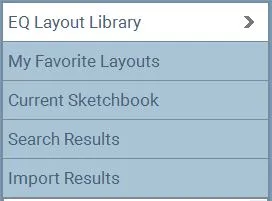
- EQ Layout Library section: This section will always be available for you to use each time you open the program. All the layouts in the EQ Layout Library section come with the installation of EQ8. None of these layouts can be deleted from the program, so you don’t have to worry about accidentally removing any of these.
- My Favorite Layouts section: This section allows you to create your own library with your favorite layouts. After you’ve named and saved these libraries, they will be available each time you open EQ8.
- Current Sketchbook section: This section displays the layouts currently in your Project Sketchbook.
- Search Results section: This section displays the layouts found in your search. To use these layouts, you need to click Add to Sketchbook, otherwise you will need to search for them again.
- Import Results section: This section displays the layouts you import into the library using the Import feature. Once you’ve imported them to the library, you need to click Add to Sketchbook to add them to your Project Sketchbook.


 Electric Quilt 8
Electric Quilt 8