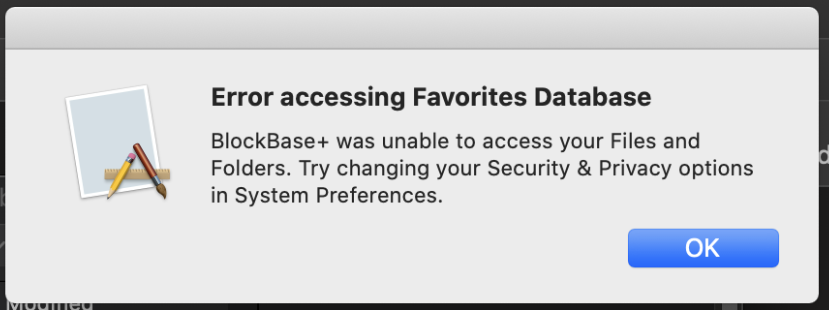Mac
If you are on a Mac computer and receive an error message when you try to open BlockBase+ that reads “BlockBase+ was unable to access your Files and Folders. Try changing your Security & Privacy options in System Preferences,” your security and privacy settings are preventing BlockBase+ from accessing needed folders for the program to run.
For macOS 13.0 (Ventura) or NEWER:
- Click the Apple logo in the menu bar and select System Settings…
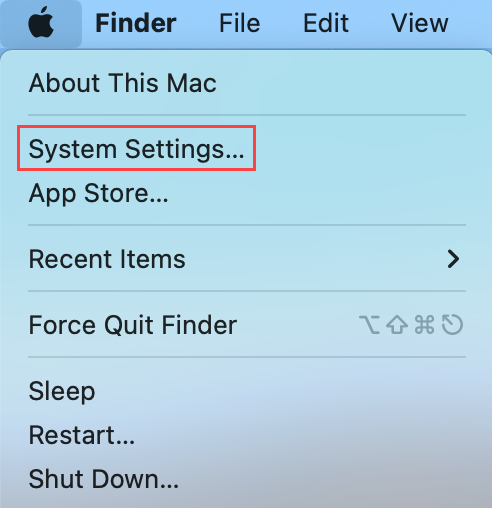
- Select Privacy & Security in the menu on the left. This will bring up a list of additional options on the right.
- Select Files and Folders from the list of options on the right.
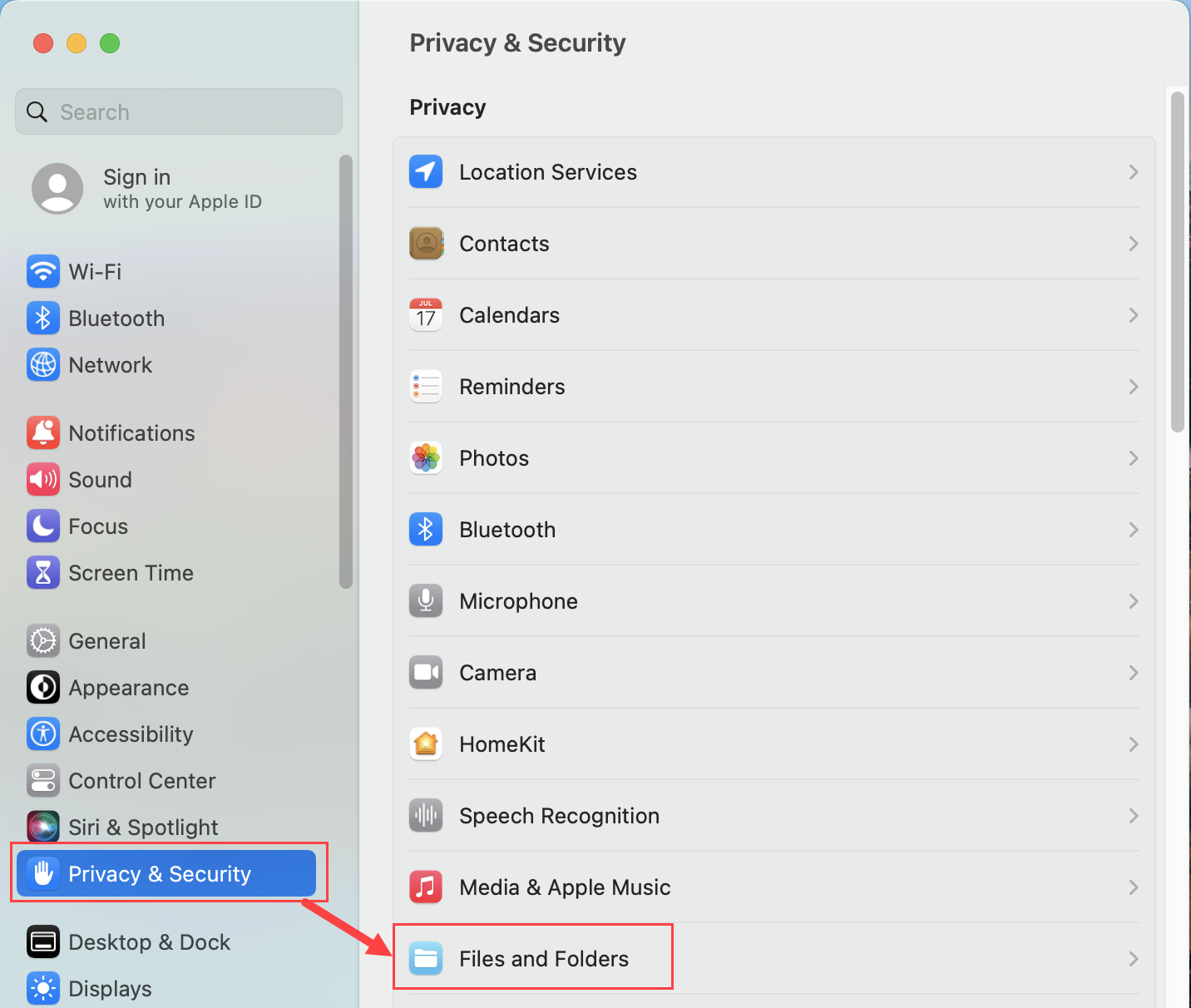
- Click the arrow next to BlockBase Plus in the list that appears and click the toggle button next to Documents Folder so that it is on (showing blue).
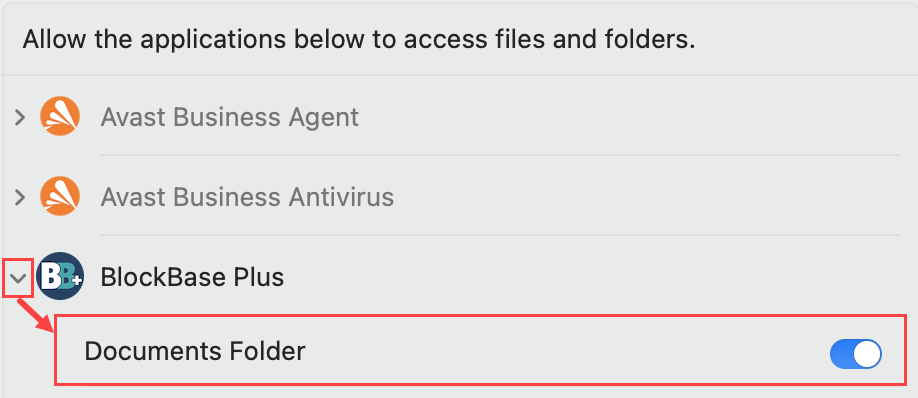
- The computer will prompt you to enter your computer’s User ID and User Password to allow it to make this change
- Close the System Settings dialog box.
For macOS 12.0 (Monterey) or OLDER:
- Click the Apple logo in the menu bar and select System Preferences.
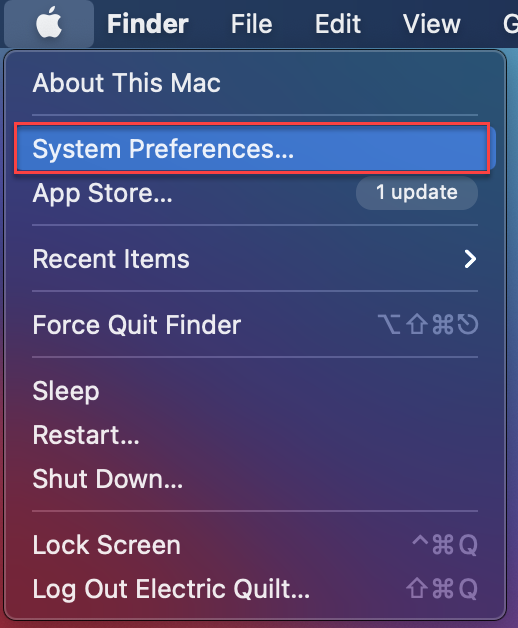
- Click the Security & Privacy icon in the list that appears.
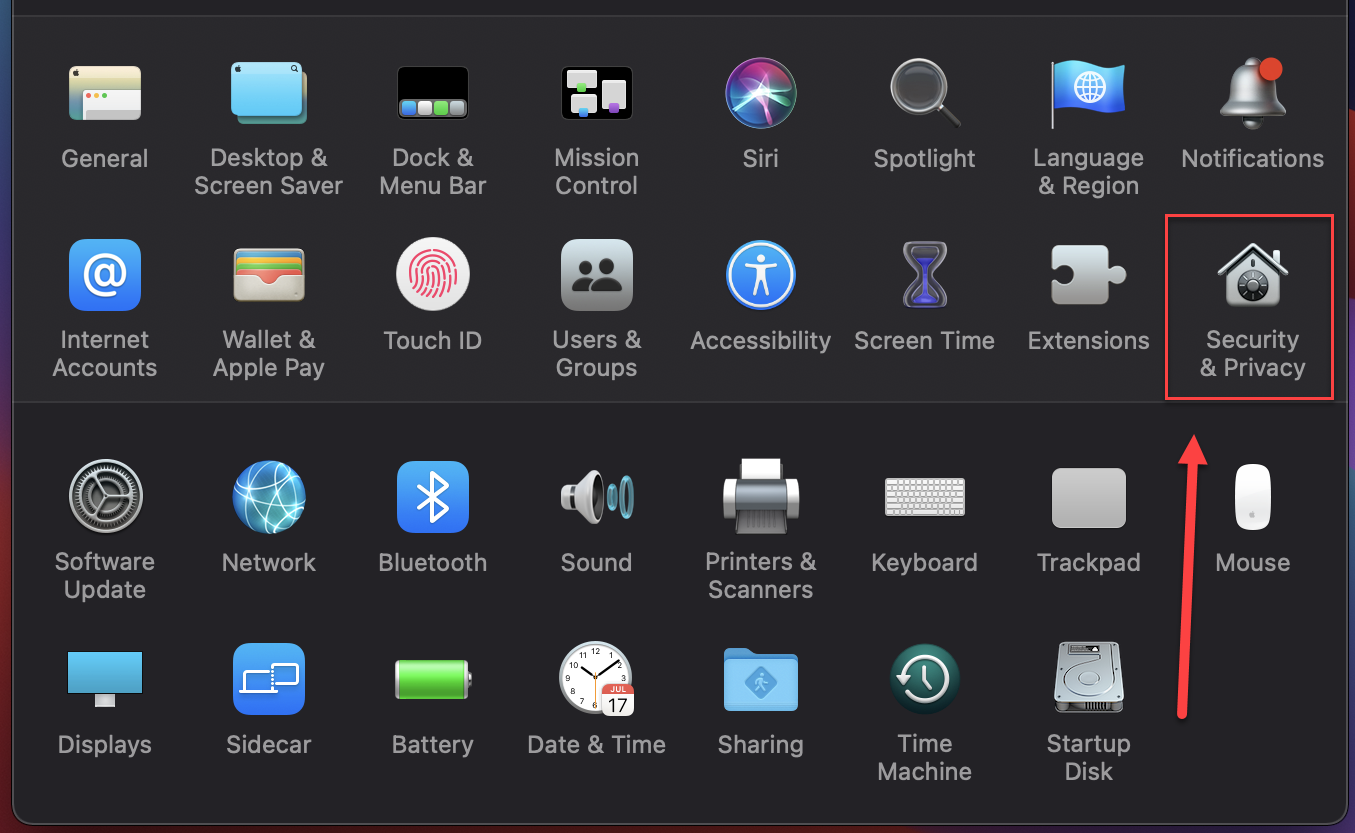
- Navigate to Files and Folders in the column on the left of the Security & Privacy dialog box.

- Make sure that the Lock icon in the bottom left of the Security & Privacy dialog box appears unlocked so that you can make changes. If the icon appears locked, click on it to unlock it and enter your computer’s password to allow the change.
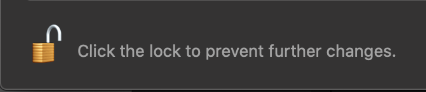
- Make sure there is a check in all of the boxes under the BlockBase Plus heading. You may have more boxes than what appear in the illustrations in this article.
- Close the Security & Privacy dialog box.


 BlockBase+
BlockBase+