The Export options that are available to you depend on the worktable you are using. Click the PRINT & EXPORT tab and then Export on the ribbon to see your options.
All three worktables offer Export Selection as an option.
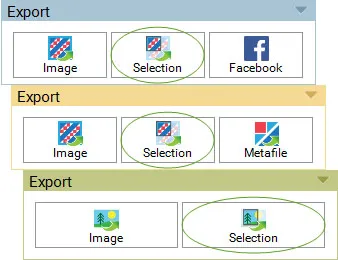
The cursor will change to a small crosshair. Select the portion of the computer screen that you want to export by dragging a marquee box around the area. When you release the mouse, the snapshot has been taken. An Export Selection dialog appears with options for saving, copying, or printing the snapshot.
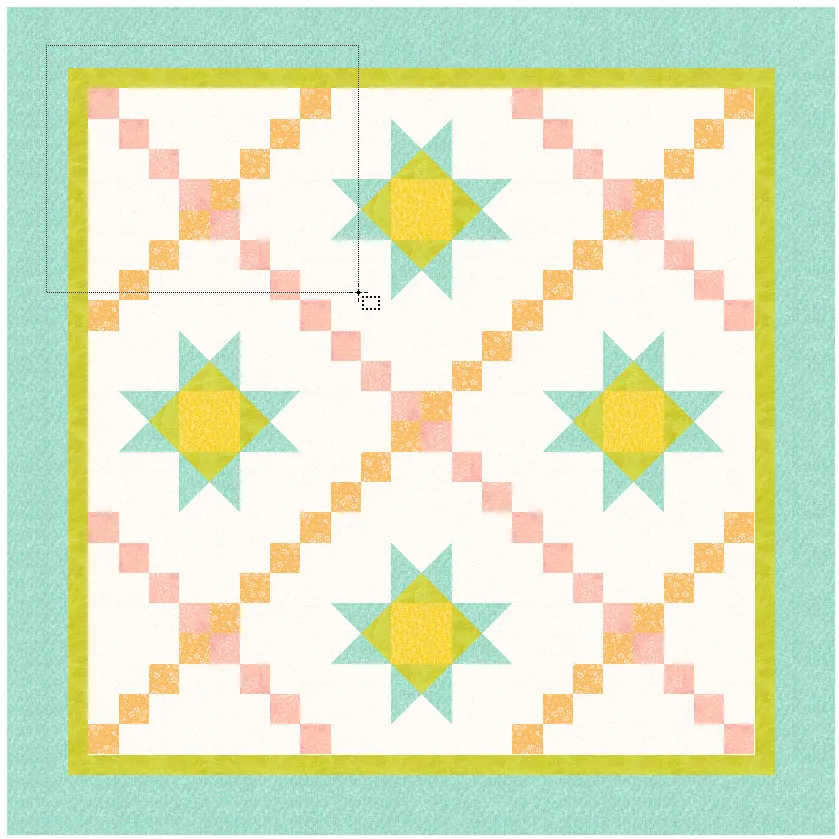
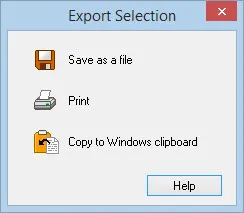
Save as a file: Choose this option to display a dialog for naming the file. The snapshot will be written as a Windows BMP file with the name you give it. EQ8 will automatically add the three-letter extension bmp.
Print: This option sends the snapshot directly to your printer. EQ8 scales the snapshot to the printer proportionally trying to print the design as close as it can to the same size as you see on the screen.
Copy to Windows clipboard: (PC versions of EQ8) When you choose this option, the snapshot is copied to the Windows clipboard. You can then paste the snapshot into any Windows application. Open the publication or document you want to paste the snapshot into and choose Paste. The default keystroke for Paste in most Windows applications is Ctrl+V.


 Electric Quilt 8
Electric Quilt 8

