The Eyedropper tool finds previously used fabrics or colors in a block or quilt so you can use them again without having to search through the palette to find them.
![]()
Click the Eyedropper tool to select it.
Click a fabric or color in the block or quilt.
The fabric or color you clicked becomes highlighted in the palette.
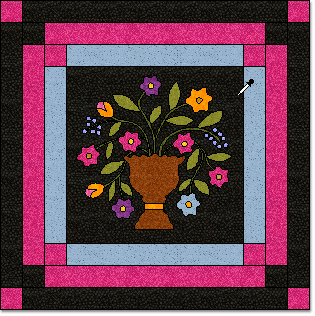
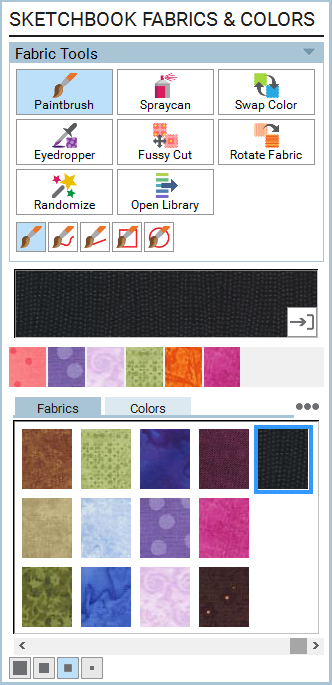
Eyedropper Subtools
 Eyedropper
Eyedropper
Click on a fabric and it finds the fabric in the palette. Click on a color and it finds the color in the palette. Click on a photo and it just goes to black.
 Fabric Eyedropper
Fabric Eyedropper
This tool will always find a fabric in the palette. Click on a fabric and it finds that exact fabric. (Like the default Eyedropper tool.) Click on a solid and it finds a fabric whose average color matches that solid color. Click around on a photo and it finds a fabric whose average color matches the color of the pixel you’ve clicked on. (Great for blending fabrics and photos.)
 Color Eyedropper
Color Eyedropper
This tool will always find a solid color in the palette. Click on a solid and it finds that exact solid. (Like the default Eyedropper tool.) Click on a fabric and it finds a solid whose average color matches that fabric color. Click around on a photo and it finds a solid whose average color matches the color of the pixel you’ve clicked on.
By default, this subtool is set to automatically add new colors to your palette if an exact color match does not exist. If you would like to turn off this feature of adding new colors to the palette, click FILE > Preferences > Display and uncheck this Eyedropper option.
 Toggle Automatic Tools Snapping
Toggle Automatic Tools Snapping
When this tool is pressed, the tool will automatically snap back to the coloring tool that you had been using. (It has a blue background when pressed.)
If this tool is unpressed, the Eyedropper will remain the selected tool. (It has a white background when unpressed.)

 Electric Quilt 8
Electric Quilt 8

