Adding Fabrics with Fabric of the Month Installer
This works for collections available from January 2016 and newer. They have a new installer in the download.
- Make sure your EQ software is closed.
- Hover your mouse over the Fabric of the Month button beneath the collection you want download.
- Select the icon that corresponds to the operating system on which you wish to install the files. If prompted, click Save. The installer file will begin downloading.
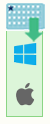
- Once the installer has downloaded completely, open your computer’s Downloads folder to locate the file. These installer files will look something like this: Fabric of the Month – 2016 January.exe (Windows) OR Fabric of the Month – 2016 January.pkg (Mac)
- Double-click on the file to start the installation. Follow the prompts.
- When installation is complete, open EQ > Libraries > Fabric Library. Your new fabrics will show up below the EQ libraries.
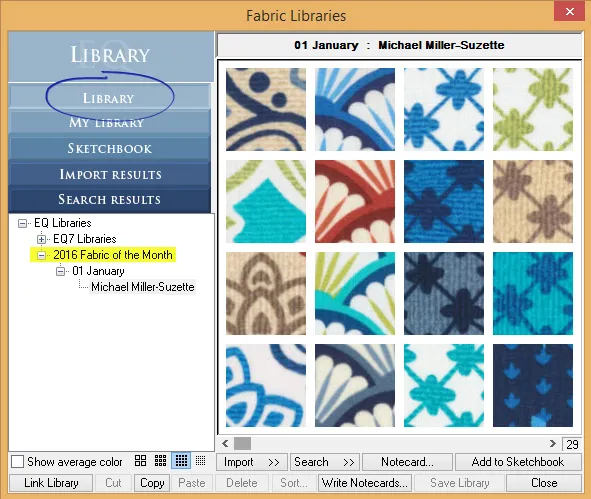
NOTE: If you had your EQ software open when installing, you will need to close and reopen EQ to see the new fabrics in your Fabric Library.

 Electric Quilt 8
Electric Quilt 8 EQ Mini
EQ Mini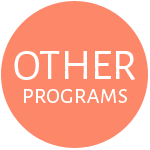 Other Programs
Other Programs

