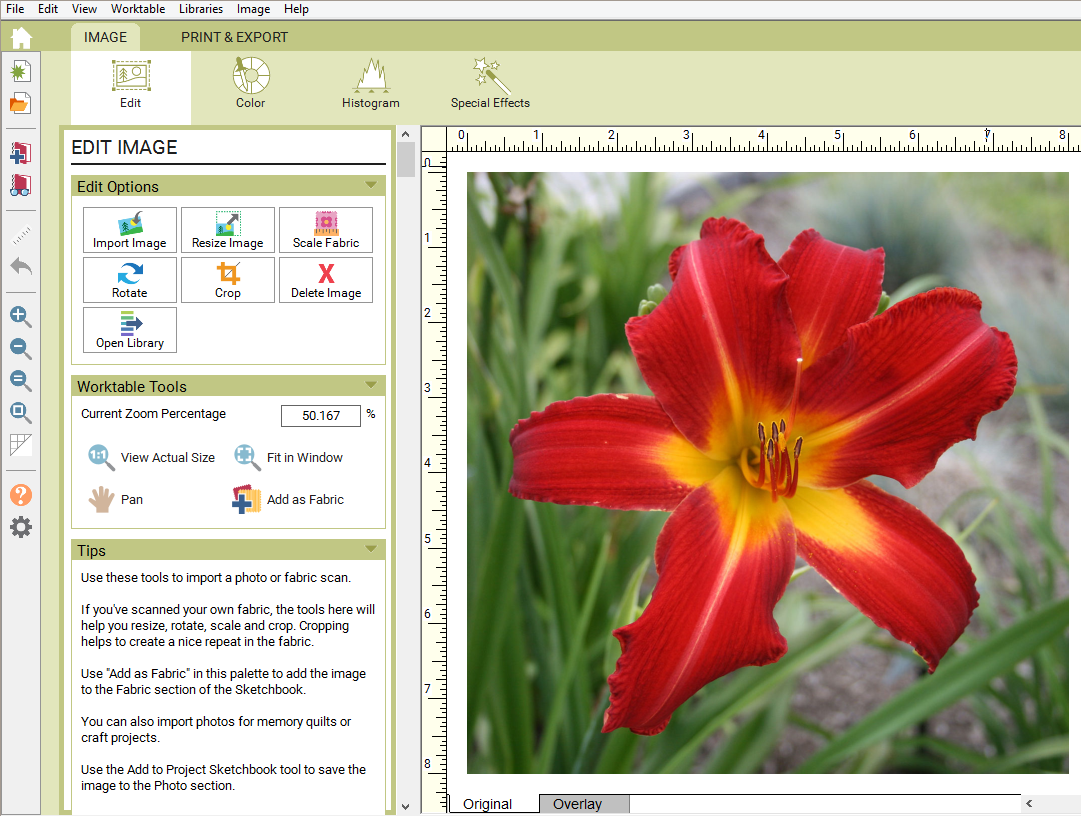There are two ways to import a photo to the Image Worktable. Start by clicking Image Worktable on the ribbon.

Click the Import Image tool in the palette to display the Import Image dialog box. This dialog lets you navigate to the location of the file you want to import.
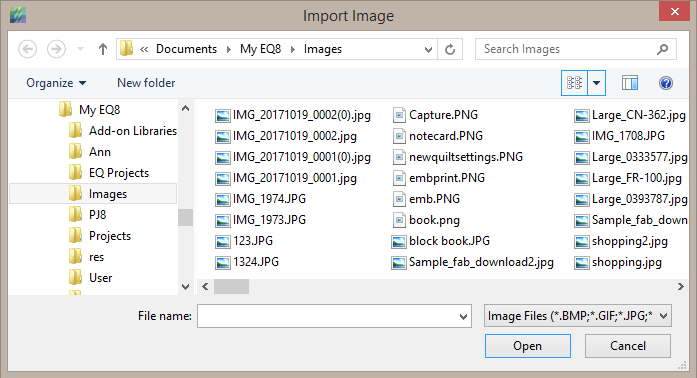
Click directly on the file. Click the Open button and the image will display on the worktable.
The following formats can be imported into EQ8: Bitmap (.bmp),GIF (.gif), JPEG (.jpg), PNG (.png), and TIFF (.tif).
When you open any image, EQ will display the image so that it fits your screen. The way it fits your screen depends on the image’s resolution as well as the screen resolution of your computer’s display. The zoom level will display as a percentage in the palette. Click View Actual Size, and then click Fit to Window to observe the difference.
![]()
The other way to get an image on the worktable is from the Sketchbook or the Photo Library. From the either the Photo Library dialog, click the Edit to Image Worktable button.
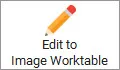
From the Sketchbook dialog, click the Edit button and choose to Image worktable.
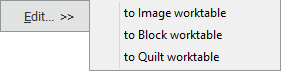

 Electric Quilt 8
Electric Quilt 8