Manual Installation
These products can be manually installed by copying and pasting files from the CD-ROM. You will need a DVD/CD-ROM drive in your Mac (or an external SuperDrive) to copy these files directly to your Mac.
For a complete list of Add-on product compatibility see Add-on Library Compatibility List EQ7 Mac.
- Close EQ7 for Mac.
- On your Mac computer, insert the CD into the DVD/CD-ROM drive.
- Locate the CD on your computer to view the contents of the CD.
- If your product has library files, look in the LIB folder. You’ll see files with extensions *.BLK, *.FAB, etc.
- Copy the files.
- Navigate to your Documents folder and create a folder inside the My EQ7 > Add-on Libraries folder. The folder name that you create will be the name that appears in the library.
- Paste the library files in that folder, as shown below. Some products contain more than one library file type (BLK and FAB) and you can put those together in the same folder if you like.
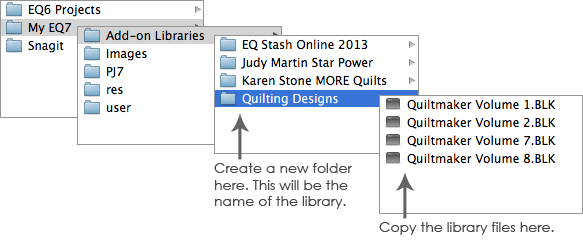
- Start EQ7 and open the appropriate library to see the designs. The newly linked libraries will appear below the EQ7 Libraries in the list.
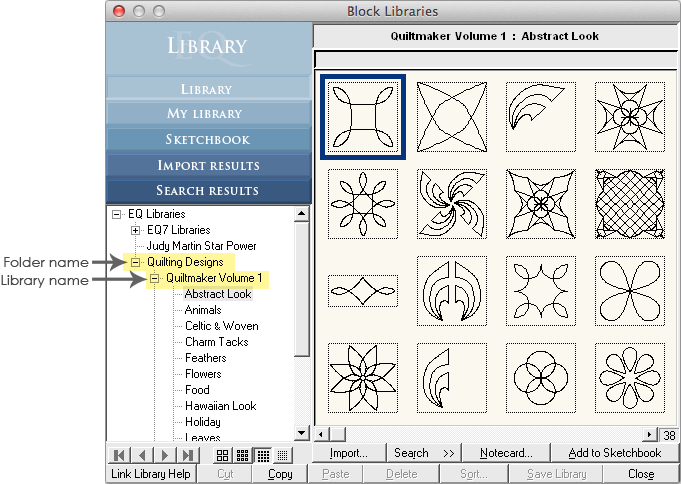
Note:
If your product has project files, look in a Projects folder (or other) for *.PJ5, *PJ6, or *PJ7. Copy those files and paste them here: Documents > My EQ7 > PJ7.
Requires Windows Installation
Follow these instructions if you currently own the Windows version of any of our add-on libraries. These steps help you link products to the libraries of EQ7 for Mac. You must have access to a Windows computer for step 2.
For a complete list of Add-on product compatibility see Add-on Library Compatibility List EQ7 Mac.
- Close EQ7 for Mac.
- On your PC computer locate the library files that you want to link. Many times you’ll find them in a “LIB” folder on your computer inside the Electric Quilt Company folder. Copy the files to a USB drive, server or other removable device. You’ll be looking for files with the following extensions:
- .BLK = Block Library
- .FAB = Fabric Library
- .QLT = Layout Library
- .PIX = Photo Library
- .EBR = Embroidery Library
- .THD = Thread Library
- On the computer with EQ7 for Mac, create a folder inside the My EQ7 > Add-on Libraries folder. The folder name that you create will be the name that appears in the library.
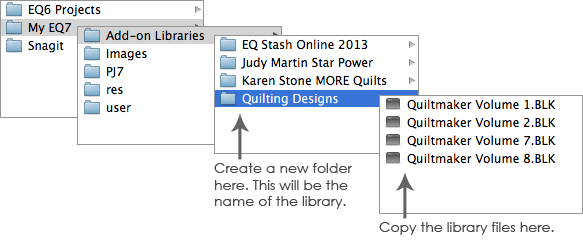
- Insert the USB drive into the Mac. Open the drive to view the files.
- Copy and paste the files you found in step 2 (PC) into the newly created folder in step 3 (Mac). In many cases the type of file, BLK, FAB, and so on, will all be the same within a folder. Some products contain more than one file type and you can put those together in the same folder if you like.
- Start EQ7 and open the appropriate library to see the designs. The newly linked libraries will appear below the EQ7 Libraries in the list.
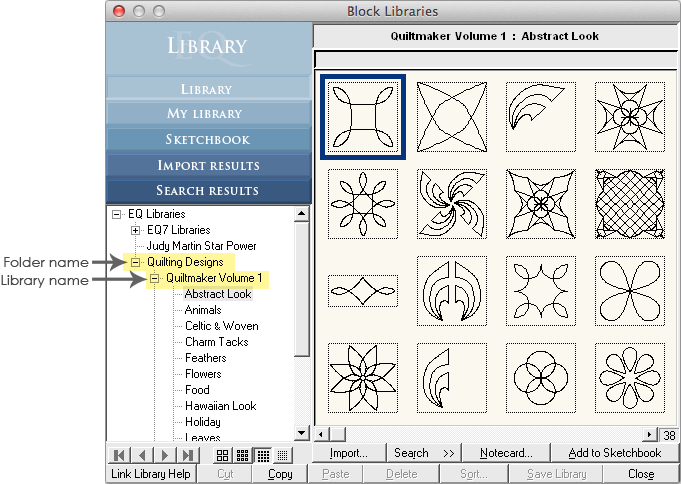
Note:
- To remove a library, delete the library file (*.BLK, *.FAB, *.QLT, *.EBR, *.PIX, *.THD) from the My EQ7 > Add-on Libraries folder.
- To edit the name of the library, go to My EQ7 > Add-on Libraries and edit the name of the folder that contains the library file.
- If you currently have EQ add-on software installed on the Windows side of your Mac using emulation software, you simply need to copy the files from their installed locations on your Mac and put them in the Add-On Libraries folder in Documents > My EQ7 (on the non-Windows side).



