After you have designed, colored and added your quilt to the Sketchbook, you may want to name the block and record other information about it.
To Name a Block in the Sketchbook
- Click on the View Project Sketchbook button to display the Sketchbook.
- Click on the Blocks section.
- Use the scrollbar until you see the block you want to name. Select the block by clicking on it.
- Click the Edit Notecard button at the bottom-left of the Sketchbook window. A notecard will display.
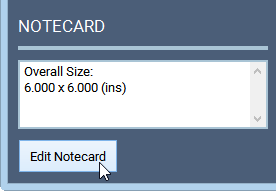
- Click on the top line next to the word Name. A flashing vertical line cursor will appear.
- Type a name for your block.
- You can also type reference information and notes on the notecard. This could be any information about the block that would be useful to you later. For example: date, reason for design such as “BOM challenge,” etc.
- Click the X button to close the notecard. The notecard information gets saved with that block when you close the Notecard. You can go back and edit the notecard at any time.
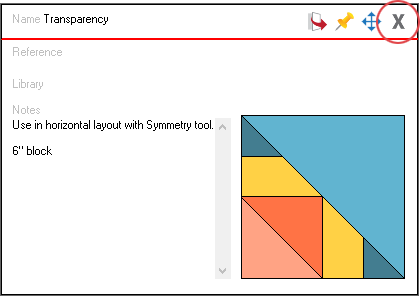
The name in the notecard will display in the bottom-left section of the Sketchbook. You will also see the name of the block on the printouts.
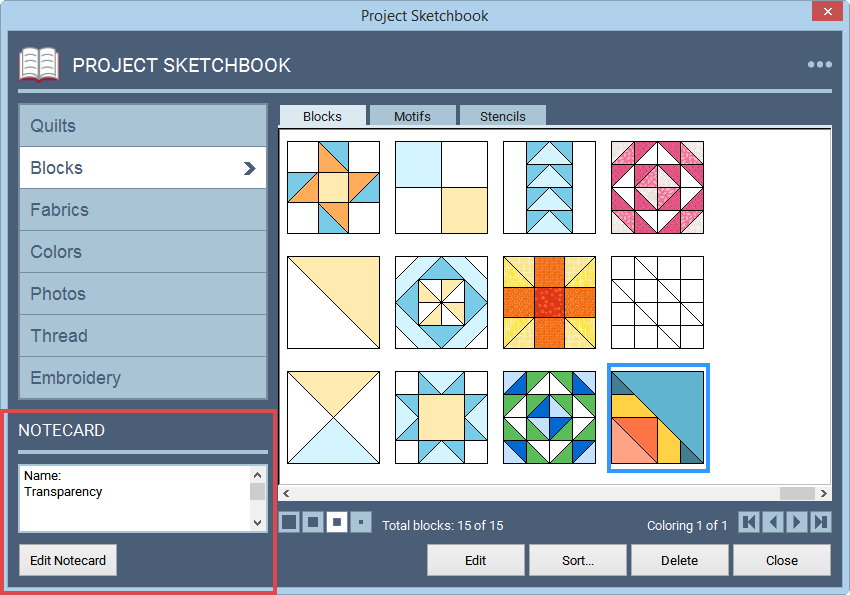
To Name a Block Before Printing
If you forgot to name your block before printing, you can quickly name it right in the block dialog.
- Click the Print & Export tab on the Block Worktable.
- Choose a block patter option in the palette. The Print box will display.
- Click Edit Name at the top.
- Type a name for your block, then click Apply. The name will display on the printout and is now added to the Notecard for that block in the Sketchbook.
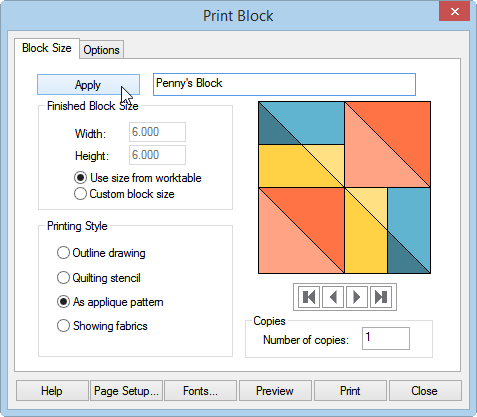
Note:
- Naming a quilt in the notecard is not the same as naming the project file. The notecard name is specific to the block, not the project.
- The name you type in the notecard for your block is the name that will show up on your pattern printouts for that block.
- If you are viewing the notecard of a block from the Library, the location of the block within the Library will be shown on the notecard. For example, next to the word, Library in the Notecard, you would see the Library directory 01 Classic Pieced > Four Patch depending on where the block is located in the Library. To view which categories that block falls under, click the Flip tool on the notecard. This will flip the notecard over to show the designated categories for that block.


 Electric Quilt 8
Electric Quilt 8

