When designing a custom quilt, you’ll want to make sure that your blocks fit together nicely. The Adjust Tool palette options help ensure there are no gaps in your design.
To ensure precise size and position of your blocks, be sure you have Snap block size to grid and Snap block position to grid selected in the Adjust Block palette. Also, set the Grid Snap Increments to a setting that will work nicely for your design. If you know the dimensions of all your blocks will be 12 x 12, 6 x 6 and 12 x 6, then you would be safe to set your Grid Snap Increments to 1 or 2. You can also set it to 6 or 12, but that might be limiting. You can adjust this setting while you’re designing, if necessary. All of these options play a key role in accuracy.
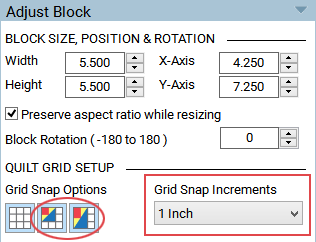
Nudging to Get Precise Sizes
Notice in the image below, the block size is 6.5 x 6.5 inches. To get the blocks to be whole numbers, set the Grid Snap Increments to 1 inch. Changing the Grid Snap Increments in the palette doesn’t automatically update sizes of blocks already set on the quilt.
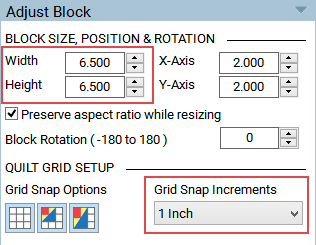
To easily nudge the size to be a whole number, hover the mouse cursor over the corner of the block and click one time.
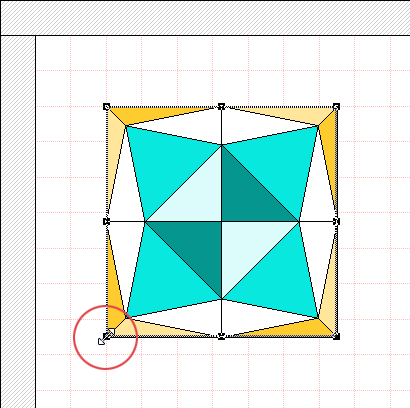
The block size will adjust to the closest whole number, which in this case is 7 inches.
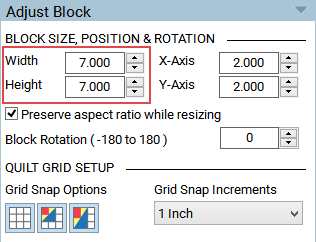
Nudging to Get Precise Positions
In the example below, stencils are being set on Layer 3 to represent the quilting. The first 3 stencils snapped to the grid perfectly because of the grid settings. To quickly fill the entire quilt top with stencils, you can copy and paste the three stencils and move them at the same time. Hold the Shift key down and click on each of the three stencils to select them. In the palette, click Copy and Paste.
With the pasted three stencils still selected, move the group into position as close as you can get it. When you move multiple designs at a time, they do not snap to the grid, so you have to deselect the group and individually snap each design into position.
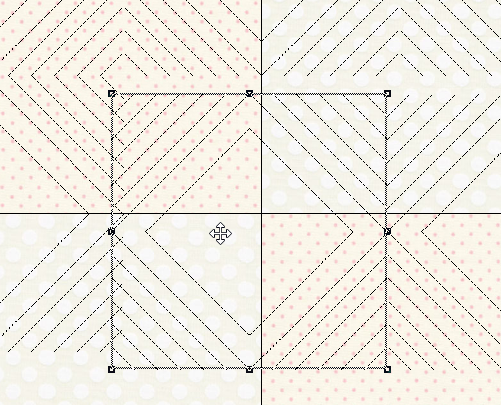
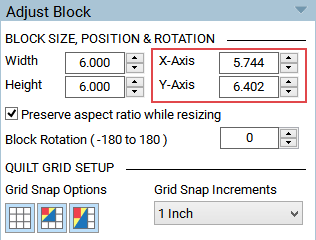
To quickly snap the stencil into position, simply click directly on the block one time to select it, then click one more time to position it. The block will snap into position.
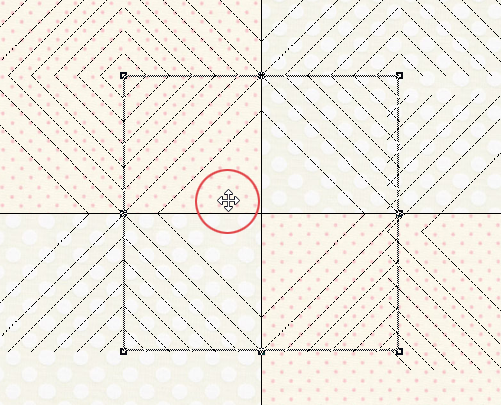

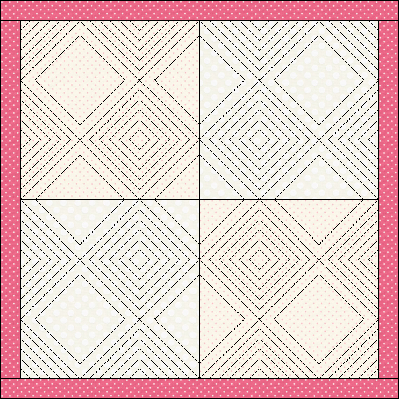


 Electric Quilt 8
Electric Quilt 8

