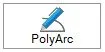
PolyArc is a PolyDraw tool on the Block Worktable. The PolyArc tool draws a polygon using a click-and-drag method for creating the curves and a double-click to begin and end the patch. If you click on the same arc, the segment will snap to the arc. If you click on a different arc, the segment will remain a straight line.
The PolyArc tool should only be used on the Circle and the Arc Grids.
Position the cursor where you want to begin.
Double-click the left mouse button to anchor the initial node of the first segment.
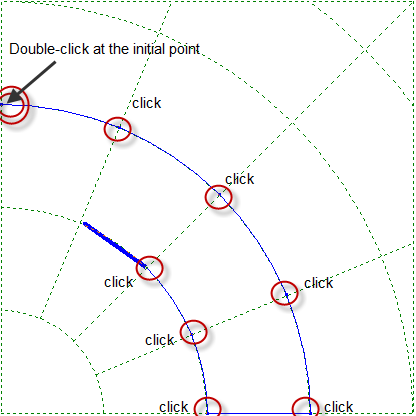
Drag the mouse in any direction. A blue line will display the path of your mouse.
Click the left mouse button to anchor the next node. Continue to click and drag until you reach the initial node.
To complete the polygon, position the mouse over the initial node and double-click. This will complete, or close, the patch and release the mouse from the drawing mode.
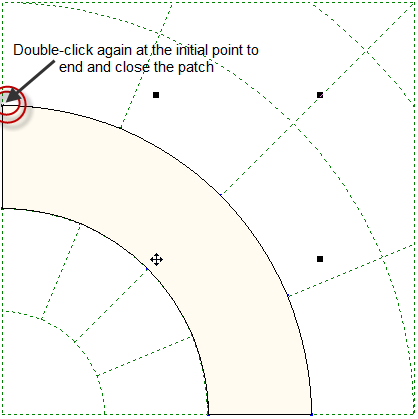
If you want to erase a partial drawing, press the keyboard ESC key or double-click.
Hold the Shift key on your keyboard and click to detach the last anchored point from the grid—removing the last drawn segment while still in the drawing mode.
Notes
The PolyDraw layer of this block is permanently set to Snap to Grid. When you are using the PolyDraw tools, you will notice the segments snapping to the closest grid point.
When using the PolyArc tool, the more nodes you add, the better. In the images above, you might think it would be easier to draw with just 5 clicks to complete the patch, one at each corner. Doing this on long curves causes white space between patches. Be sure to add nodes where necessary to make a smoother, more accurate curve.

 Electric Quilt 8
Electric Quilt 8

