Start with an image on the worktable.

Click Color in the ribbon, and then click the Red/Green/Blue tool in the palette to display the Red/Green/Blue dialog.
The Red/Green/Blue dialog box lets you change the amount of red, green and blue in the image. Changes can be made by typing new values or by dragging the sliders for each color. The value represents the percentage of change in each color. A value of 0% preserves the original value.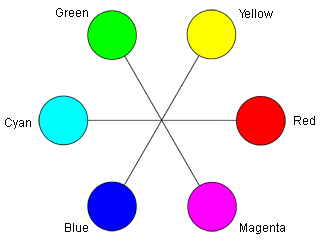
To add more of a color, drag the slider to the right increasing to a positive number. To remove some of a color, drag the slider to the left decreasing to negative number. The range for each control is -100 to 100.
Reducing the amount of red creates a cyan cast on the image, reducing the amount of green adds a magenta cast to the image, and reducing the amount of blue creates a yellow cast on the image (see the image below).
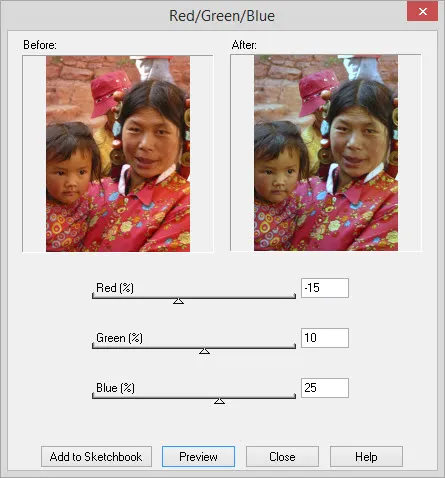
The Before photo had a red cast to it. By adjusting the Red/Green/Blue settings, the After photo now looks more realistic.

 Electric Quilt 8
Electric Quilt 8

