When searching in the Embroidery Library, you can search for an embroidery design based on its name.
To Search for Embroidery by Notecard
Choose Embroidery Library from the LIBRARIES menu. The Embroidery Library dialog will display.
Any information on the embroidery design’s notecard can be a search element. All EQ8 default mbroidery designs are named.
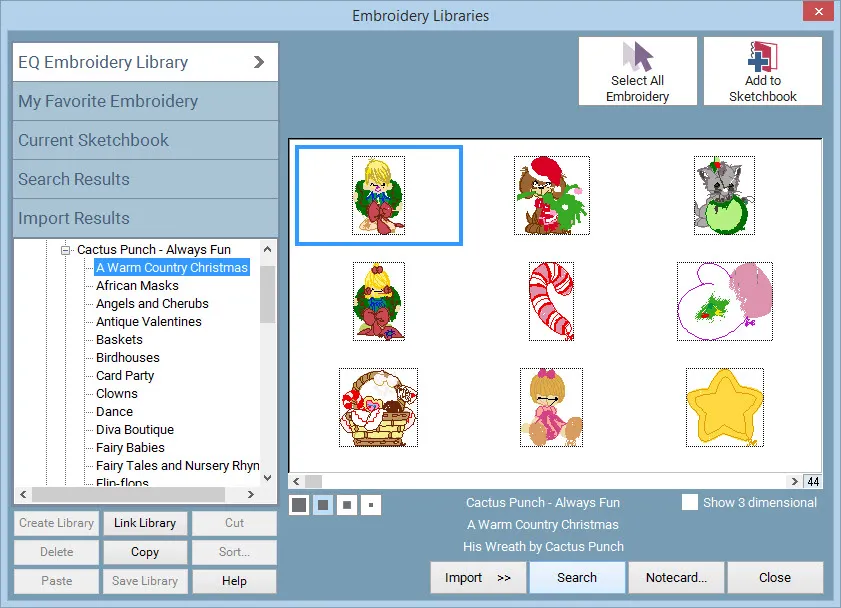
In the Embroidery Library, click Search >> Search by Notecard to bring up the Search Embroidery Notecard dialog box. This dialog box lets you type any string of characters (at least 3). It will search for that text on all the notecards of the items in the corresponding library. You can choose which fields of the notecard you’d like to search. It’s a great way to search for an item by its name.
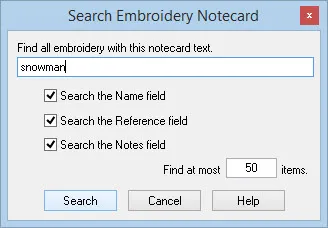
The Find at most ____ items box determines the most results searched for. Enter a new number in the input box to show more or fewer search results. (Default is 50. Range is 1 – 999)
Note:
If you don’t know the exact name of an item, but you know part of it, you can search for what you do know, and view the results. It’s also great fun to just type random strings – “girl” or “boy” or your name, etc. You can have all kinds of fun with this. Use it to make guessing games for your next guild meeting.
When the search is done, you’ll see a message indicating the number of designs found, if any. When you click OK the results will be displayed on the Search Results section of the corresponding library. Add as many items as you like into your project by clicking directly on the item you want to add to select it, and then clicking the Add to Sketchbook button.
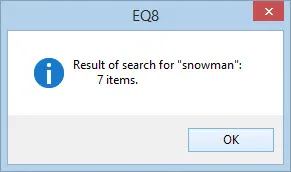
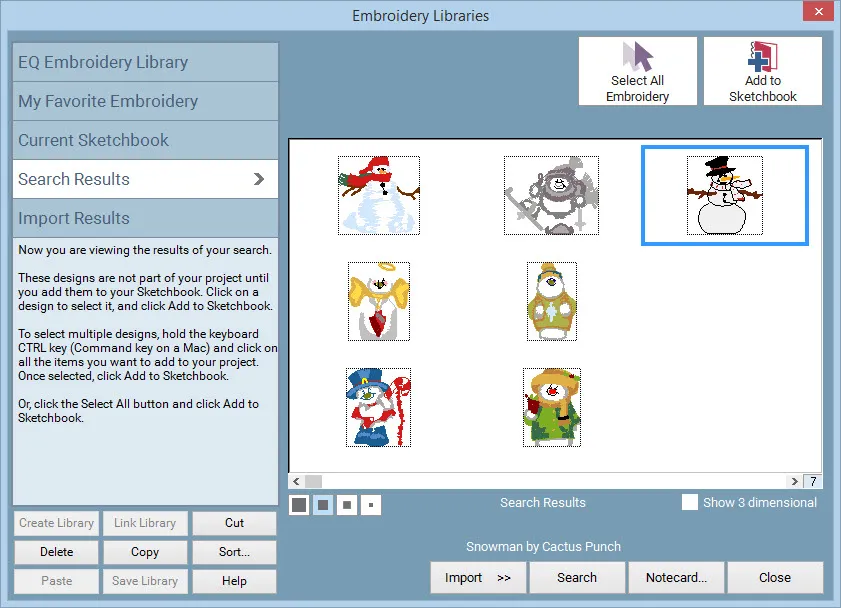

 Electric Quilt 8
Electric Quilt 8

