When searching in the Fabric Library, you can search for a fabric based on its name, designer, manufacturer or color!
Search for Fabrics by Notecard
Choose Fabric Library from the LIBRARIES menu. The Fabric Library dialog will display.
Any information on the fabric’s notecard can be a search element. All EQ8 default fabrics include the collection name, fabric sku number and the designer/manufacturer name.
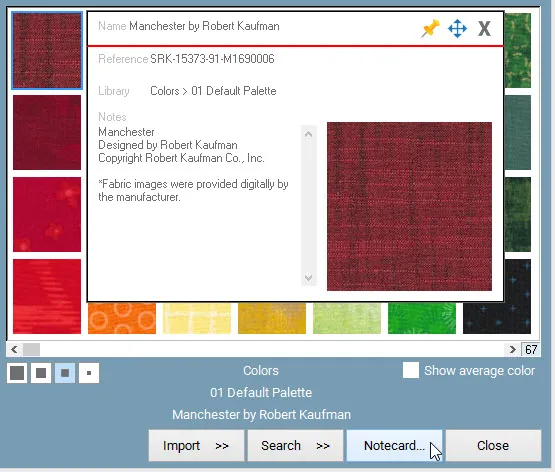
In the Fabric Library, click Search >> By Notecard to display the Search by Notecard dialog box.
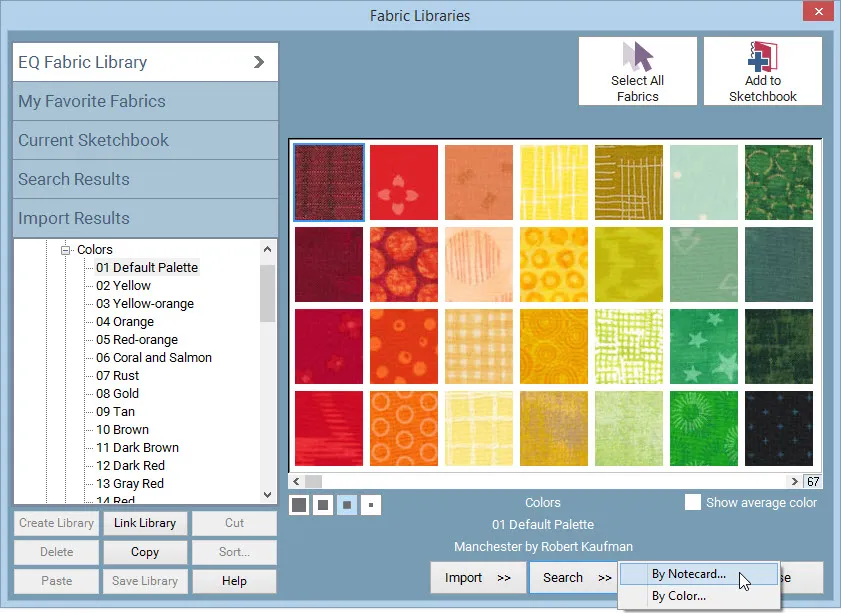
This dialog box lets you type any string of characters (at least 3). It will search for that text on all the notecards of the items in the corresponding library. You can choose which fields of the notecard you’d like to search. It’s a great way to search for an item by its name or its manufacturer’s name.
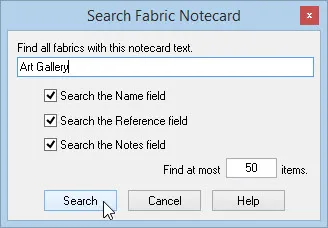
The Find at most ____ items box determines the most results searched for. Enter a new number in the input box to show more or fewer search results. (Default is 50. Range is 1 – 999)
Note:
If you don’t know the exact name of an item, but you know part of it, you can search for what you do know, and view the results. It’s also great fun to just type random strings – “girl” or “boy” or your name, etc. You can have all kinds of fun with this. Use it to make guessing games for your next guild meeting.
When the search is done, you’ll see a message indicating the number of blocks found, if any. When you click OK the results will be displayed on the Search Results section of the corresponding library. Add as many items as you like into your project by clicking directly on the item you want to add to select it, and then clicking the Add to Sketchbook button.
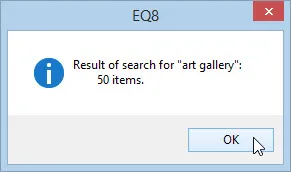
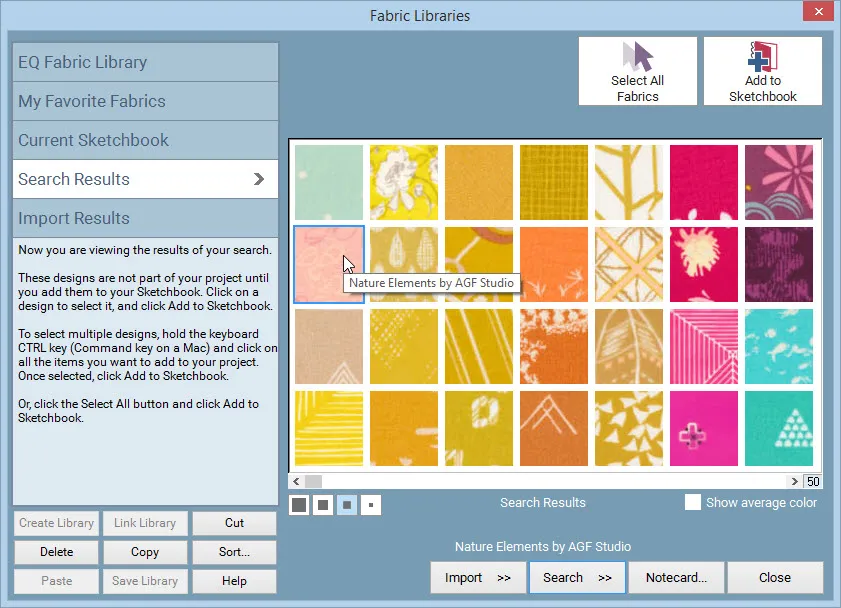
Searching Tips:
For example, type the word “and” in the search box. (Don’t use quotation marks.) You will have over 130 blocks in the Search Results:
Grandmother’s Cross
Corn and Beans
Grandmother’s Puzzle
Star and Chains
Handy Andy
Rhode Island Star
…and many more.
Now, type in “_and_” in the search box. (So include a space before and after the word, “and”. No quotation marks.) You will have over 90 blocks in the Search Results:
Corn and Beans
Cross and Crown
Silver and Gold
Left and Right
Star and Chains
Star and Cubes
…and many more.
Search for Fabrics by Color
Choose Fabric Library from the LIBRARIES menu. The Fabric Library dialog will display.
Click Search > By Color. The Search by Color dialog box will display giving you options for your search.
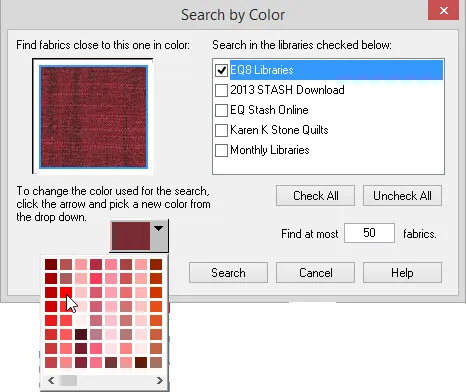
Put a check next to the libraries you want to search through. This list shows the EQ8 library as well as any other libraries you may have linked.
Enter the number of results you want from your search. The higher the number, the longer the search will take. Allowable values are 1-999.
Click on the down arrow next to the color swatch. A color box will display. Choose the color you want to search for. Use the scrollbar at the bottom of the color box to see all the color options.
Click Search. A green progress bar may appear at the bottom-left of your screen indicating the search progress.
When the search is finished, a prompt will display telling you how many fabrics were found. Click OK. The fabrics will be displayed in the Search Results section of the Fabric Library.
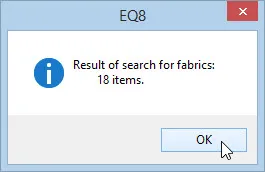
Click to select the fabrics you want to add to this project, then click Add to Sketchbook.
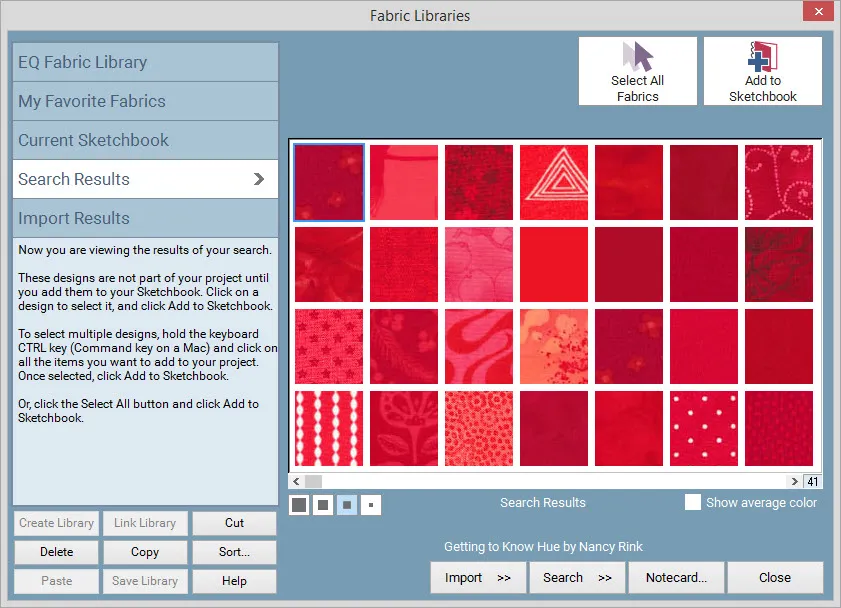

 Electric Quilt 8
Electric Quilt 8

