Once all segments have been joined into a closed curve or patch, the Pick tool always keeps all these segments together when you select or deselect. You can select individual segments and the technique is the same as described below.
Use the Pick tool to choose one or more patches for editing.
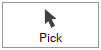
Once you have selected, you can use the mouse or menu commands to modify the select’s appearance and position. You can recognize a selected segment by the eight small boxes that appear around it. These handles let you stretch, shrink, rotate and skew the selected patches.
Drag a Box
The fastest way to select one or more patches is to use the marquee option, or more simply known as “dragging a box”. With the Pick tool, click and hold the left mouse button and drag a dotted marquee rectangle so that it entirely encloses the patches you want to select. When you release the mouse, the patches are selected.
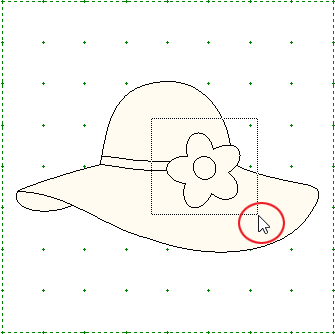
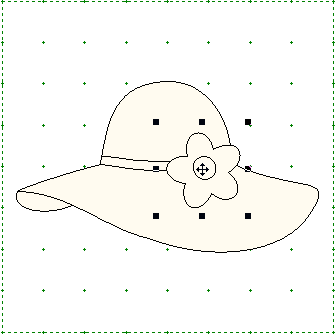
Click to Select
A Single Patch
Click directly on the edge of a patch to select it. You cannot click inside the patch. You must click on the edge of the patch.
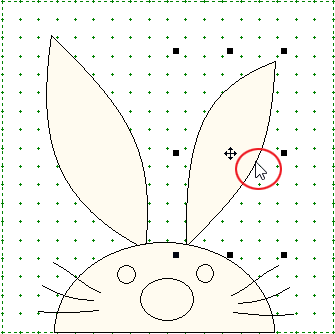
Multiple Patches
You can multiple-select by holding down the Shift key and clicking on each the edge of each patch you want to add to the select. Once you have selected multiple patches, you can manipulate them as though they are a single object.
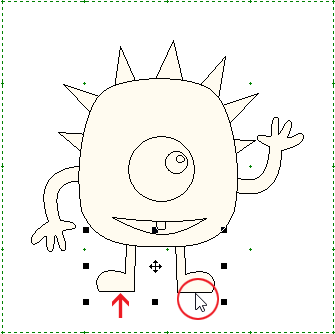
Tip: If you have several patches close together and you find it hard to select the patch you want, use the Tab key on your keyboard to move the selection from one patch to the next.
Deselecting
To deselect all, click anywhere outside the select boxes. To deselect a single patch in a group of selected patches, hold down the Shift key and click on the patch.
Select All
Choose Select All from the Edit menu to select all the patches on the drawing board. With the Pick tool selected, you can also use Ctrl+A (Command+A) on your keyboard to select all.
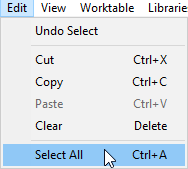


 Electric Quilt 8
Electric Quilt 8

