If you have a specific size for a block design that you want to draw, you should set the block size first. The Precision Bar gives you easy access to the block size so you always know what size you’re working with. Remember, EQ works in finished sizes. Do not add seam allowance to your dimensions. EQ will do that for you.
Type the size you would like for the width and height of your block. Click Enter or TAB to update the block size. The worktable and rulers will automatically adjust to the new sizes.
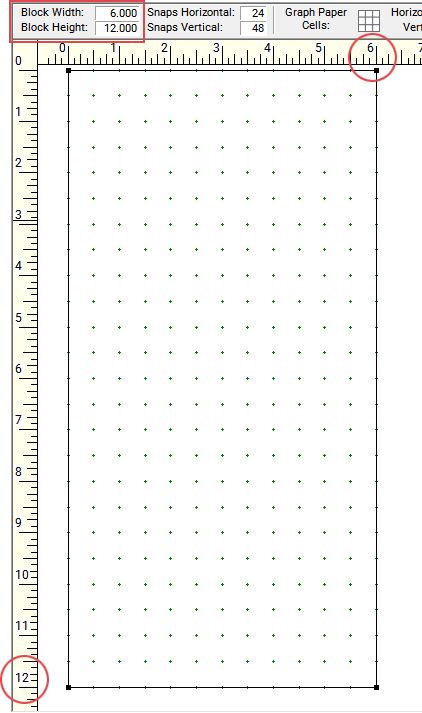
The size you set here will be remembered the next time you edit the block. This does not mean that you have to start over if you want to change the block size. Simply change the size and your block drawing will automatically resize to the new width and height.
The same is true of setting blocks into quilt layouts. If you draw a 9” block, it does not mean that you can only set it into a 9” location in your quilt layout. You can pop your block design into any spot in the quilt, sashing or border, and the block will adjust to that size.
No matter what size block you are drawing, EQ displays the block as large as possible on the screen. If you are drawing a 4” block or a 14” block, the size you see on your monitor will be the same.
Notes:
- The recommended maximum size for a block on the worktable is 48 inches. If you are drawing something special, you can increase this value up to 200 inches using the Drawing Board Setup dialog. Click the Worktable Options button to view this dialog.
- Whenever you change the block size, you should visit the entries for number of grid points to make sure the values agree with one another.


 Electric Quilt 8
Electric Quilt 8

