In addition to deleting from the Sketchbook, sorting elements in the Sketchbook helps keep your project organized. Remember, any changes you make in the Sketchbook, will also update the palettes as well (and vice versa).
Sorting in the Sketchbook
These steps work the same for all sections of the Sketchbook.
- Open your project’s Sketchbook by clicking the View Sketchbook button.
- Click the Quilts section (for this example).
- Click the Sort button at the bottom of the Sketchbook window.
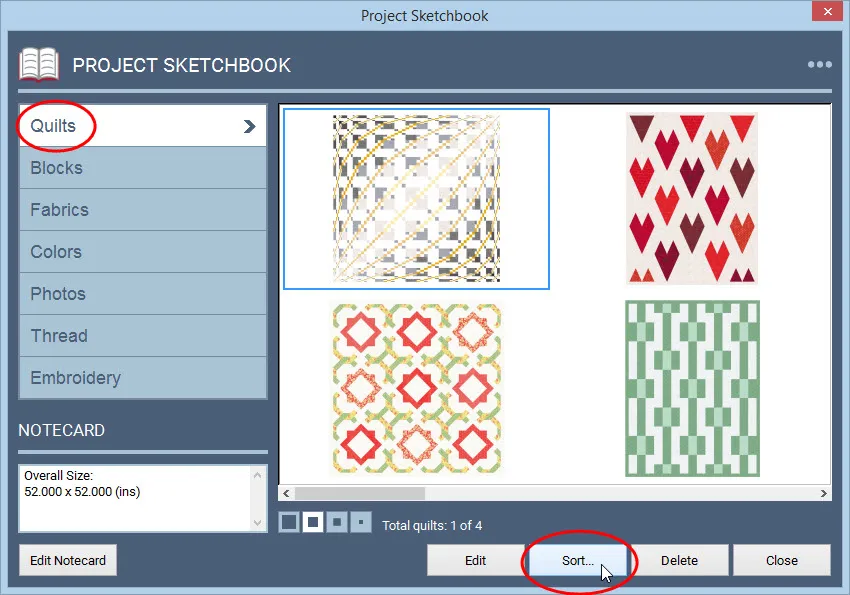
- A Sort box displays. Click on the quilts in the order you want them to appear in your Sketchbook. Adjust the display settings to see more or less quilts at once or use the horizontal scrollbar to see all the quilts in your Sketchbook.
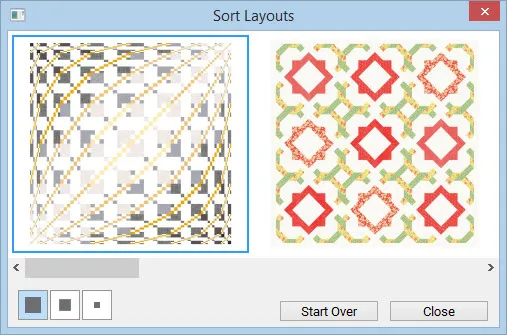
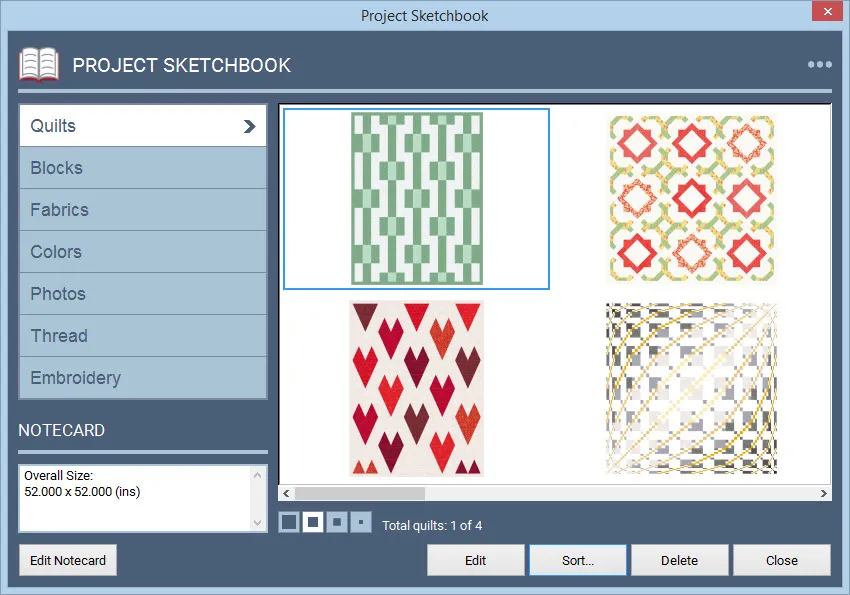
When you’ve clicked all the quilts in the Sort box, the box will disappear and your newly organized quilts will display in the Sketchbook. If you click Close on the Sort box before sorting all of the quilts, the remaining quilts will fall in behind the ones you’ve sorted.
Sorting in the Palette
Using the Menu
These steps work the same for Blocks, Fabrics and Colors palettes.
- Click the Set Block tool (for this example) to display the Sketchbook Blocks palette.
- Right-click in the palette to display the menu.
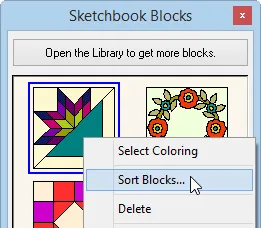
- Select Sort Blocks. A Sort box displays.
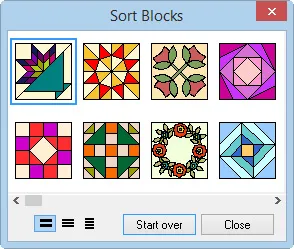
- Click on the blocks in the order you want them to appear in your Sketchbook.
When you’ve clicked all the blocks in the Sort box, the box will disappear and your newly organized blocks will display in the Sketchbook. If you click Close on the Sort box before sorting all of the blocks, the remaining blocks will fall in behind the ones you’ve sorted.
Drag & Drop Method
You can also sort by dragging the items to different locations in the palette. For this example, we’ll use item #1 and item #2 to better demonstrate. Sorting by dragging can be done in the Blocks and Fabrics palettes.
In this example, the block you’re going to move is Item A. The block that you’re going to put it in front of is Item B.
- Click on the item you want to move (Item A).
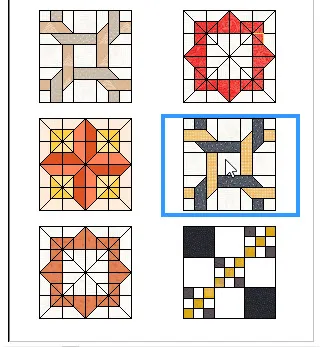
- Click, hold and drag it on top of another item (Item B).
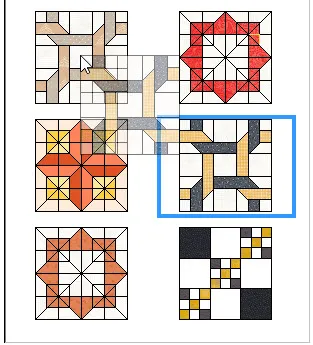
- Release the mouse to insert item A in front of item B.
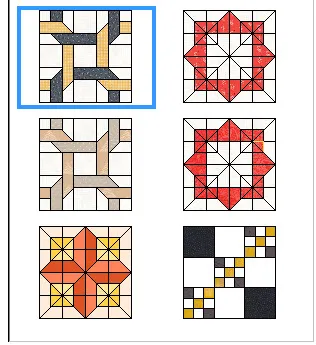


 Electric Quilt 8
Electric Quilt 8

