The EQ8 Layout Library contains hundreds of ready-made quilt layouts so you can simply pop in blocks and color. This helps you to quickly get a layout onto the worktable without building it from scratch. Once the layout is on the worktable, you’re free to make any adjustments to it that you like. The original layout will continue to exist in the Layout Library.
- Click Libraries > Layout Library from the top main menu. The Layout Libraries dialog box will display.
- The library is organized into two categories: Layouts by Size, Layouts by Style. Click on one of the categories to open it. A list of styles will display below the category name. When you click on one of the styles, the layouts will display in the library viewer.
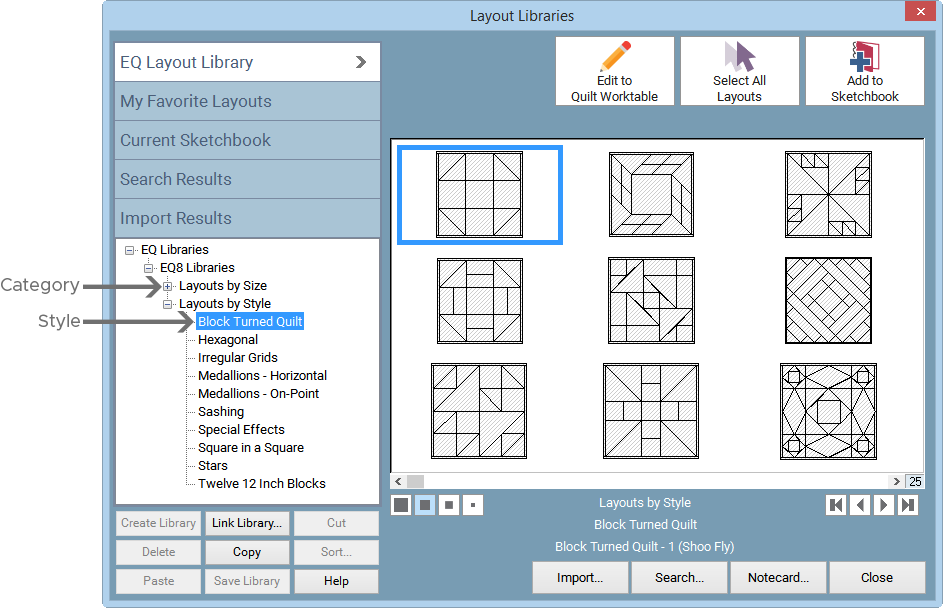
- Click directly on the layout you like. You can see the name of the layout below the viewer. This is helpful to know a little more about each layout.
- Click the Add to Project Sketchbook button to add this layout to your project. Click Close to close the Layout Libraries box.
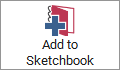
- Click on the View Project Sketchbook button to open the Project Sketchbook, then click on the Quilts section. Use the scrollbar to find the layout you want, then click Edit.

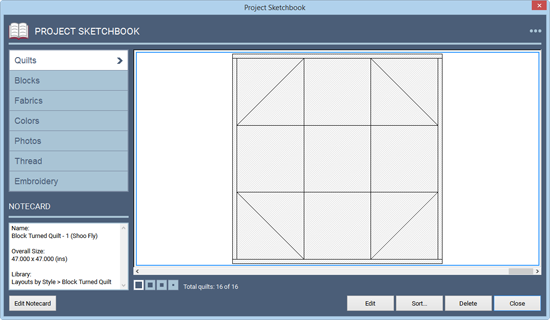
Layout from library is now in the Quilts section of the Project Sketchbook.
Note:
If you want to use the layout right away, you can simply select it, then click the Edit to Quilt Worktable button. This button will close the library, add the layout to the Project Sketchbook, and put the layout on the Quilt Worktable, ready for you to start editing.
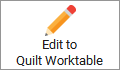
About the Layouts
The layouts found in the category Basics by Size all have 2 Long Vertical Borders. The layouts in Basics by Style are made with a simple 1-inch mitered border. You’ll need to build your own borders.
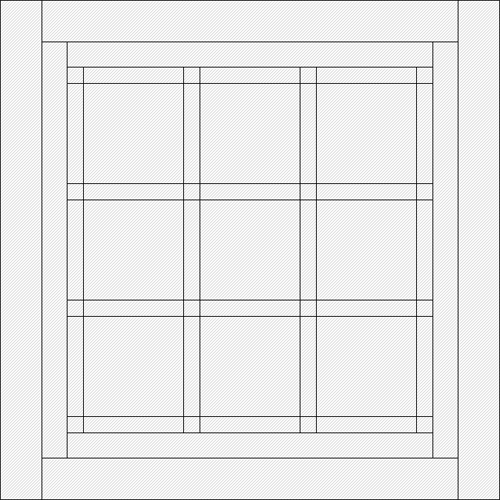
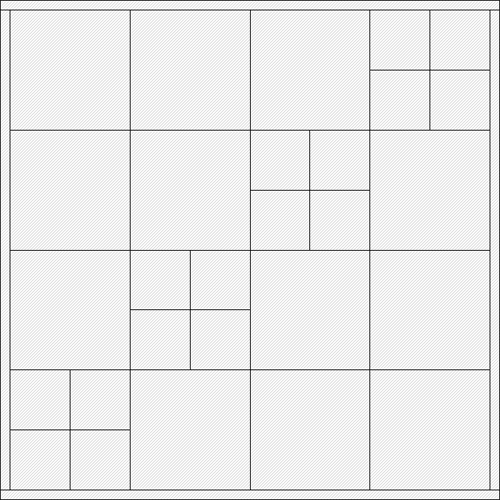
You’ll also need to think about the size. Be sure to click on the LAYOUT tab of the Quilt Worktable and adjust your layout to the size you want. If the quilt you choose is a Custom Set layout, the blocks will automatically resize to fit your new overall quilt size.

 Electric Quilt 8
Electric Quilt 8

