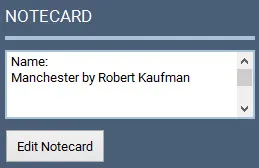If you walked into your favorite quilt shop and bought some block patterns, assorted pieces of fabric and thread, you’d walk out with a bag of supplies for your quilt project. This is very much like an EQ project file that you create on your computer using EQ. All of the items you gather are kept in the Project Sketchbook.
To add items to the corresponding sections of your Sketchbook, click Add to Sketchbook on the left toolbar.

To view the content of your Sketchbook, click the View Sketchbook button on the left toolbar.

You can also click VIEW > Sketchbook from the file menu at the top of the screen.
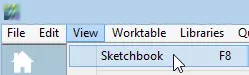
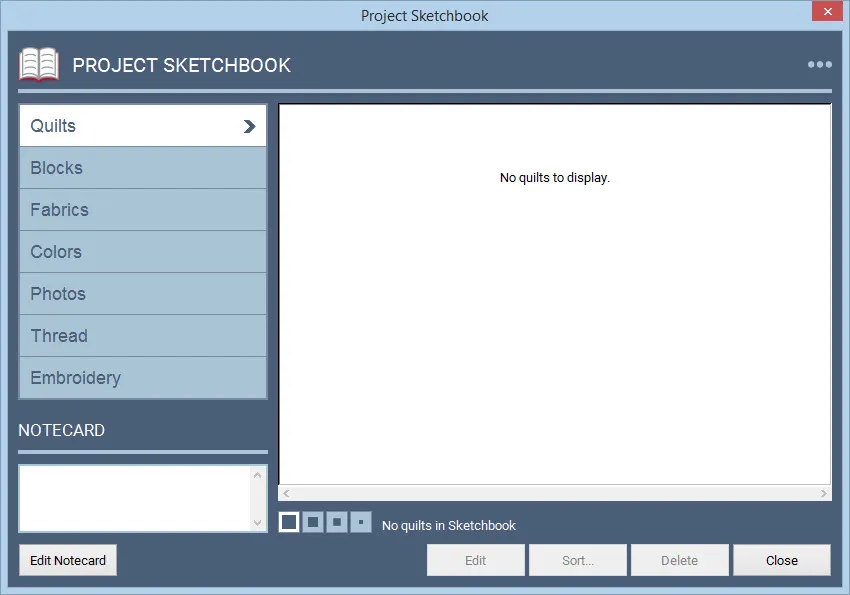
Quilts
This tab is empty until you copy a layout from the Layout Library or create a quilt on the quilt worktable and click Add to Sketchbook. Then the design appears in this dialog. You see the quilts when you click on the Quilt button.
Blocks
Again, this tab is empty until you add blocks from the Block Library or draw your own blocks on the Block Worktable and click Add to Sketchbook. New block colorings will be updated if a block is colored on a quilt.
The Blocks section also has block coloring arrows. This allows you to flip through different colorings of the same block as they stack on top of each other.
![]()
The Blocks section has three sub-sections: Blocks, Motifs and Stencils. These sub-sections are used to further categorize your blocks.
![]()
Fabrics
We give you a set of fabrics by default with each new project. Use the Fabric Library to add more fabrics, to add your own scanned fabrics or to import fabric from the web or from other EQ projects.
Colors
We give you a set of colors by default. These are like using solid fabrics. You can mix your own shades, tones and grades of any color using the context menu.
Photos
This tab is empty until you add photos from the Photo Library or use the library to import your own photo images.
Thread
We give you a set of thread colors by default. Use the Thread Library to add more thread or to mix your own thread colors.
Embroidery
This tab is empty until you add designs from the Embroidery Library or use the library to import your own.
Notecard
The notecard is for naming an element in your Sketchbook. This field with the display the element’s name if it has one, or it will be blank. Click the Edit Notecard button to add or change a name.
Use these buttons to change the way the items are displayed.
Use these buttons to manage your project. You can edit, sort, delete, close, clear and copy. These buttons vary slightly in different sections of the Sketchbook.
![]()
Context Menu
The three dots on the upper-right corner of the Sketchbook opens the Context Menu when you click on them. The Context Menu provides alternate ways to sort, delete, clear and adjust display options.

 Electric Quilt 8
Electric Quilt 8