On the Design Quilt tab, you can zoom in on an area of your quilt to see the details.
 Zoom In Tool
Zoom In Tool
- Click the Zoom In tool.
- Position your cursor over a spot in the top-left of the area in which you want to zoom in.
- Click, hold and drag to the bottom-right of the area, creating a box.
- Release the mouse. The screen will zoom in to that area.
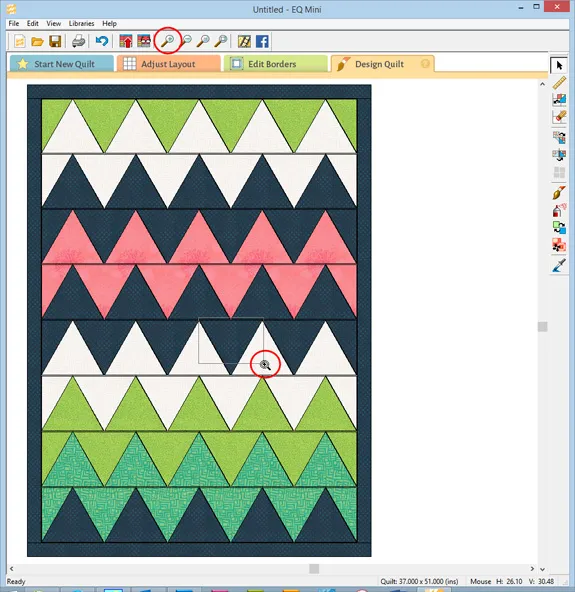
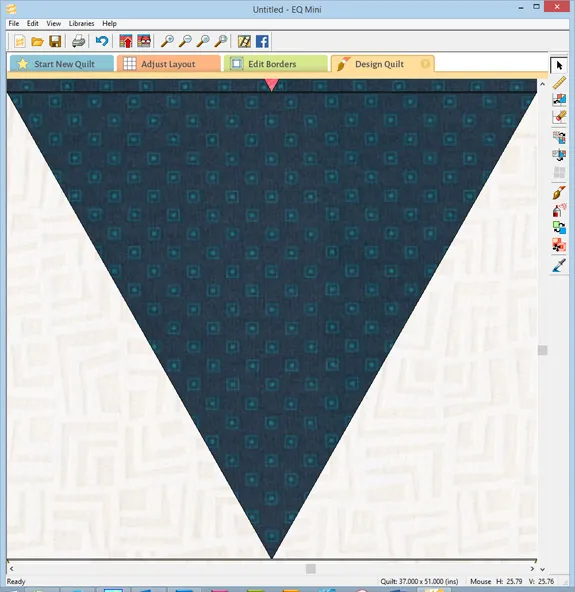
 Zoom Out Tool
Zoom Out Tool
The Zoom Out tool will reduce the view of the quilt. If you are currently in a Zoomed In view, clicking the Zoom Out tool once will return the screen view to the previous zoom level. Once the worktable is back to its original zoom level, you can continue to zoom out further seeing your quilt in a smaller size with each click of the tool.
 Refresh Tool
Refresh Tool
The Refresh tool will redraw the worktable to clean up any leftover graphics on the screen. Click the Refresh tool once to apply the tool.
 Fit to Worktable Tool
Fit to Worktable Tool
The Fit to Worktable tool will bring your zoom level back to the original, default zoom level of the screen. Click the Fit to Worktable tool once to apply the tool.


 EQ Mini
EQ Mini

