Flip a Block with the Flip Tool
The easiest way to flip a block is to use the Flip Block tool. The Flip Block tool can be found in Block Tools on the DESIGN ribbon.
When this tool is selected, clicking on a block in the quilt will flip it horizontally. Using a combination of rotate and flip, you can achieve any symmetry you may want for a block. This tool is always available on any layer and works on any style of block.
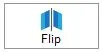
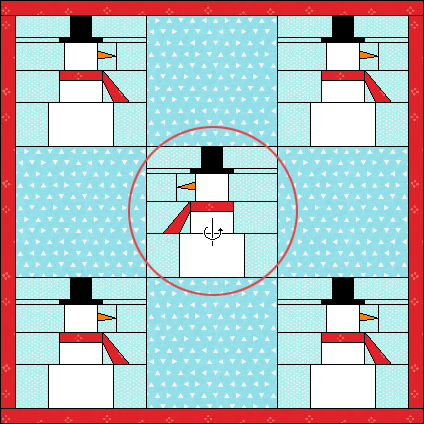
Skew a Block with the Adjust Tool
Blocks on Layers 2 or 3, or on Layer 1 of a Custom quilt, can be skewed using the Adjust tool. The Adjust tool can be found in Block Tools on the DESIGN ribbon.

- Click on the block you want to adjust.
- Press and hold the Ctrl key (Command key) and click on the center of the block a second time. This enters skew mode.
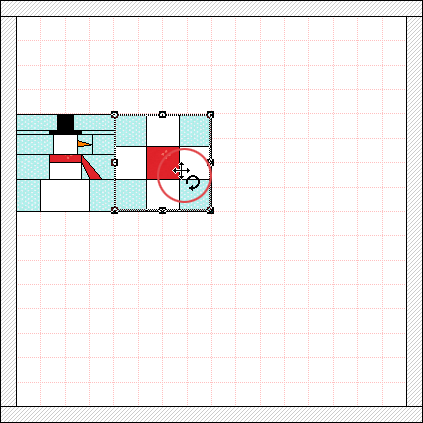
- Move the cursor over one of the top, bottom, or side handles until it changes to the skew
 or
or  cursor.
cursor.
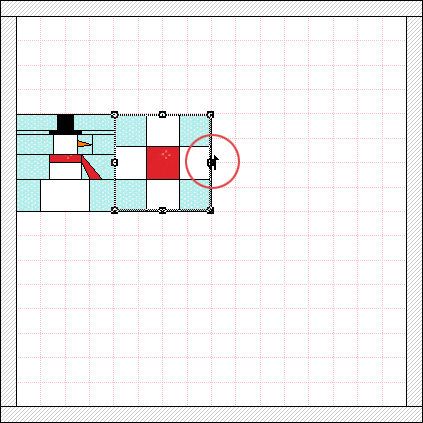
- Hold down the left mouse button and drag the cursor to skew the block.
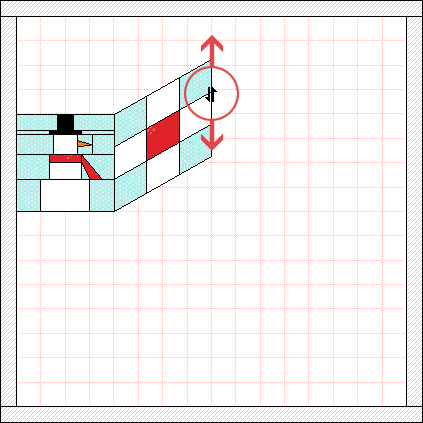
- Release the mouse when the block is in the desired state.
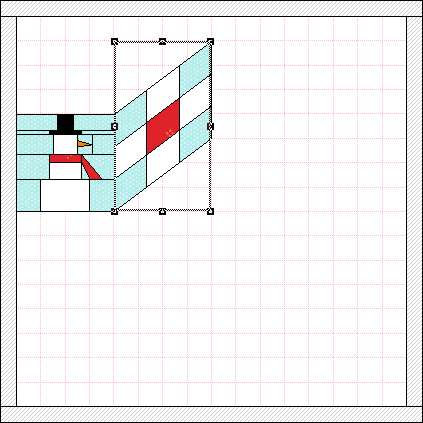
- To deselect the block, click outside the quilt.


 Electric Quilt 8
Electric Quilt 8

