If you have other Electric Quilt programs installed that are compatible with EQ8, you can choose to have them display in the Library section of the library dialog.
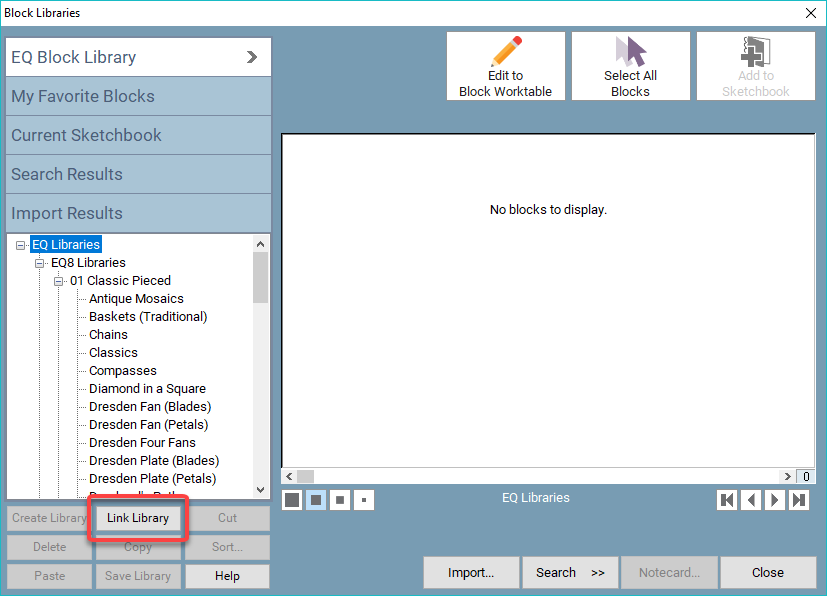
To Link Libraries Automatically
Click to choose a library from the LIBRARIES menu. The library dialog box will appear.
Click Link Library at the bottom-left corner of the dialog.
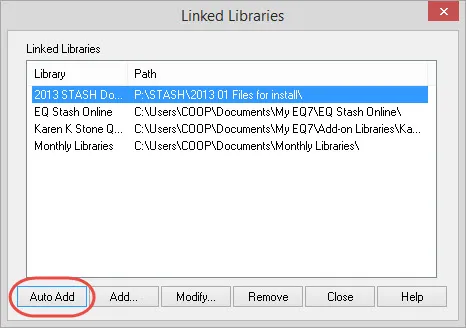
In the Linked Libraries box, click Auto Add. This will automatically search for other EQ programs installed on your system.
A list of the added libraries will be displayed in the box. If a library was added that you do not want, click on the name to select it, then click Remove.
If you owned EQ7, the Auto Add button will automatically copy all of your installed and linked libraries that were previously linked to EQ7 to your Add-on Libraries folder in EQ8. This will provide a quick and easy way to have all of your previous add-on purchases link to your EQ8 libraries. Additionally, this feature will pull in all of your EQ7 My Libraries for use in EQ8.
Click Close when you are finished. The new libraries will be listed under EQ8 Libraries in the Library section of the library dialog.
To Link Libraries Manually
Click to choose a library from the LIBRARIES menu. The library dialog box will appear.
Click Link Library at the bottom-left corner of the dialog.
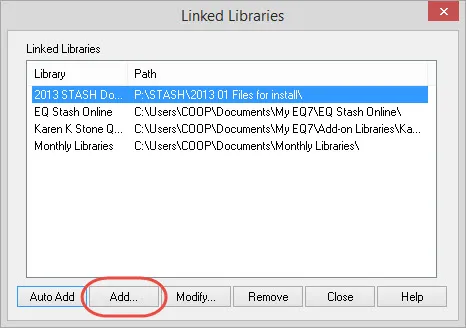
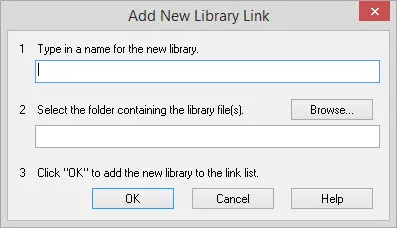
Click the Add button.
Type a name for the new library.
Click Browse.
Click to find the folder containing the library items you want to link. Click to select the folder, then click OK.
Click OK. The new library will be displayed in the Linked Libraries box.
Click Close when you are finished. The new library will be listed under EQ8 Libraries in the Library section of the library dialog.
Note:
If you select a folder that does not contain compatible library files, a prompt will display warning you of this. Click OK. Click Browse again to choose another directory, or click Cancel.
To Modify a Library
Modify allows you to change the path (not the name) of an existing library in the Linked Libraries box.
Click to select a library in the Linked Libraries dialog that you want to modify.
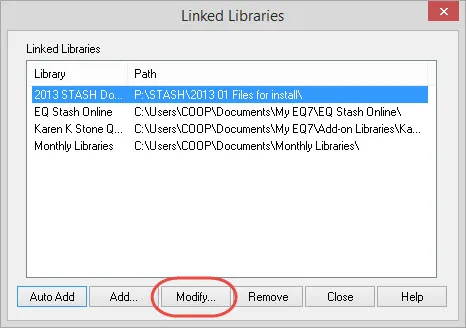
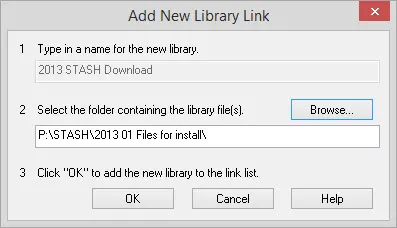
Click Modify.
Click the Browse button and choose a different path.
Click OK.
Click OK again. The new path will be displayed in the Linked Libraries box.
Click Close when you are finished.
To Remove a Library
Remove allows you to remove a linked library from the list.
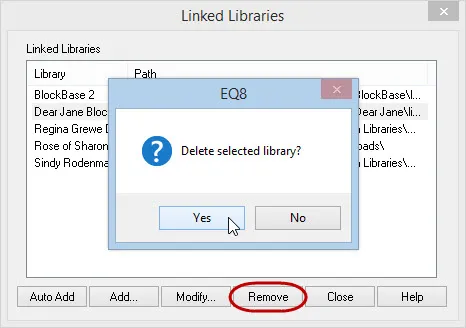
Click to select the library in the Linked Libraries dialog that you want to remove.
Click Remove. A prompt will display asking if you want to remove the library.
Click OK. The library will be removed from the list.

 Electric Quilt 8
Electric Quilt 8

