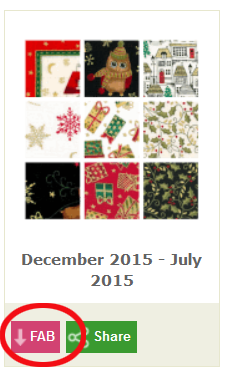NOTE: These steps are needed ONLY for free fabric downloads earlier than January 2016. Downloads from 2016 on automatically link for you. Just download the file and double-click it to install it. See: Fabric of the Month Installation
You must do the following steps in order, or the directions will not work. EQ5 users can only download libraries from 2013 and earlier.
Create a new folder for the files
- Go to the Documents folder on your computer.
- Click FILE > New Folder. Name it Monthly Libraries and press ENTER. (you only need to do this once)
Download the file(s)
- If your computer lets you specify where to save, then save the file to your new Documents > Monthly Libraries folder.
- If your computer automatically saves to your Downloads folder, then after the download goes to the Downloads folder, find the downloaded file (the file name starts with Web and ends in .FAB as in Web24.FAB), and copy it. Paste it into your new Documents > Monthly Libraries folder.
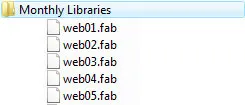
NOTE: Remember, do not open these files. Windows doesn’t know how to open them.
Link to the folder full of files
If you have EQ6, EQ7, or EQ8, you need to link the folder. Do the following in EQ:
- Click LIBRARIES > Fabric Library > Link Library button. (If you’ve already typed the name of the folder you created and see it in the list, just click Auto Add.)
- Click Add, type in Monthly Libraries and click Browse.
- Navigate to the Documents folder and select the Monthly Libraries folder.
- Click OK, then click Close.
If you get an error message Not a valid directory!, then you are linking to an empty folder! You must have the downloaded .FAB file(s) in the folder.
Note: Once you link, there is no need to link to this folder again. Just download more fabric next month and put it into the same folder.
If you have EQ5 (for 2013 downloads and earlier), you need to link the folder. Do the following steps in EQ5:
- Click FILE > Preferences > Directories tab.
- Click Add, type in Monthly Libraries and set it to Fabrics (not blocks). Click OK.
- Select Monthly Libraries in the list.
- Click Modify and BROWSE to My Documents. Select the Monthly Libraries folder. Click OK.
- Click OK.
If you get an error message Not a valid directory!, then you are linking to an empty folder! You must have the .FAB file in the folder.
Note: Once you link, there is no need to link to this folder again. Just download more fabric next month and put it into the same folder.
Using the files
- To use the fabrics, go to LIBRARIES > Fabric Library. Scroll down in the list to see Monthly Libraries. Open that style up to see the groups. Inside each group are the fabrics for that month.
- Click Add to Sketchbook (EQ6, EQ7, and EQ8) or Copy (EQ5) the fabrics as you normally would for things from a library.
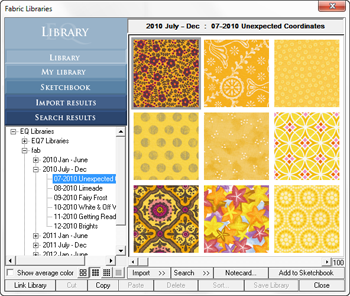

 Electric Quilt 8
Electric Quilt 8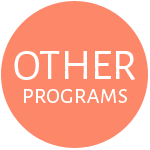 Other Programs
Other Programs