Printing rotary cutting charts for a block can be done from the Block Worktable or the Quilt Worktable. If you want to print rotary cutting charts for a block from a quilt, click directly on the block in the quilt to select it and enable the block printing options in the palette.
Rotary cutting charts are available for any pieced blocks. However, just because this option is available, does not mean that rotary cutting is the best method for your particular block. Read more about rounding and rotary cutting charts>>
Click Rotary Cutting in the palette to display the Print Rotary Cutting Chart dialog.
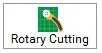
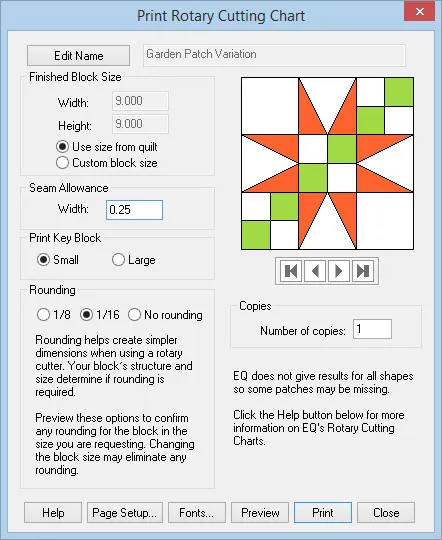
Edit Name
The name shown in the dialog will appear at the top of your printout. If it is a Library block, it will always have a name. If you drew the block yourself or you want to change the name, click Edit Name, type a new name in the entry, and then click Apply. This will also update the name on the Notecard.
Finished Block Size
By default, Use size from quilt (if printing from the Quilt Worktable) or Use size from Worktable (if printing from the Block Worktable) will be selected. Width and height will be displayed, but the controls will be disabled. If you want to set the size yourself, select the option for Custom block size. Then type any size you want for the block. Note! You are typing in the size of the finished block that you want. EQ will automatically add the seam allowance in the cutting chart.
Seam Allowance
Type the seam allowance you want for your block. Allowable values for the seam allowance are 0.125 to 1.
Print Key Block
The key block identifies each patch with a label and prints on the first page of the printout. Choose Small or Large for the key block size. Large will fill all of page 1 of the printout and is ideal for intricate designs with a lot of patches.
Round to Nearest
Rotary cutting dimensions are nearly always approximations. Rounding is inevitable in order to give you measurements that you can read on your rotary ruler. The rounding options available will let you preview and compare the values. This will give you the information you need in order for you to make a judgment on using the chart. Read more about rounding and rotary cutting charts>>
You can choose to have EQ8 round to the nearest 1/8 or 1/16 of an inch when making the calculations. You can also choose No rounding as an option.
If EQ8 is set for using centimeters, this control will be disabled. Centimeters are always rounded to 1/10.
Copies
Select the number of copies you want of the printout.


 Electric Quilt 8
Electric Quilt 8

