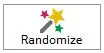
The Randomize tool can be used to recolor the entire quilt. It is split into 2 main sections: Modify Color and Map to Sketchbook.
- Modify Color: Changes your quilt’s colors manually and randomly, as well as changing the purity (saturation) or intensity (brightness) of those colors. The colors in your quilt are sent through calculations to achieve the resulting colors. With the exception of the Randomize option, resulting colors may not be colors in the Project Sketchbook.
- Map to Sketchbook: Changes colors to fabrics, or fabrics to colors, all of which are colors or fabrics from the Project Sketchbook.
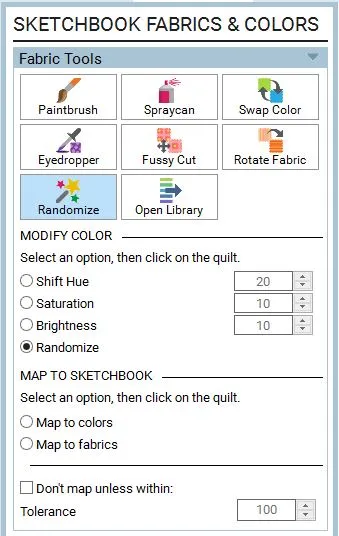
The Randomize tool is only available on Layers 1 and 2.
Using the Randomize Tool
- Click Add to Project Sketchbook to save your current quilt. (The Randomize tool randomly recolors your quilt. You may find after a few clicks that you want to go back to a previous version. The Undo tool may only go back so far. With a copy of the current quilt in the Project Sketchbook, you can click the View Project Sketchbook button, find the quilt on the Quilts tab, and open it back up to the worktable.)
- With a quilt on the Quilt Worktable, click the Randomize tool.
- Choose an option in the dialog. (These options are explained below.)
Shift Hue
Saturation
Brightness
Randomize
Map to Colors
Map to Fabrics
Tolerance - Click your quilt as many clicks as you want until you find the perfect coloring. (When dealing with fabrics, the average color is used for any calculations.)
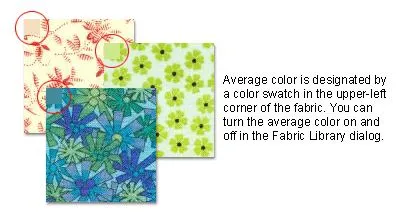
Click Add to Project Sketchbook when you find a version you want to save.
Note: Any recoloring done using the MODIFY COLOR section will create solid colors that are not necessarily in the color palette of your Project Sketchbook. Therefore, it’s best to choose Map to Colors or Fabrics in the MAP TO SKETCHBOOK section of the dialog and then click on your quilt again before saving this version of the quilt in your Project Sketchbook.
Understanding the HSL Color Model
Color can be identified in many different ways, whether it be by how much red, green, and blue it contains (RBG) or by its hue, saturation, and luminosity (HSL). HSL is also known as HSV and HSB—some books, etc. use Luminosity, Value or Brightness.
When using the Randomize tool, the MODIFY COLOR options refer to the colors in the palette through HSL values. As you can see from the illustration below, each factor of the HSL Color Model affects the color wheel differently.
- Hue refers to the color. As you go around the color wheel, the Hue changes from blue to purple to magenta to red, etc.
- Saturation refers to the purity or the richness of the color. Notice in the illustration, the farther out the saturation arrow goes, the richer the magenta.
- Luminosity (Lightness, Value, Brightness) refers to how light or dark the color is.
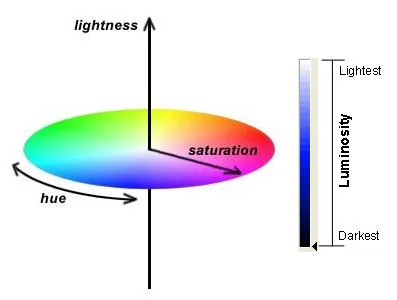
Shift Hue (range from -40 to +40)
Hue is what makes something red, green, or blue.
Before you use the Randomize tool, your quilt needs to be colored with prints or colors. When you click on your quilt, every color in the quilt will be converted from RGB to HSL. If it is a fabric then the average color is used. Then the calculation is done by adding (or subtracting if it’s a negative number) the value of H on the palette to all the H values in the colors in the quilt. In other words, H+20, S and L remain the same number.
- This control always converts fabrics to solids.
- The resulting colors are most likely not in the palette. (So the Eyedropper tool will not find the color.)
- When the shift goes beyond 240 (the maximum) it continues shifting by going to zero. (If a color’s H is 230 and you shift hue by 20, the color’s H will now be 10.) Therefore, Hue is circular.
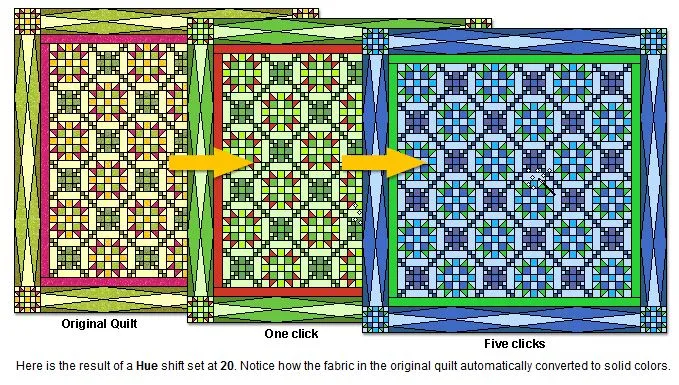
Saturation (-20 to +20)
Saturation could be described as purity of color. High saturation would be very rich colors, whereas low saturation would look washed out. The saturation is changed by adding or subtracting gray. While hue is circular, saturation is not.
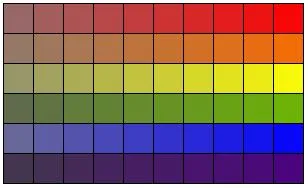
Before you use the Randomize tool, your quilt needs to be colored with fabrics or colors. Again, when you click on your quilt, every color in the quilt is converted from RGB to HSL. If it is a fabric then the average color is used. The value of S on the palette is added to all the S values in the colors in the quilt. The other values (H and L) remain the same.
- This control always converts fabrics to colors.
- The resulting colors are most likely not in the palette. (So the Eyedropper tool will not find the color.)
- The maximum value is 240. If the calculation is going to make the value greater than 240, then EQ takes half the remaining distance. For example, if S is at 200 and you want to add 50, then that would make S 250, which is too big. EQ takes the remaining distance available (40), divides it in half (40 / 2 = 20), and adds 20.
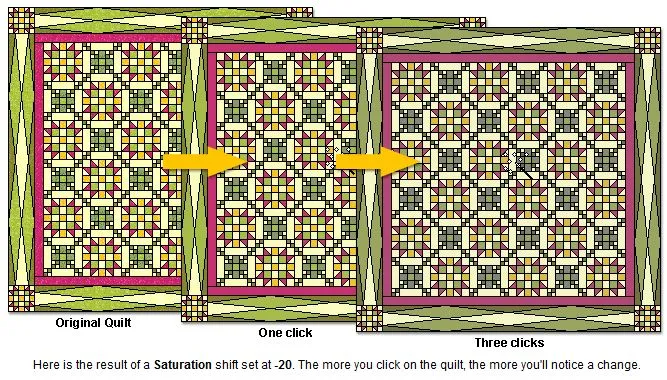
Brightness (-20 to +20)
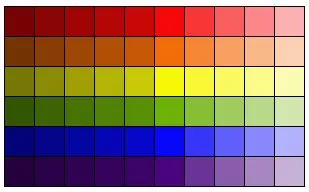
Brightness refers to the intensity of color. A high brightness would have a lot of white, a low brightness more black. This control works exactly like saturation (above), only it is calculating on the L (luminosity) value of the color.
- This control always converts fabrics to colors.
- The resulting colors are most likely not in the palette. (So the Eyedropper tool will not find the color.)
- The maximum value is 240. If the calculation is going to make the value greater than 240, then EQ takes half the remaining distance. For example, if L is at 200 and you want to add 50, then that would make L 250, which is too big. EQ takes the remaining distance available (40), divides it in half (40 / 2 = 20), and adds 20.
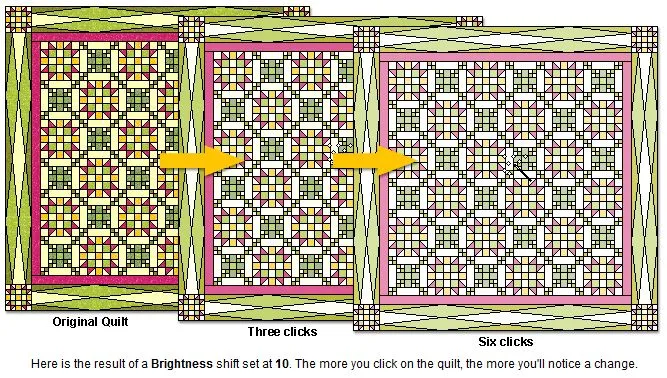
Randomize
Choosing Randomize will replace all the colors in the quilt with a different color from the current palette. As it does this, EQ8 will keep track of the colors used and try to prevent duplication. EQ8 will systematically start checking to see if the color has been used. If it finds that it has been used, it will check again, and continue for 5 times. After 5 tries, it stops searching and replaces the color anyway. In other words, the more you click with the Randomize tool set to Randomize, the more you may notice the colors “collapse” and you may find that what once were different colors are now the same color in the quilt. The more colors you have in your Project Sketchbook the better the results.
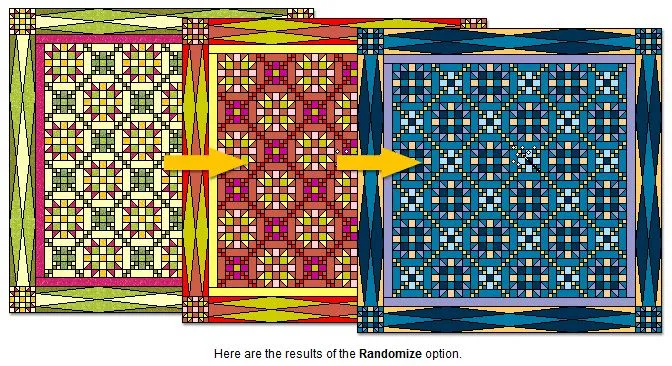
Map to Colors
This feature will replace each fabric or color with the closest color in the current palette. If a fabric is being replaced, closeness means closest to the fabric’s average color. Using Map to Colors after shifting any of the HSL values will change the calculated colors to colors from the current palette.
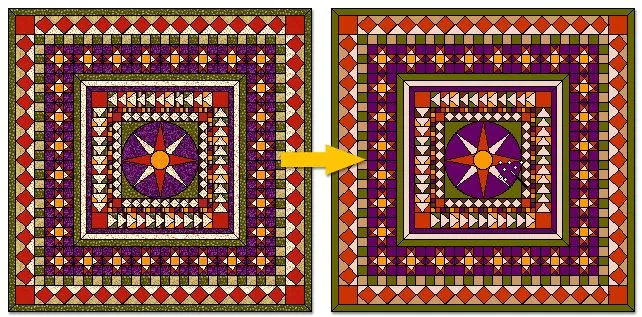
Note: If “Don’t map unless within:” is checked, a replacement will only be made if within the tolerance indicated. See Tolerance (below) for more information.
Map to Fabrics
This feature works just like Map to Colors except it replaces each color with the closest fabric from the current palette so, the more fabrics in the project the better the results tend to be. Closeness for fabric is measured using the fabric’s average color.
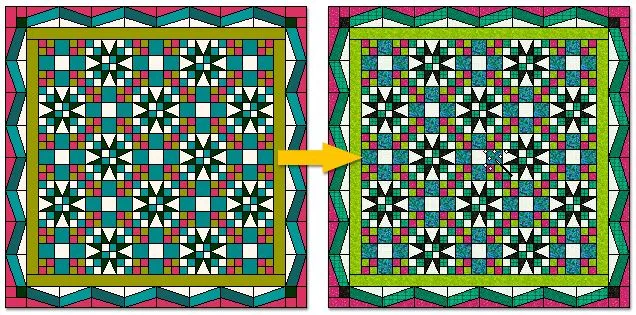
Note: If “Don’t map unless within:” is checked, a replacement will only be made if it’s within the tolerance indicated. See Tolerance (below) for more information.
Tolerance (0 to 500)
Tolerance is the distance EQ8 will look when making a replacement between the actual color and potential replacements. To impose a Tolerance on the mapping, be sure there’s a check in the checkbox as well as adjusting the tolerance value.
- The greater the number of fabrics/colors in the palette, the smaller this number can be to find a replacement.
- The fewer fabrics/colors in the palette, the greater this number needs to be to find a replacement.
Tolerance is the way you want to “trade-off” between the accuracy of a replacement and the number of fabrics replaced. You could keep it at 100-200 with a check in the box, replace your colors accurately, then go to the Fabric Library to find fabrics similar to the ones not replaced.

 Electric Quilt 8
Electric Quilt 8

