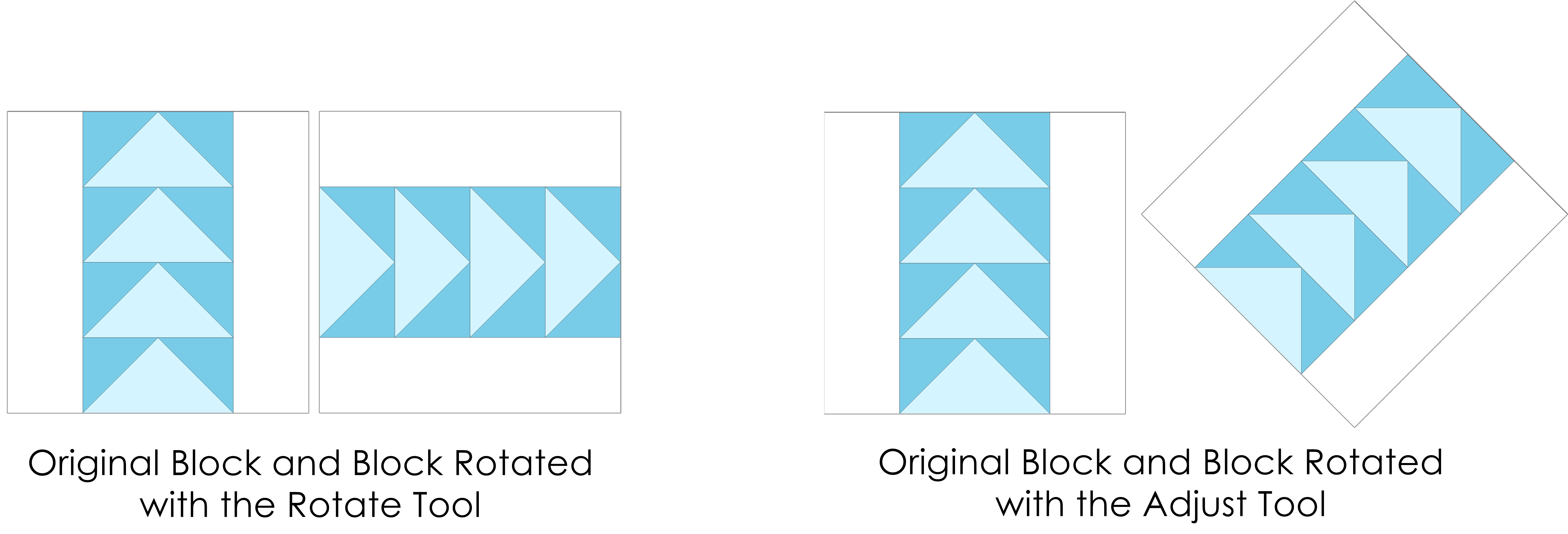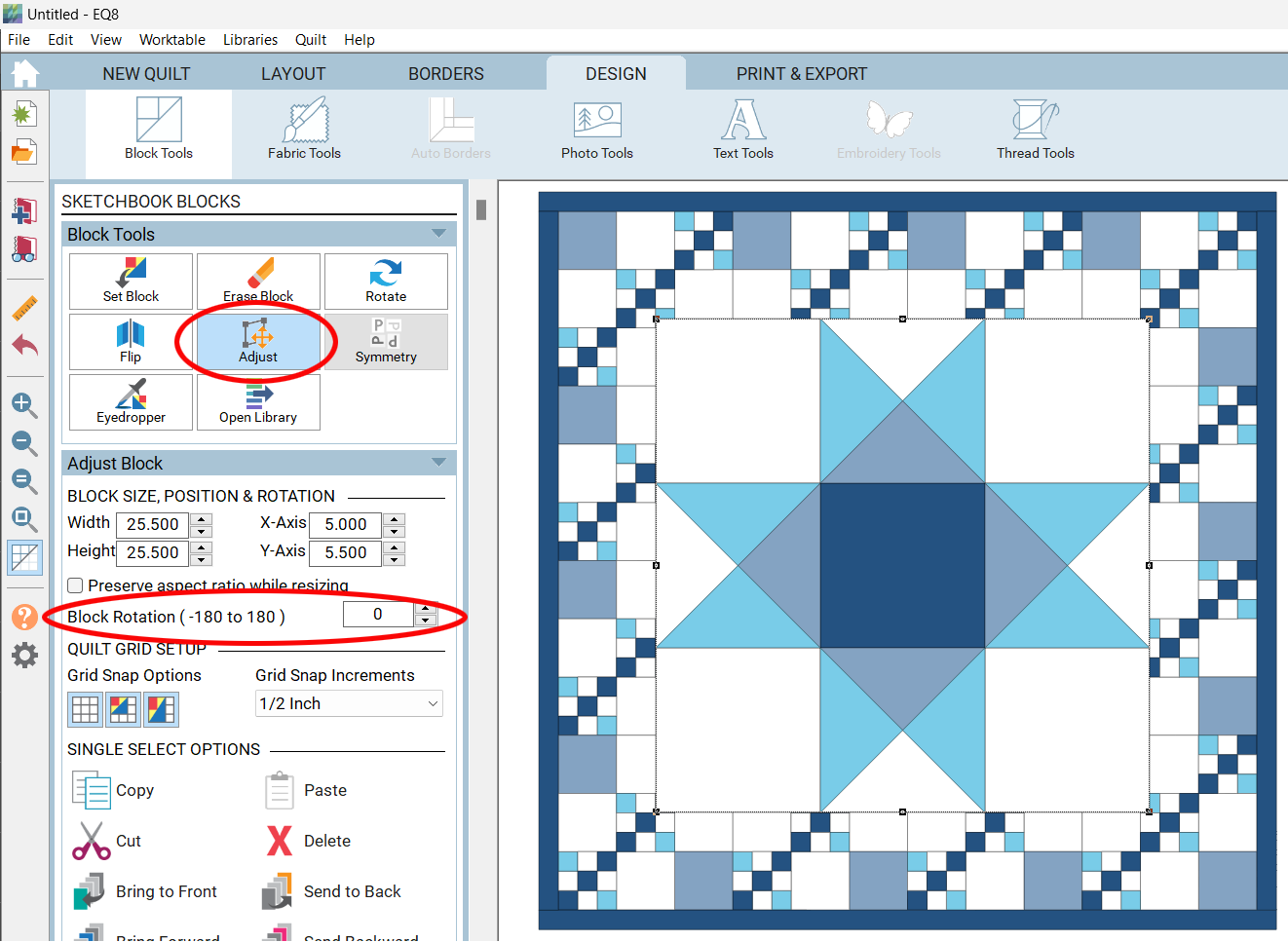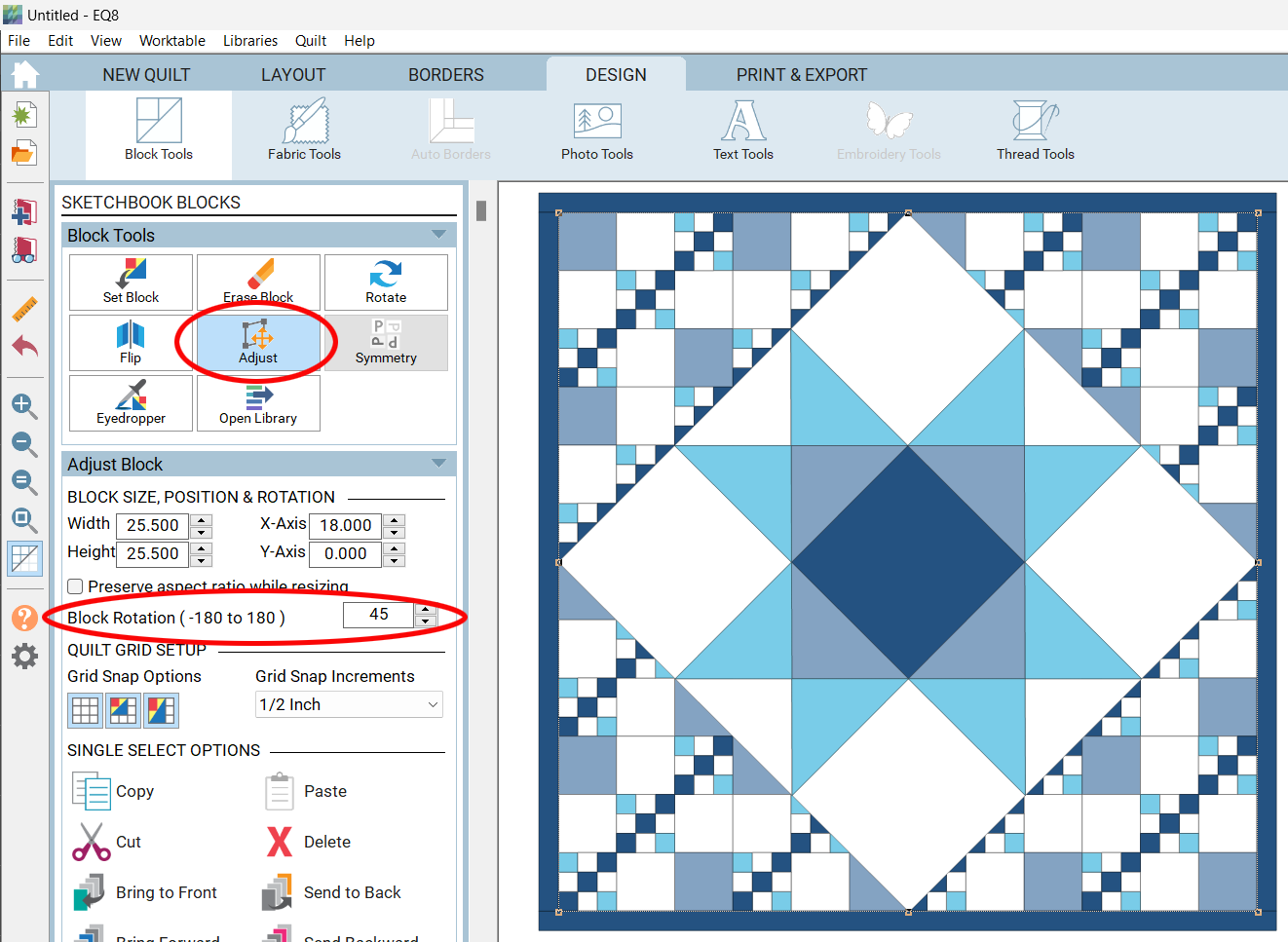The Rotate tool rotates the contents of the blocks. Using the Adjust tool to rotate will rotate the entire block.
The Rotate tool
The Rotate tool is available on the Quilt Worktable> DESIGN tab > Block Tools > Rotate.
The Rotate tool rotates blocks ninety degrees with each click of the mouse and works on any layer of the quilt.
The Rotate tool is available on all layers of any type of quilt. This tool will also rotate embellishments on Layer 3.
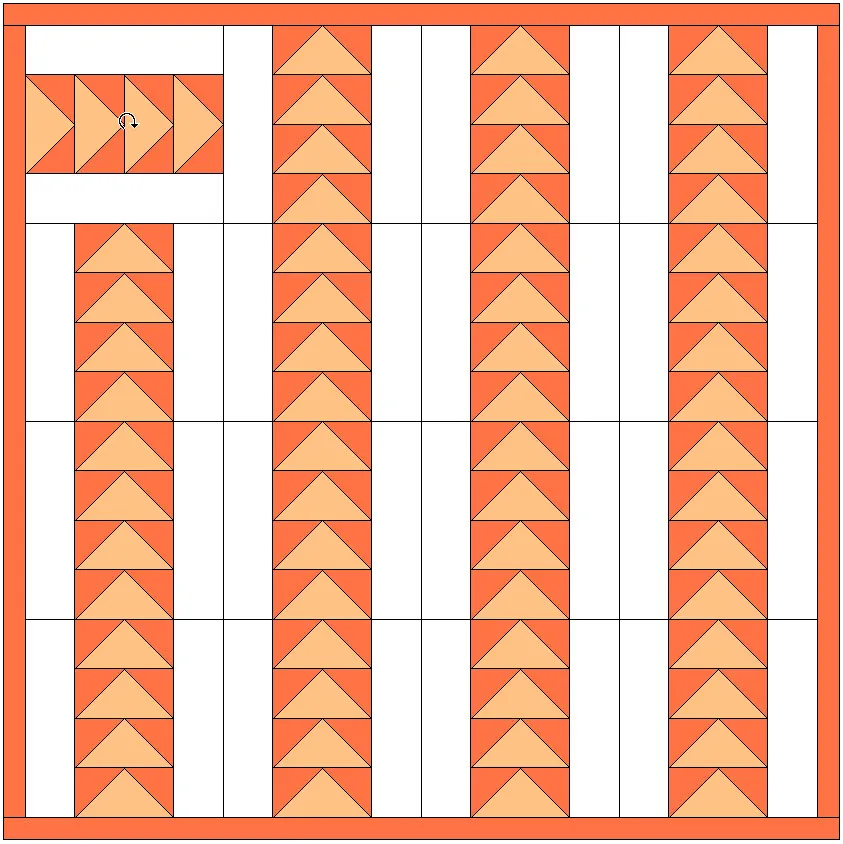
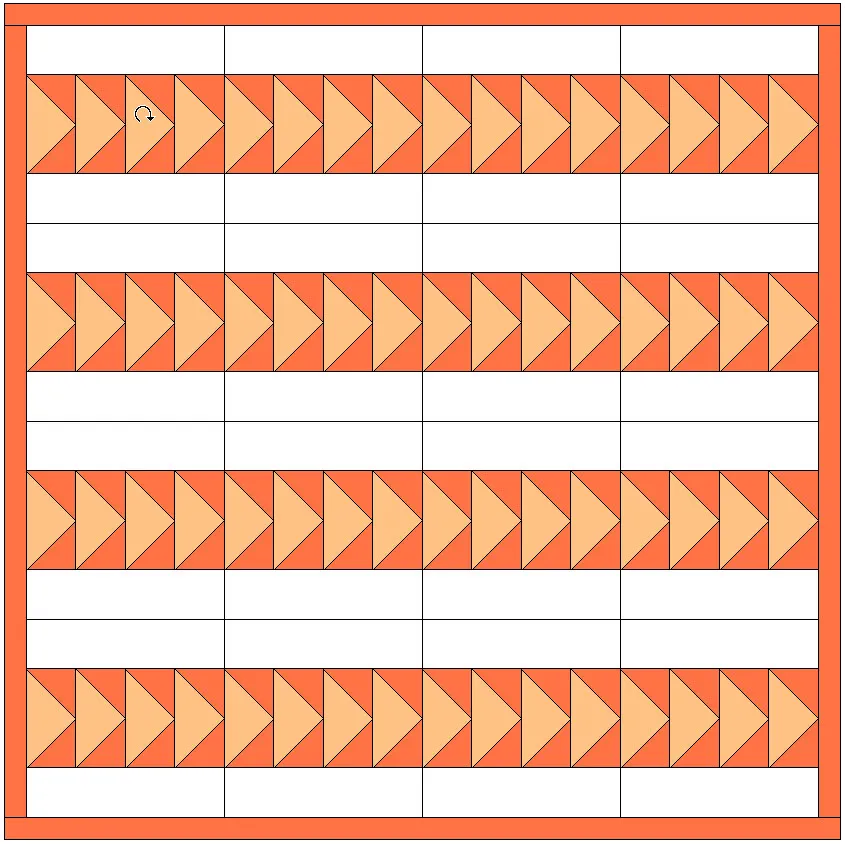
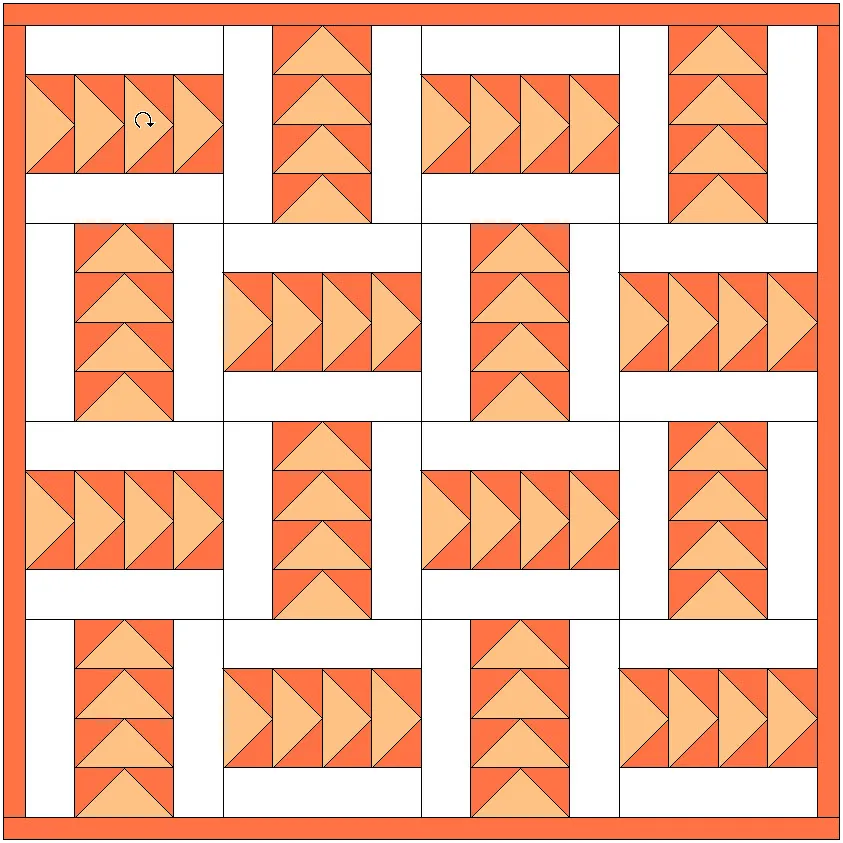
Note: You will only notice the block rotation when the block is drawn or colored asymmetrically.
Using the Adjust tool to Rotate a Block
The Adjust tool is available on Layers 2 and 3 of all quilts, and all layers of Custom Set quilt layouts.
It is found on the Quilt Worktable > DESIGN tab > Block Tools > Adjust.
Click on the Adjust tool and click on the block to select it.
Enter the number of degrees that you’d like to rotate the block in the palette.
Press the Enter key on your keyboard.

 Electric Quilt 8
Electric Quilt 8