Use the Set Text tool to add writing on your quilt. This tool is perfect for making applique text to sew on top of your quilt, or for making quilt labels.
The Set Text tool is only available on Layer 2.
Applique Text Basics:
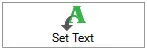
When you click on the Set Text tool the first time, EQ8 will read through the list of TrueType fonts (typefaces) on your computer and load those fonts into the palette. The first time this happens you may experience a bit of a delay as EQ8 reads the fonts, depending on the number of fonts installed on your computer.
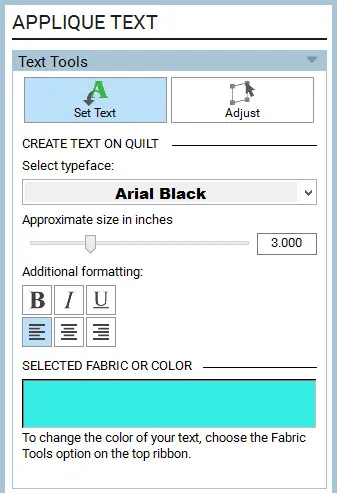
- The default text color is white if you do not already have a fabric or solid selection made.
- All formatting characteristics are applied to the entire text box. If you want different typefaces, sizes or styles for text, you need to create separate text boxes for each.
- Some formatting styles (bold and italic) are specific to different typefaces. If you remove this style from your text using one of these typefaces, the text will disappear.
- You cannot copy and paste text within a text box. Everything needs to be typed or deleted using the Delete or the Backspace keys on your keyboard. You may copy and paste entire text boxes using the Adjust tool, however.
- Once the Set Text tool is deselected, the text box is converted into an applique block. This allows the text box to be replaced with any type of block by using the Set Block and Set Photo tools.
Using the the Set Text tool:
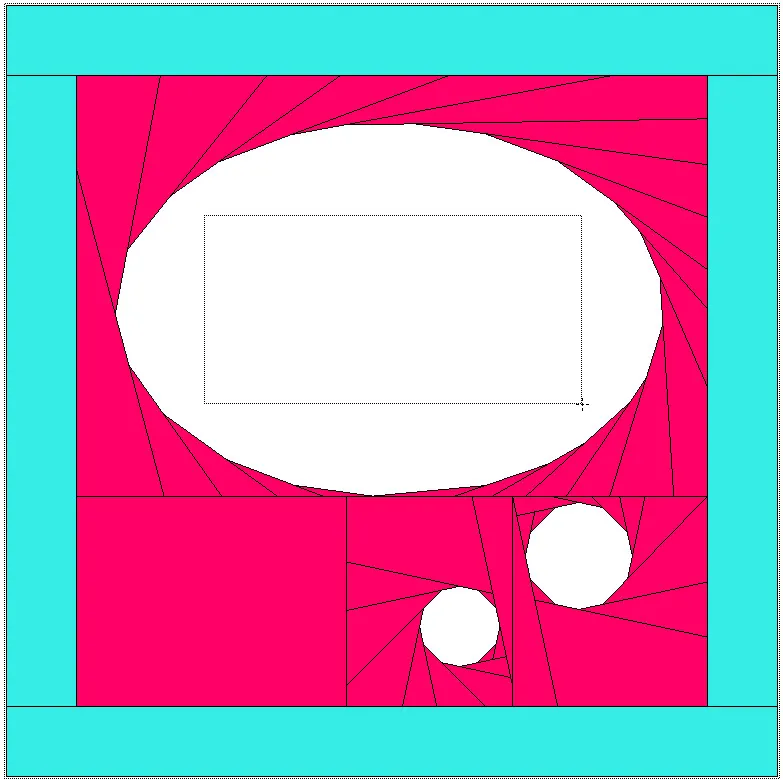
Note:
Dragging a large text box is not necessary for the text box size is determined by the size of the chosen typeface and the amount of text you type.
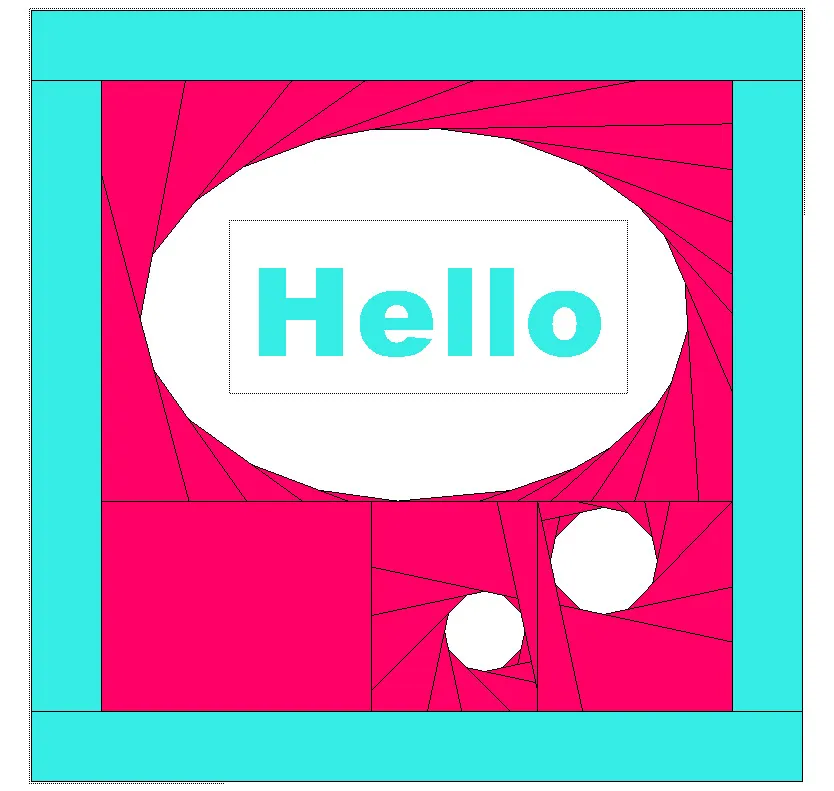
With the cursor still flashing in the text box, use the APPLIQUE TEXT palette to change the typeface, size, and style of your text.
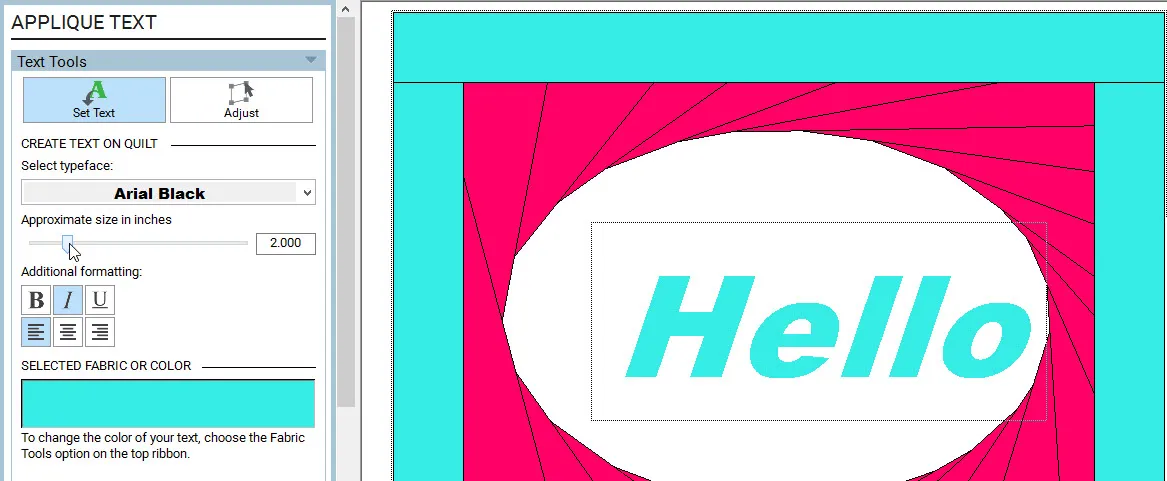
Use the Adjust tool to rotate or move your text box.
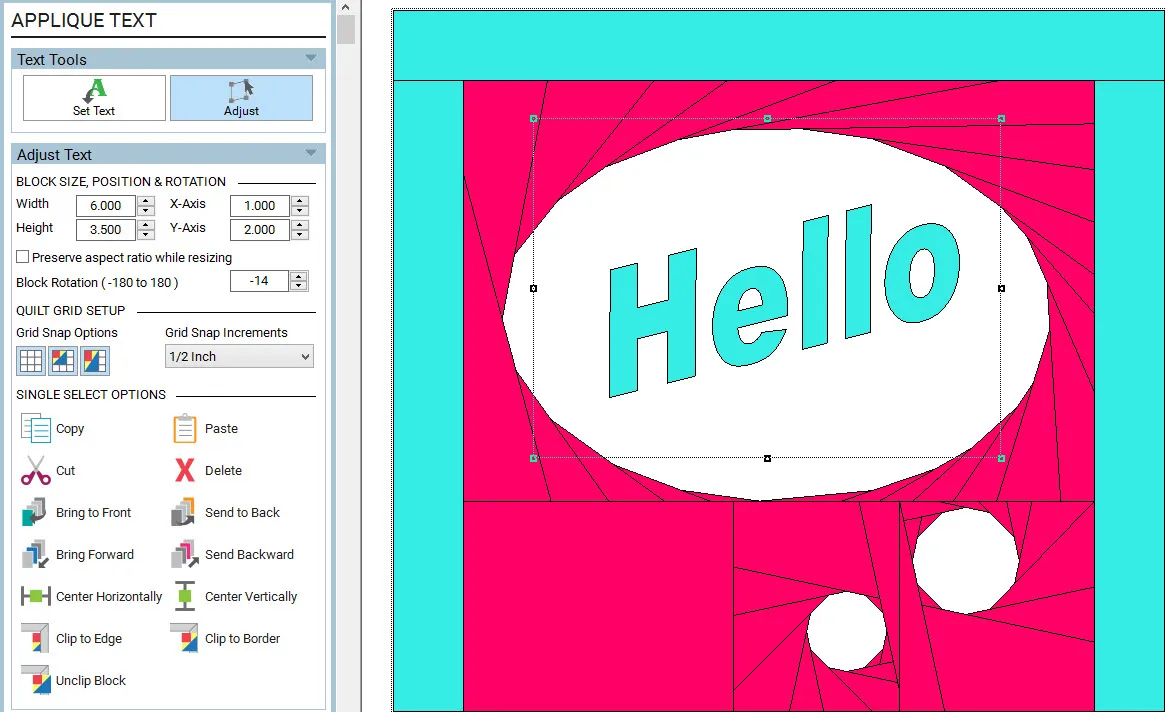


 Electric Quilt 8
Electric Quilt 8

