Once you have set a block on Layer 1 of a Custom Set quilt or on Layer 2 or Layer 3 of any style quilt, you can copy and paste the block multiple times.
- Click on the Adjust tool and then click on the block in the quilt that you want to copy.

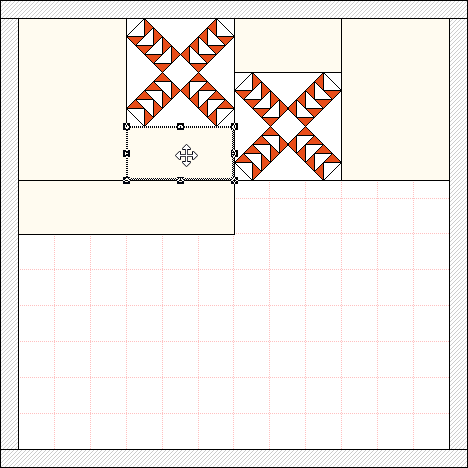
Click to select the block. - Choose Copy from the palette, or use the keystroke combination of Ctrl+C (Command+C). This will make a copy of the block. The copy exists on the worktable clipboard. The contents of the clipboard are not visible.
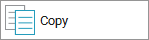
- Choose Paste from the palette, or use the keystroke combination of Ctrl+V (Command+V). This will place a copy of the block on the worktable. The block will appear offset a bit from the copied block. If several copies are pasted at once, eventually the blocks will paste on top of previously-pasted blocks and not continue to draw off the edge of the screen.
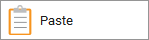
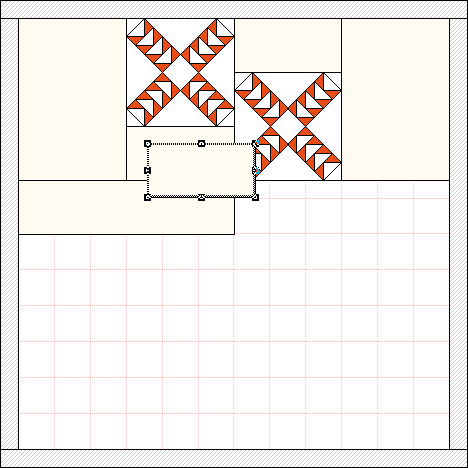
A copy of the block appears on the quilt. - Use the Adjust tool to move the block into place.
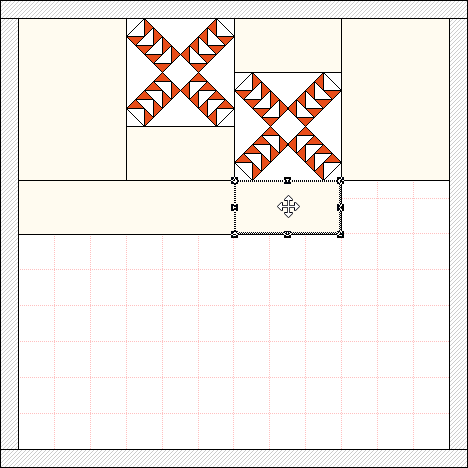
Notes:
- You can copy and paste more than one block at a time. To do so, hold down the Shift key to select multiple blocks. Then copy and paste in the same manner.
- Be sure Show grid and Snap block position to grid is turned on when designing, like the example above. The blocks just “pop” into place for you.

 Electric Quilt 8
Electric Quilt 8

