This method can be used with one patch selected, or multiple patches selected. You’ll need to be on either the Applique or Motif Block Worktable.
- Use the Pick tool to select one or more patches for the Wreath.
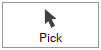
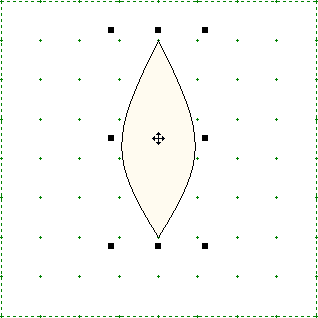
- Choose WreathMaker from the palette.
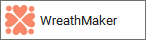
- Specify the number of clusters for the Wreath, from 3 to 20.
- Enter a value from 0% to 100% for the spacing of the clusters. Wreaths are automatically centered. A value of 0% represents no spacing. This means the lower center point of the select box rotates around the center point of the block. A value of 100% pushes the clusters as far to the outside edge of the block as possible. This may require the cluster to be made smaller.
- Enter a value for resizing the cluster. Note that the maximum value for resize changes based on the size of the original selection. If the original selection is small, the maximum resize is 300%. If the original selection is large, the maximum value will vary.
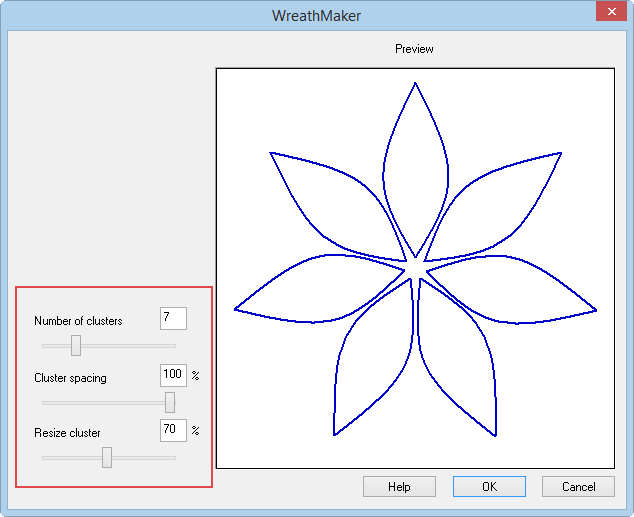
Notes:
- You can also access the WreathMaker dialog through the Block menu > WreathMaker.
- You can make fascinating designs by applying the WreathMaker more than one time. For a more random design, delete part of the selection between uses of the WreathMaker.

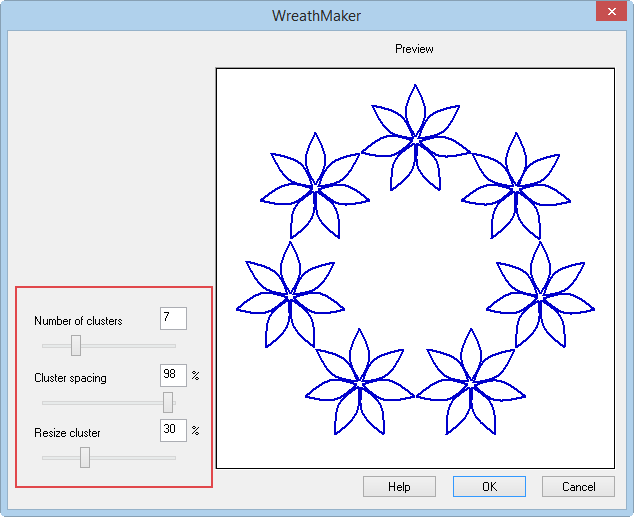
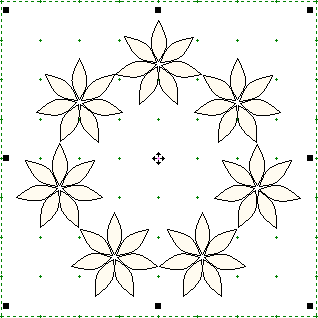

 Electric Quilt 8
Electric Quilt 8

