Every print preview has Zoom tools available in the upper right. Use the tools to get a better look at your printout before you print.

Zoom In 
Click the Zoom In button to zoom in 10%. Continue to click until you’ve reached the zoom level desired.
When you have reached the limit of zoom in, this button will disable.
While zoomed in, use the horizontal and vertical scrollbars to move your view of the pages. Or click the Pan button, (H key) to move your view horizontally or vertically. To use Pan, press and hold the left mouse button as you drag. The pages of the print preview will move your view as you drag.
Keyboard shortcuts
- Windows: Ctrl++
- Mac: Cmd++
Zoom Out 
When any print preview displays initially, the Zoom Out button will be disabled. BlockBase+ shows all the pages of the printout when it displays so the view is as the maximum zoom out level. After zooming in, the Zoom Out button will be enabled.
Click the Zoom Out button to zoom out 10%. Continue to click until you’ve reached the zoom level desired.
Keyboard shortcuts
- Windows: Ctrl–
- Mac: Cmd–
Marquee Zoom 
If you want to zoom in on a specific area of any printout, Marquee Zoom is the fastest way to do it. This option is especially useful to zoom the final pages in multi-page printouts.
Click the Marquee Zoom button. Then click and hold the left mouse button and drag a box around the area you want to zoom. Release the mouse to see the zoomed view.
While zoomed in, use the horizontal and vertical scrollbars to move your view of the pages. Or click the Pan button (H key) to move your view of the pages by dragging horizontally or vertically.
Keyboard shortcuts
Press the keyboard Z key. This will select the Marquee Zoom tool.
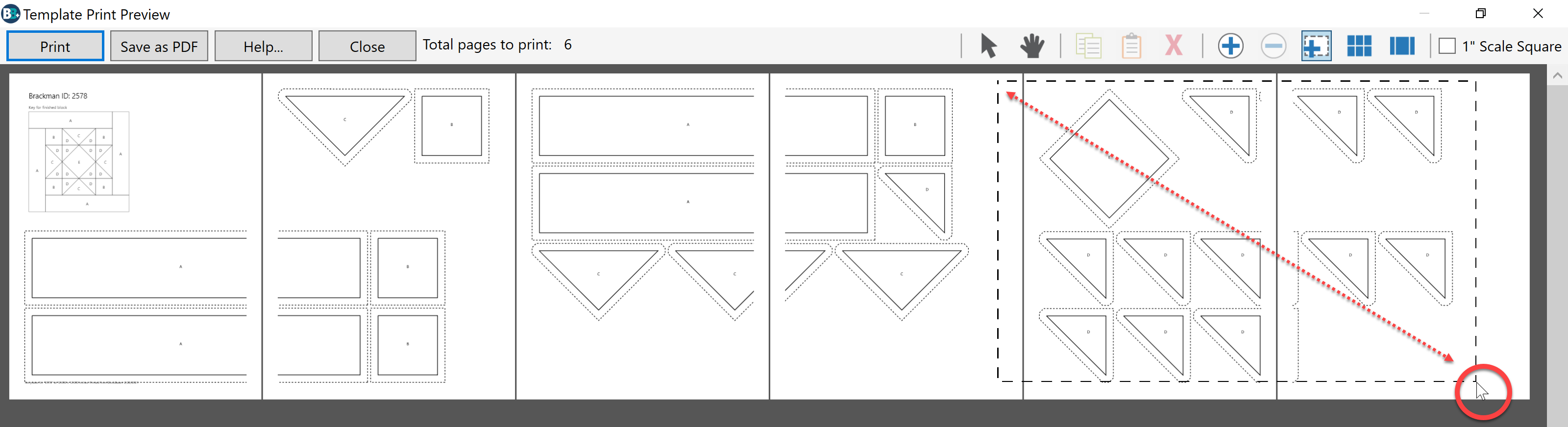
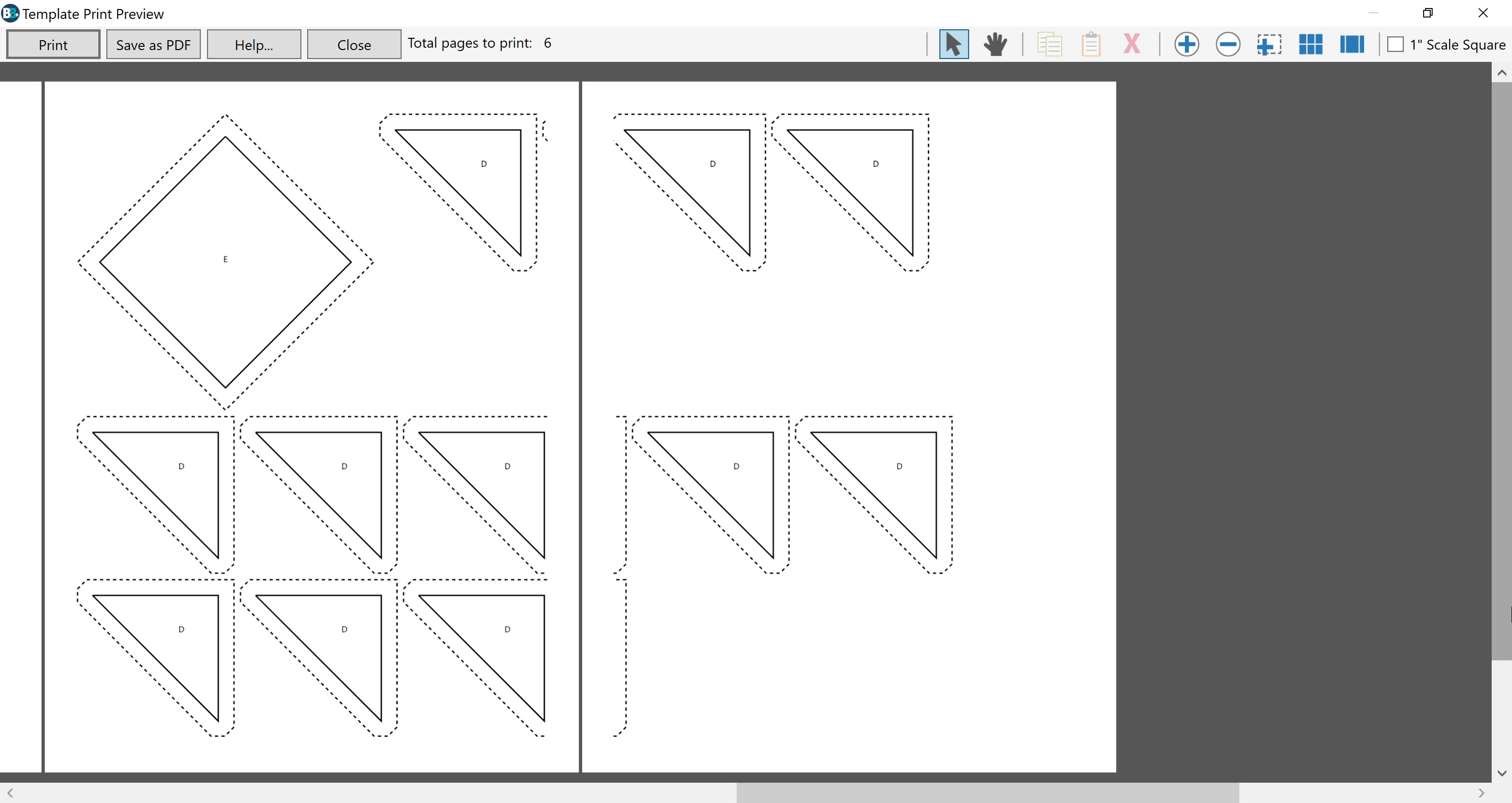
Fit All 
BlockBase+ shows all the pages of the printout when it displays initially. This is the same as the Fit All view. If any of the zoom in tools are used, then click the Fit All button to adjust the preview to display all the pages of the printout on-screen.
Keyboard shortcuts
- Windows: Ctrl+ 0 (zero)
- Mac: Cmd+ 0 (zero)
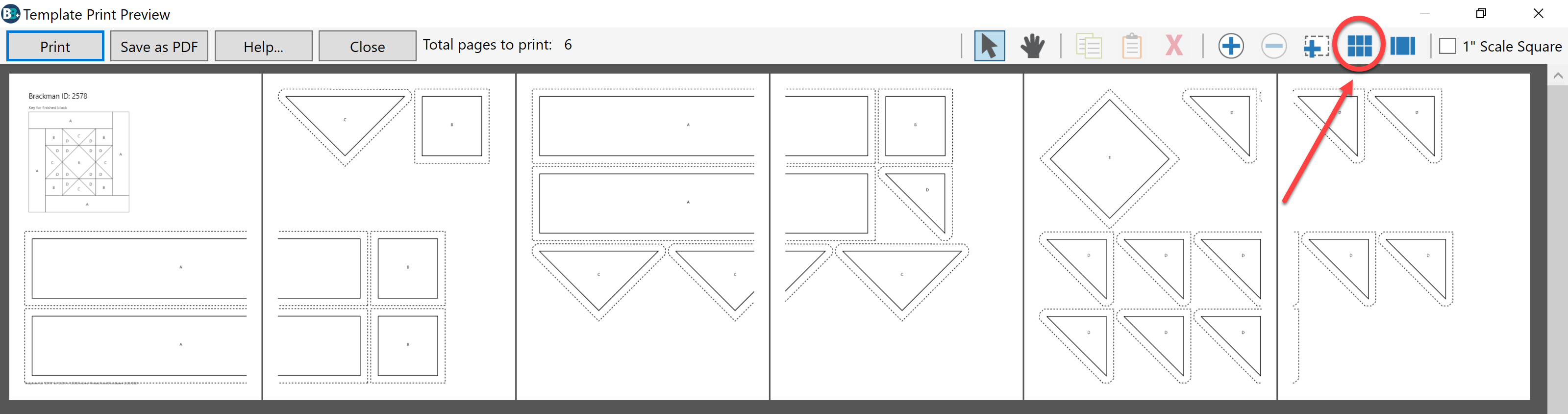
Fit Page 
Click the Fit Page button to adjust the zoom level to the height of one page. The preview will adjust to first couple pages of the printout. Use the scrollbars or Pan tool to see other pages.
Keyboard shortcuts
- Windows: Ctrl+F
- Mac: Cmd+F


 BlockBase+
BlockBase+

