Click on the three dots in the top-right corner of the Embroidery section of the Project Sketchbook or right-click in the Embroidery palette to display the context menu. (You must be on Layer 3 of a quilt to access the Embroidery palette.)
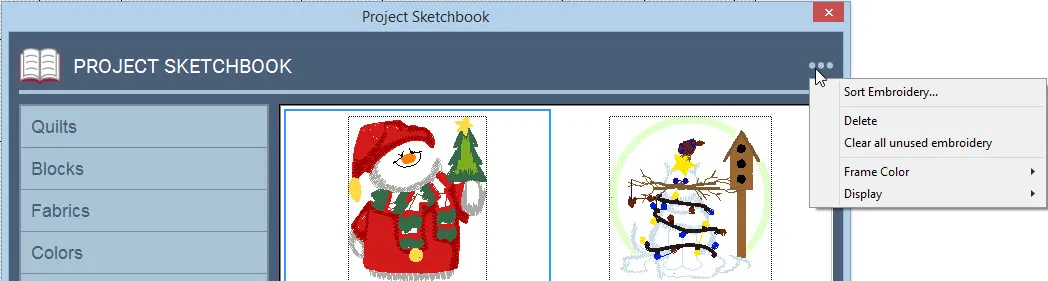
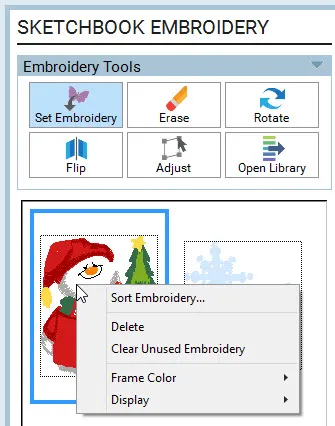
Sort Embroidery
In the Embroidery palette, this option lets you sort the designs currently in the palette using the menu.
Click on the Embroidery Tools button on the ribbon to display the palette. (You must be on Layer 3 of a quilt to enable this button). Right-click on the palette to display the menu. Choose Sort Embroidery. The Sort dialog will appear. Click each design in the order you want them to appear in your palette. If you make a mistake, click Start over. When you’ve sorted all the designs, the dialog will disappear. If you click Close on the Sort dialog before sorting all of the designs, the remaining designs will fall in behind the ones you’ve sorted.
Once you click Close on the Sort dialog, the sorted designs will permanently be reordered.
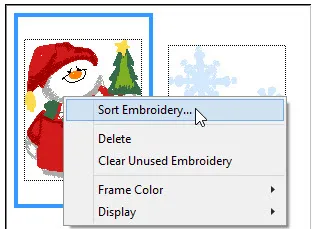
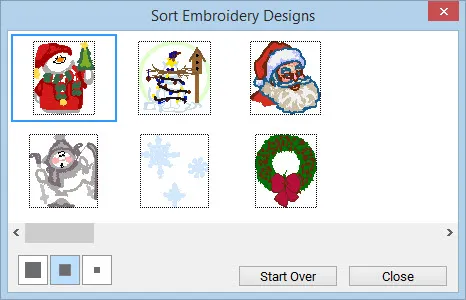
Delete
To delete a design, select it and right-click on it to bring up the Context menu and choose Delete. If you’re in the Project Sketchbook, just click the Delete button. This will delete the design from the Project Sketchbook.
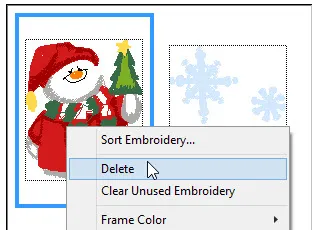
If you want to delete several designs at a time, go to Libraries > Embroidery Library > Current Sketchbook tab. Using the Sketchbook through the Library dialog allows you to select all the designs at once by clicking Select All Embroidery, holding the Shift key and clicking on the designs, or by clicking Ctrl+A (or Command+A on a Mac) to select all, then hit delete. You are only able to do this if the selected designs are not used in a quilt.
Note: If the item is used in a quilt, you’ll see a message reminding you of this.
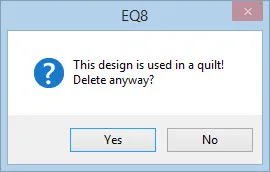
Clear Unused Embroidery
Click Clear all unused embroidery if you want to quickly delete any designs that aren’t being used in any quilts in the Project Sketchbook.
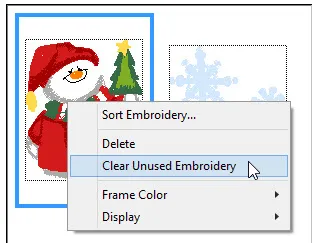
You will receive a prompt asking if you are sure.
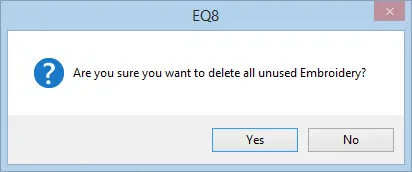
Frame Color
When you select an item in the palette, it becomes highlighted. Use the Frame Color option to change the color that the items are highlighted with. Right-click to display the menu. Point to Frame Color and choose from the eight different colors to highlight your items.
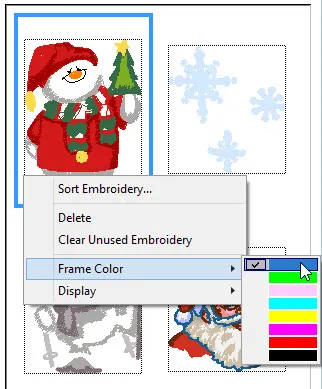
Display
You can choose the size of items displayed in the palette. Each palette allows you to choose from Large, Medium, Small, and Tiny. Right-click on an item in the palette and point to Display and choose the display options you want.
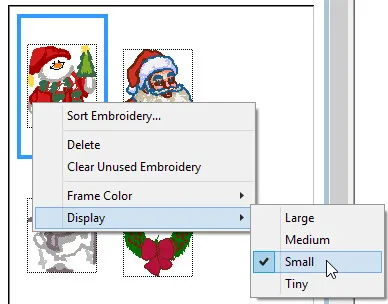
You can also change the display by clicking the display buttons at the bottom of the palette. The images on the buttons indicate the type of display each button represents.
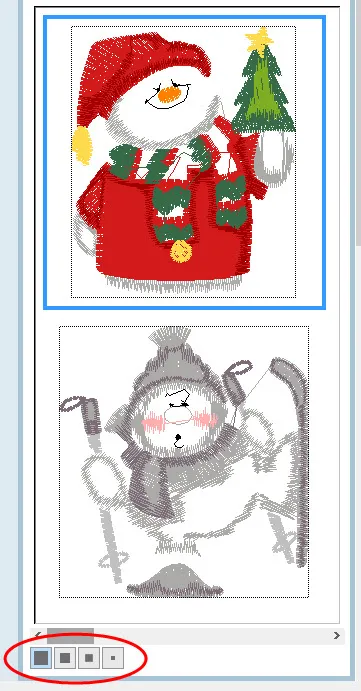
Reset Palettes
If a palette does not appear, on the menu bar, click FILE > Preferences > Restore > Restore Defaults. (This requires closing EQ8, so be sure to save what you’re working on.)
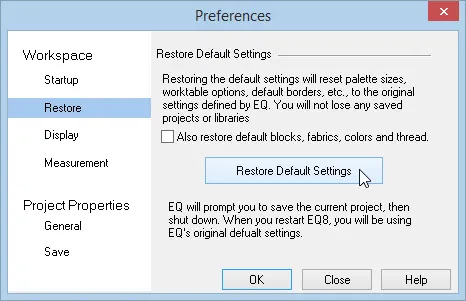

 Electric Quilt 8
Electric Quilt 8

