BlockBase+ can be installed on a PC or a Mac. Be sure to select the appropriate option when downloading from your account on ElectricQuilt.com.
Installing BlockBase+ on more than one computer? Read about Activations.
Own the original BlockBase? You may keep it on your computer or uninstall it to save space. It’s a separate program from BlockBase+.
Windows Computers
Installing BlockBase+ on a PC
- Download the BlockBase_Plus_Setup.exe file.
- Log into your account on ElectricQuilt.com here: https://electricquilt.com/online-shop/account/
- Click on the My Downloads button.
- Click on the blue BlockBase+ Windows Download button that appears with your BlockBase+ purchase. You only need to click this button once. This will begin the download to your local computer.
- Wait for your Download to complete. Depending on your internet connection, this could take a few minutes.
- After it has finished downloading, locate the file in your Downloads folder. Double-click the BlockBase_Plus_Setup.exe file to open it.
- In the BlockBase+ – InstallAware Wizard window that appears, follow the on-screen directions to complete the installation.
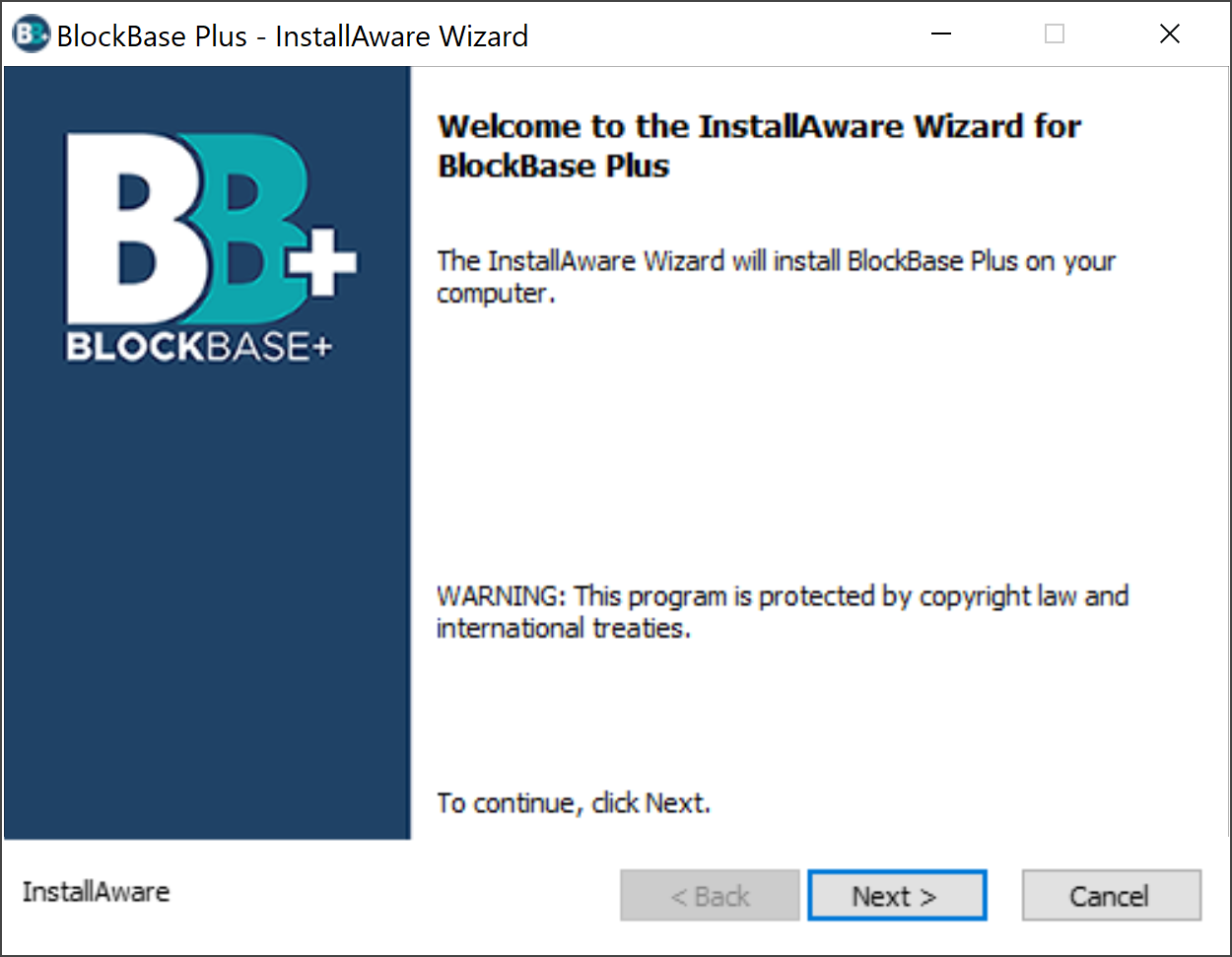
You will be prompted for your BlockBase+ License ID and BlockBase+ Password. These numbers can be found in your EQ Account.
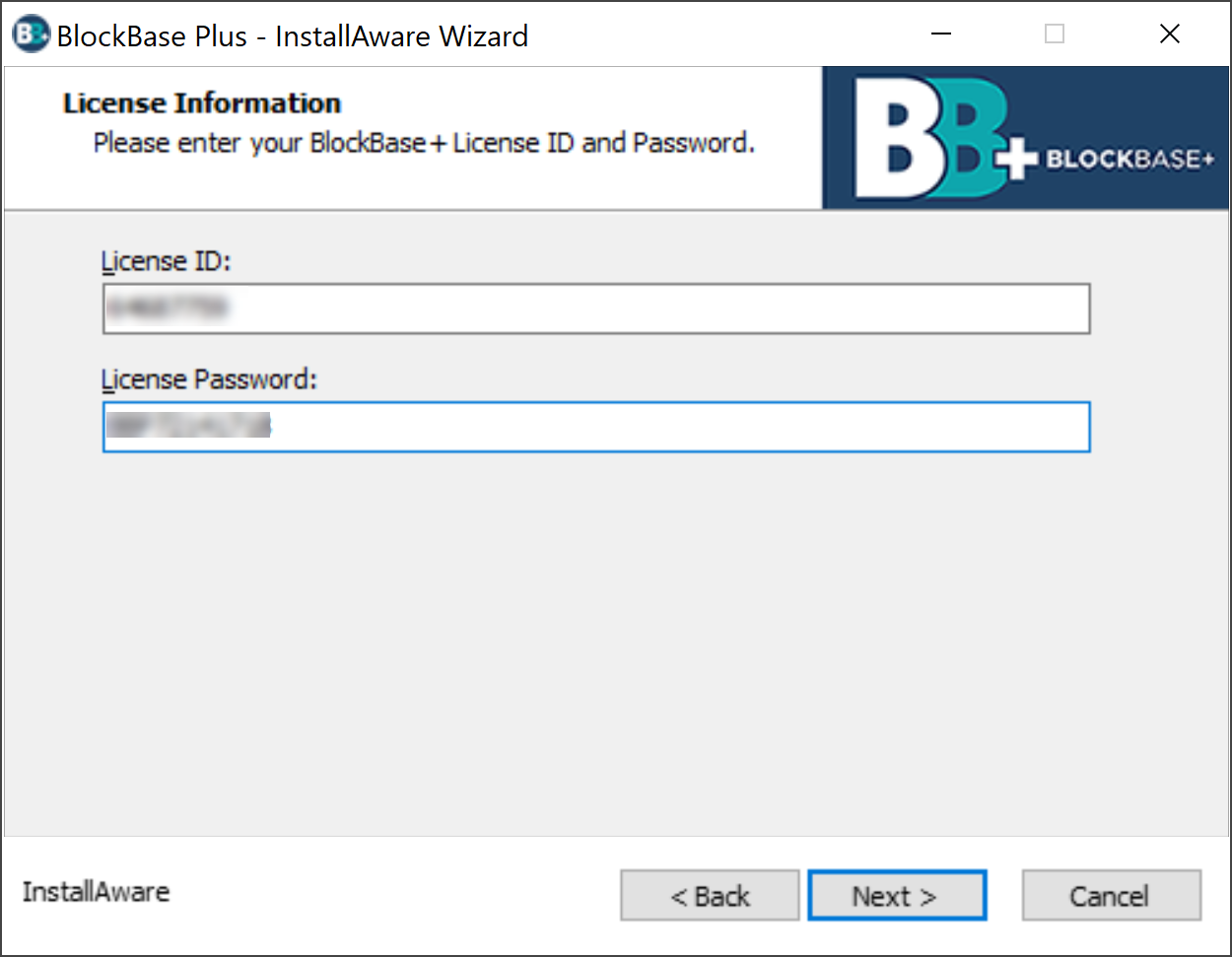
Click Finish to complete the installation and run BlockBase+.
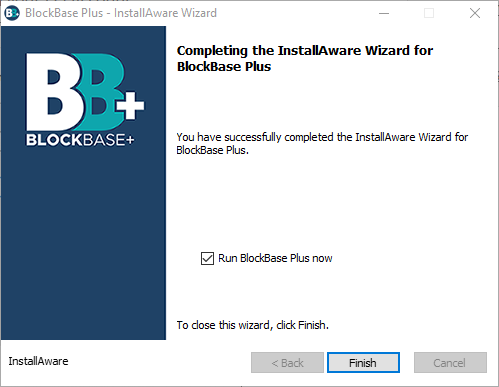
If your license needs to activate, you’ll be prompted to enter your BlockBase+ License ID and License Password.
Having problems installing? Click here
Having problems activating? Click here
Uninstalling BlockBase+ on a PC
Before uninstalling, we recommend deactivating BlockBase+ first. To do that, open BlockBase+ and choose File > Deactivate BlockBase+.
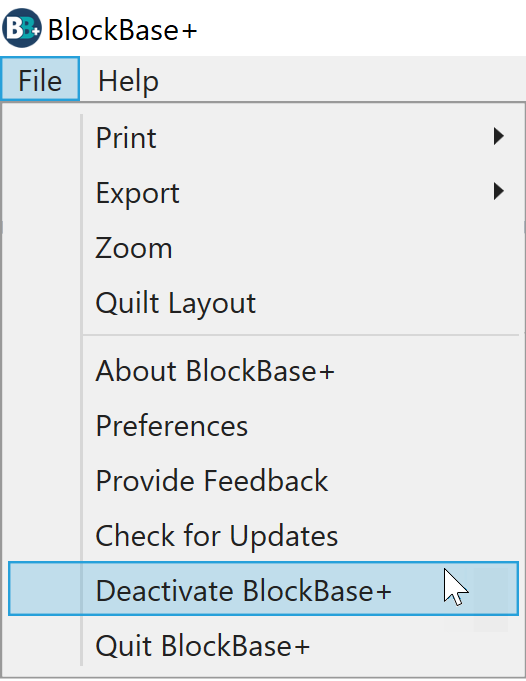
Then continue with the steps below for uninstalling.
If you are unable to open your BlockBase+ due to a computer crash or some other issue, click here to deactivate your license using our online utility.
Windows 11
- Right click on the Windows button
 in the lower-left of your computer screen.
in the lower-left of your computer screen. - In the menu that appears, click “Apps and Features”.
- In the list that appears, find “BlockBase Plus” and click the three dot icon to the right.
- In the list that appears, select “Uninstall”. In the small window that pops up click “Uninstall” again.
- In the “BlockBase Plus – InstallAware Wizard” window that appears, follow the on-screen directions to uninstall BlockBase Plus.
Windows 10
- Right-click on the Windows button
 in the lower-left corner of your computer screen.
in the lower-left corner of your computer screen. - In the menu that appears, click Apps and Features.
- In the list that appears, click BlockBase Plus to select it.
- Click the Uninstall button that appears under BlockBase Plus in the list.
- In the BlockBase Plus – InstallAware Wizard window that appears, follow the on-screen directions to uninstall.
Mac Computers
Installing BlockBase+ on a Mac
- Download the BlockBase_Plus_Setup.pkg file.
- Log into your account on ElectricQuilt.com here: https://electricquilt.com/online-shop/account/
- Click on the My Downloads button.
- Click on the blue BlockBase+ Mac Download button that appears with your BlockBase+ purchase. You only need to click this button once. This will begin the download to your local computer.
- Wait for your Download to complete. Depending on your internet connection, this could take a few minutes.
- After it has finished downloading, locate the file in your Downloads folder. Double-click the BlockBase_Plus_Setup.pkg file (looks like an open box) to open it.
- In the Install BlockBase Plus window that appears, follow the on-screen directions to complete the installation
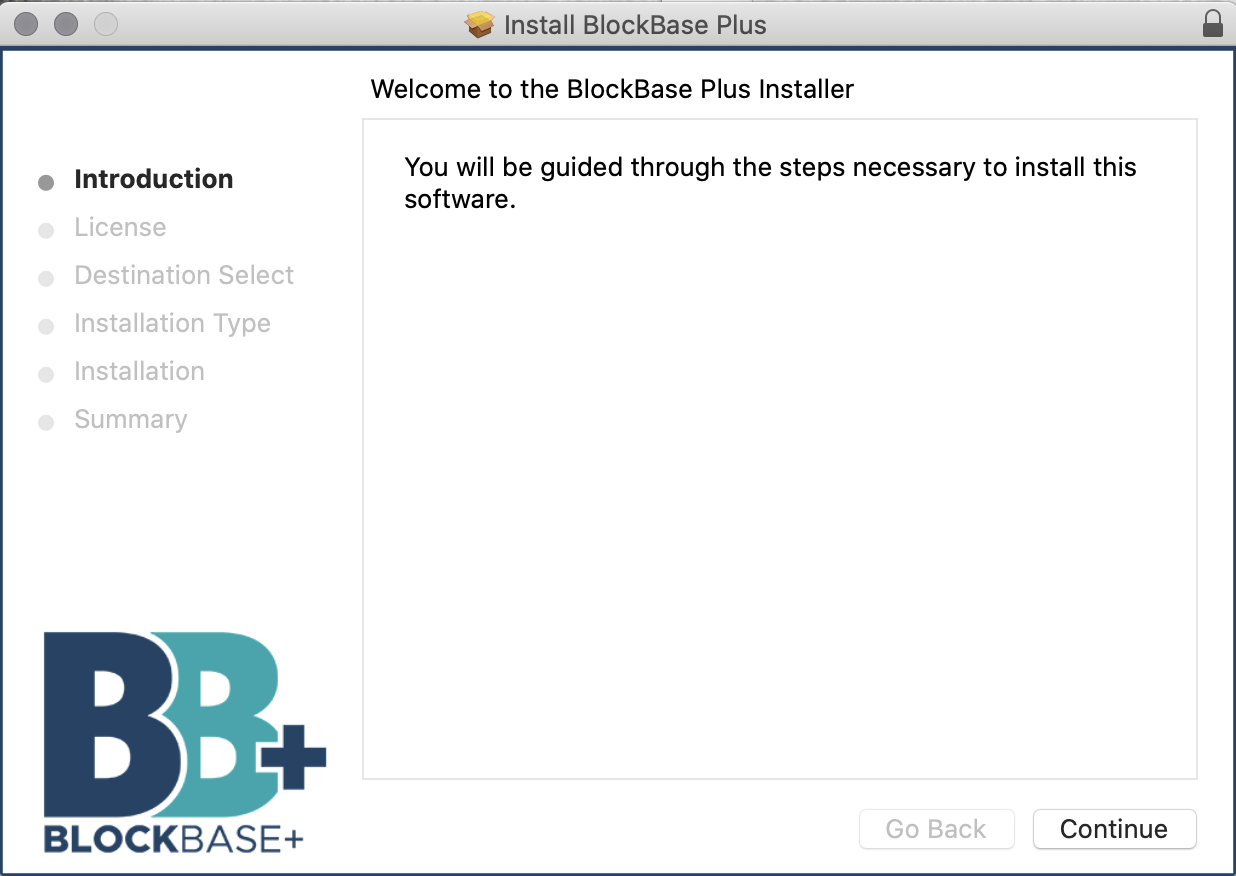
You will be prompted to agree to the license agreement before proceeding.
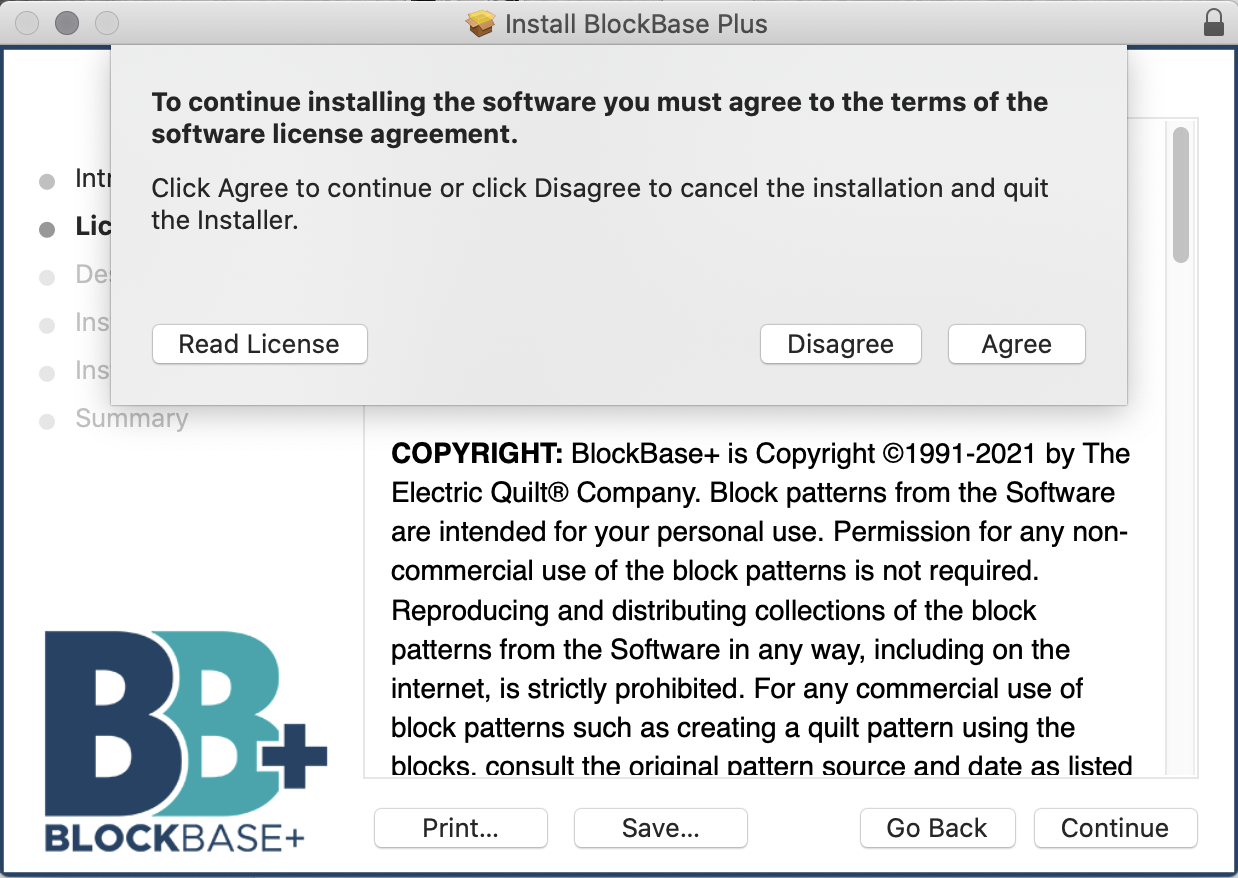
Note: When the message appears to enter your password, this is the password you use to login to your Mac, not the License Password for BlockBase+.
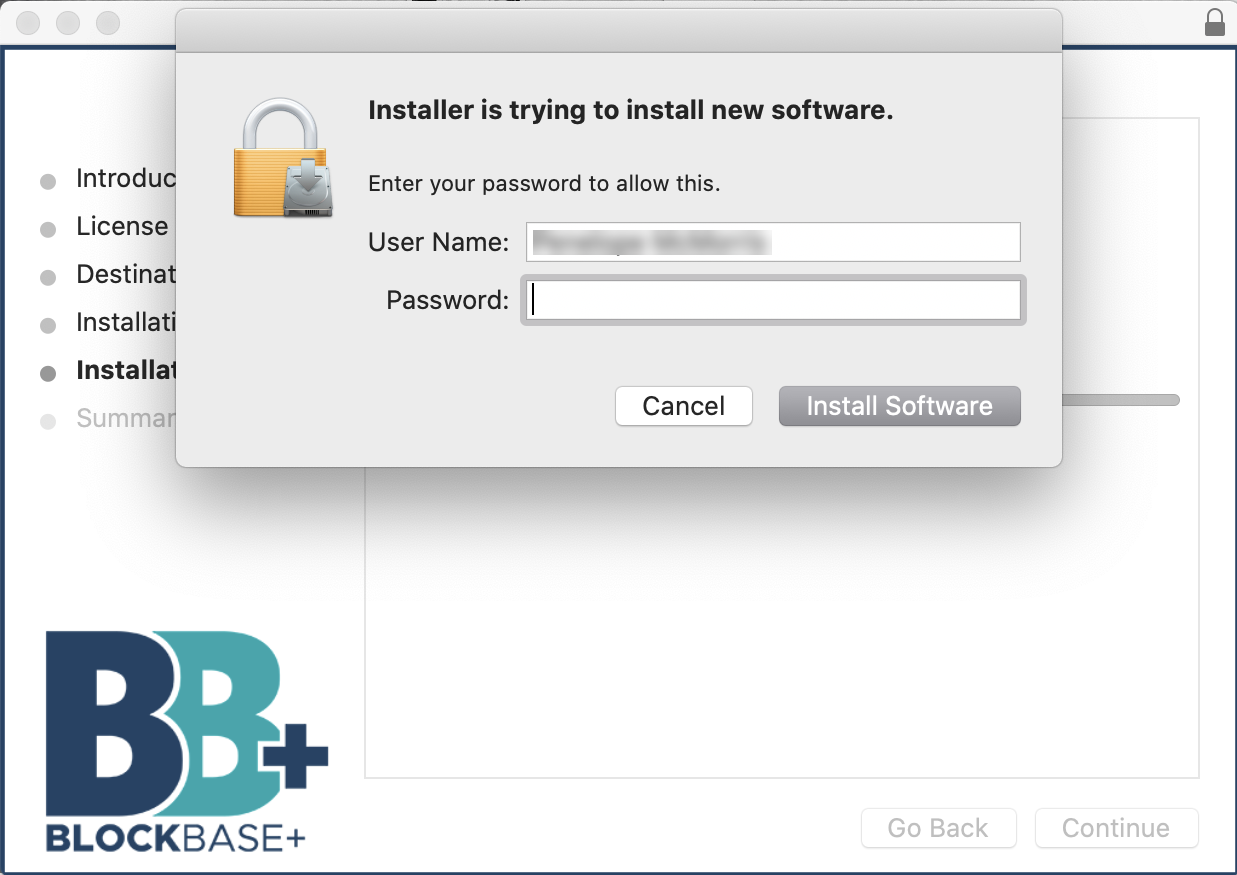
You will see a message indicating the installation was successful.
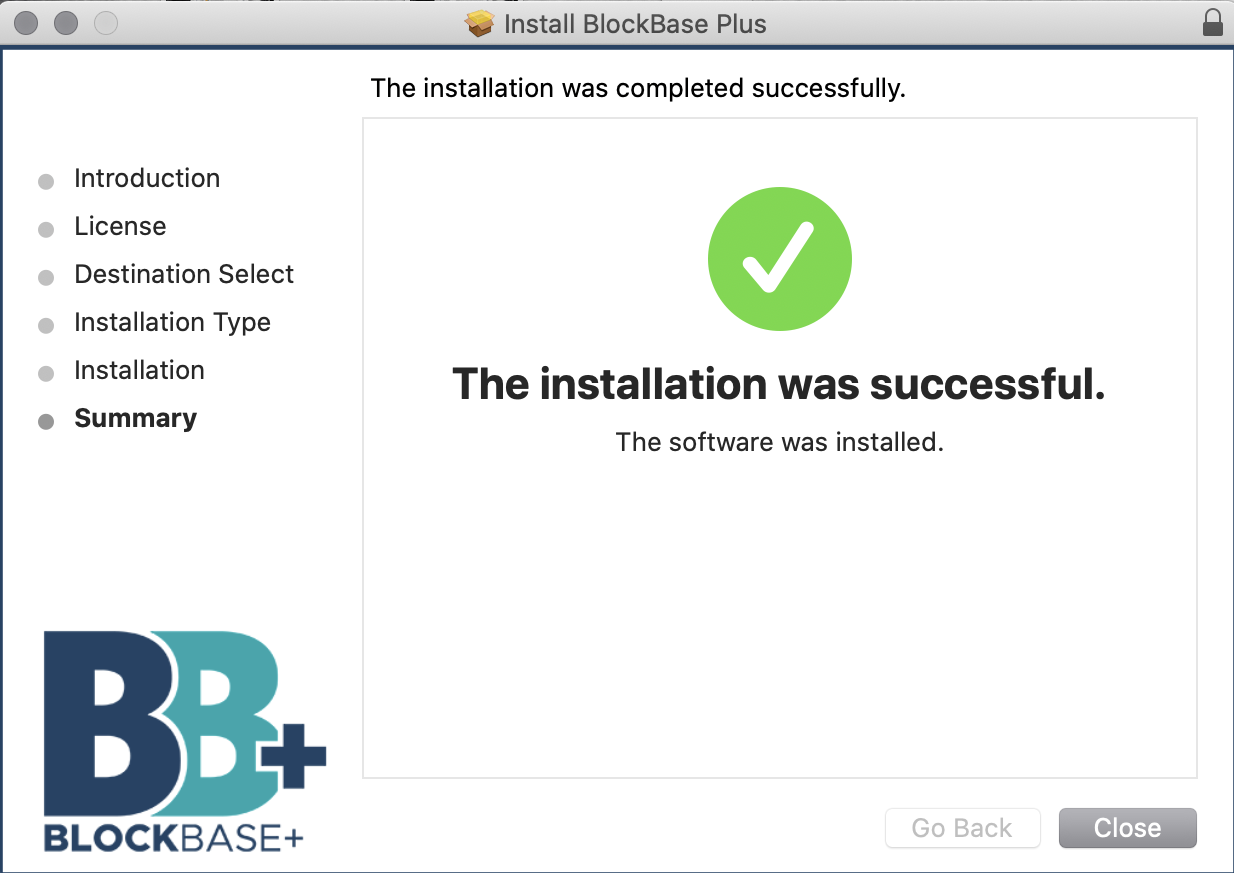
- To activate and launch BlockBase+, open Finder and go to Applications.
You can open Finder by clicking on this icon in your computer’s dock (found at the bottom or on the side of your screen)

You can also open Finder by clicking on File > New Finder Window from the Menu Bar.
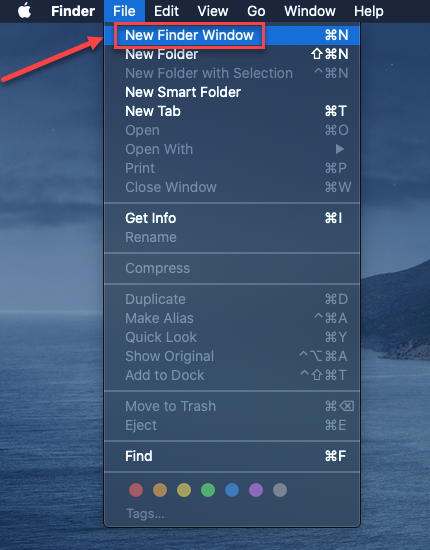
In the window that opens click on Applications to see the list of programs installed on your computer. Double-click on the BlockBase Plus icon in the second column.
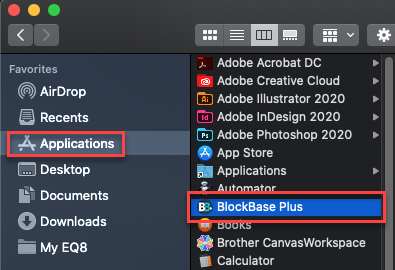
- Enter your BB+ License ID and License Password when prompted to activate and use the software. (Your BB+ License ID and License Password are in your EQ Account, in the My Downloads section.)
Uninstalling BlockBase+ for Mac
Before uninstalling, we recommend deactivating BlockBase+ first. To do that, open BlockBase+ and choose BlockBase Plus > Deactivate BlockBase+.
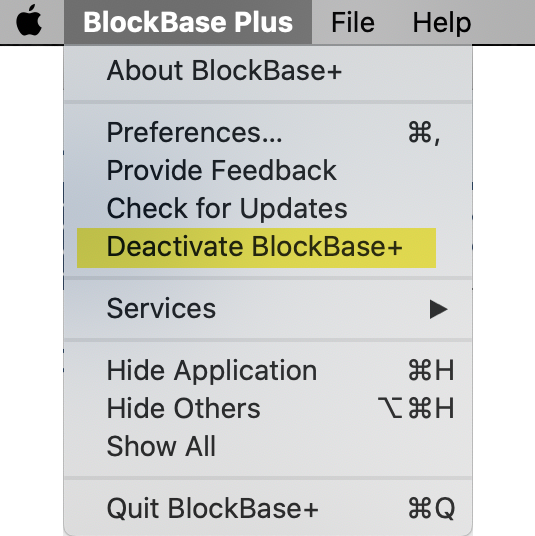
- Open Finder.
You can open Finder by clicking on this icon in your computer’s dock (found at the bottom or on the side of your screen)

You can also open Finder by clicking on File > New Finder Window from the Menu Bar.
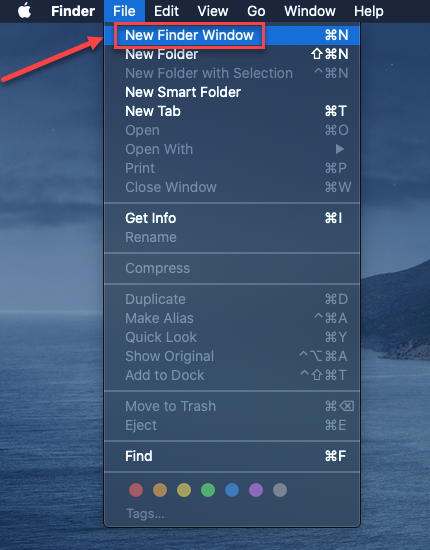
- Click Applications in the Finder sidebar.
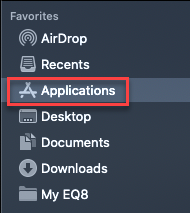
- Scroll down to locate the Uninstall BlockBase Plus app in the list in the second column.
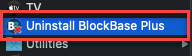
- Double-click on Uninstall BlockBase Plus, then follow the onscreen instructions.

 BlockBase+
BlockBase+

