Rearranging Sections
If you like, you can rearrange sections before you print. This option lets you move sections from page to page and pack them any way you desire. It is always a good idea to preview your printout before printing. You must be looking at the Print Preview to move sections.
If the Delete and Move buttons in the Print Preview are disabled, then close the preview and go back to the Options tab of the Print Foundation Pattern dialog and make sure Print as many as fit is unchecked and Separate units is checked.
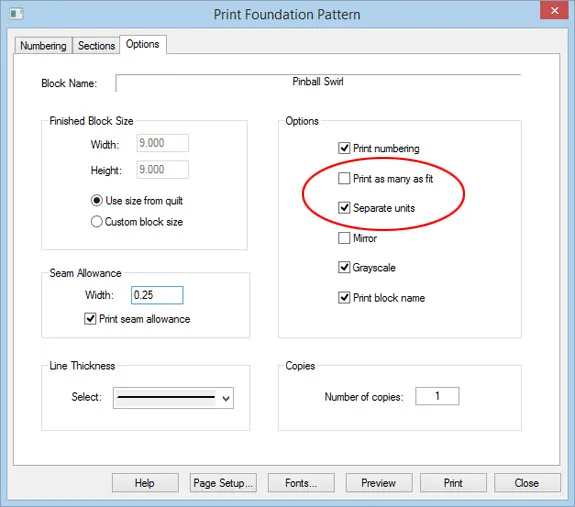
After looking at the preview, you can determine if moving sections would save any paper. For more room on the printout, close the Preview and uncheck Print block name on the Options tab.
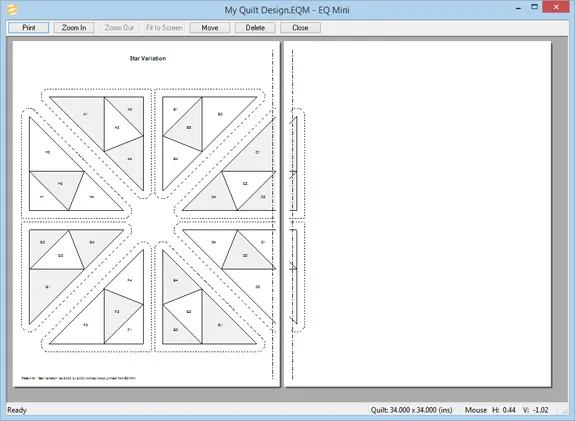
Click the Move button. The cursor will change indicating you are in move mode. Position the cursor over the section you want to move. Press and hold the left mouse button and drag the section to its new location. The section will appear in red until you deselect it by clicking another section or by clicking somewhere on the page outside of all sections.
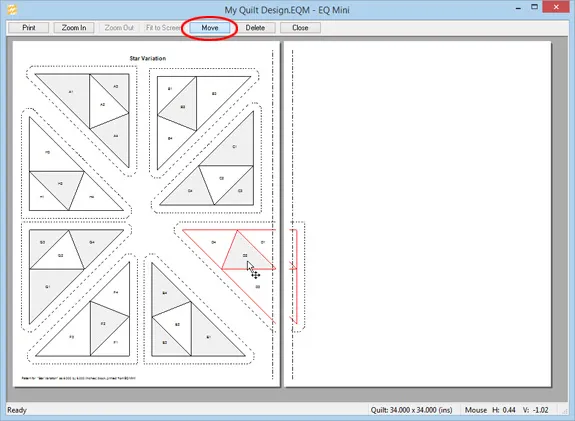
Continue to move as many sections as you desire. It is not possible to rotate sections. Blank pages will appear in the preview, but will not print.
Deleting Sections
If you like, you can delete unwanted sections before you print. It is always a good idea to preview your printout before printing. You must be looking at the Print Preview to delete sections.
If the Delete and Move buttons in the Print Preview are disabled, then close the preview and go back to the Options tab of the Print Foundation Pattern dialog and make sure Print as many as fit is unchecked and Separate units is checked.
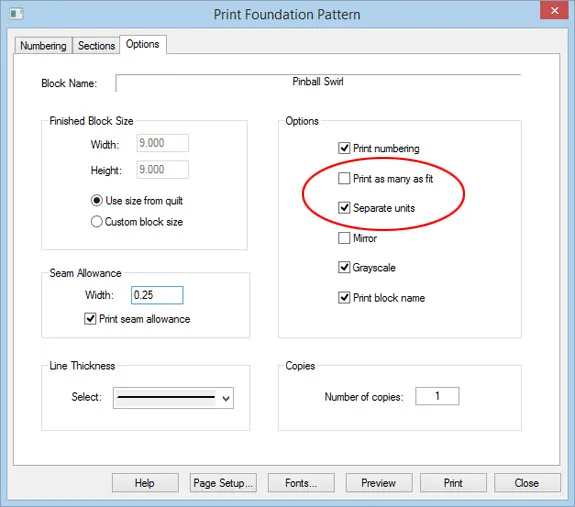
Click the Delete button. The cursor will change indicating you are in delete mode.
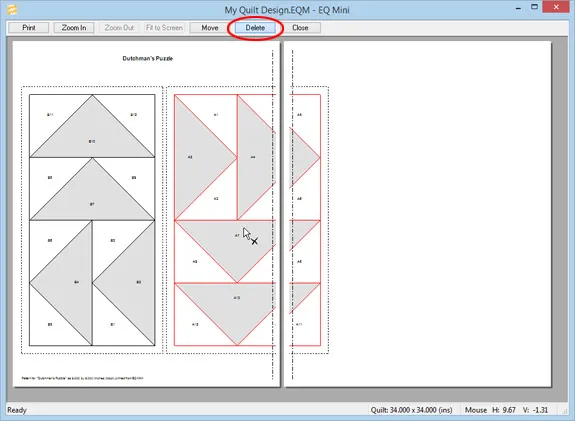
Click on the section you want to delete. You will know it’s selected because it will turn red. Hit the Delete key on your keyboard to remove the section from the preview.
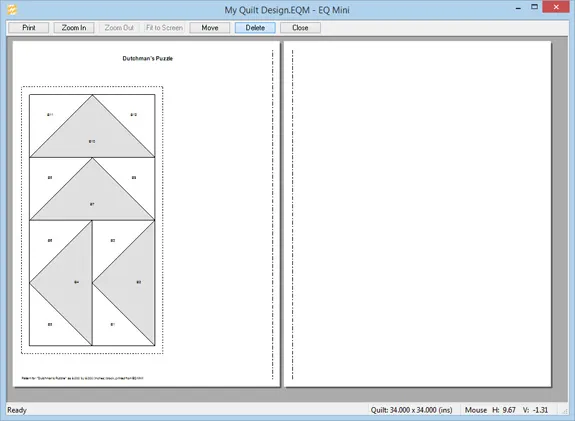
You can delete as many unnecessary sections (usually sections that are repeated in a block) as you want. Blank pages will appear in the preview, but will not print.


 EQ Mini
EQ Mini

