Blocks on Layers 2 or 3, or on Layer 1 of a Custom quilt, can be moved using the Adjust tool. The Adjust tool can be found in Block Tools on the DESIGN ribbon.
First, be sure you’re on the same layer on which your block is set. Click on the Adjust tool, and then click on the block you want to move. You’ll know it is selected by the eight small boxes that appear around it.
To Move a Block Using the Mouse
Select the block on the quilt with the Adjust tool. When the cursor changes to ![]() , press and hold the left mouse button and drag the block to the desired location.
, press and hold the left mouse button and drag the block to the desired location.
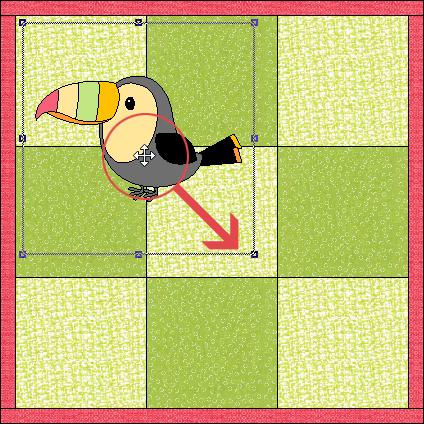
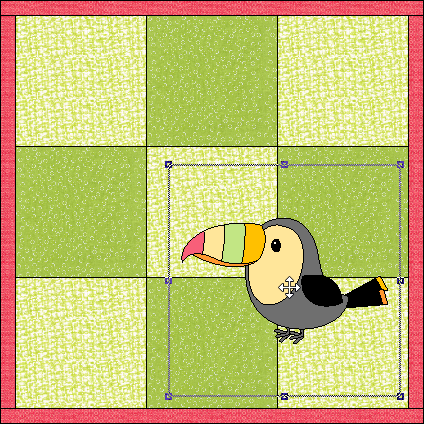
When moving blocks on Layers 2, 3 or Layer 1 of a Custom Set layout, you can move your block based on the grid. The grid can only be seen on a Custom Set layout, but it’s always there on Layers 2 and 3 of all quilt types—it’s just not visible.
If you have Snap block position to grid selected, when you drag to move the block, the block will snap to the grid when you release the mouse. This is extremely helpful when creating a Custom Set layout. The grid settings can easily be changed with the Grid Snap Increments drop-down menu. If you do not want your block position to snap to the grid, click to deselect the Snap block position to grid button.
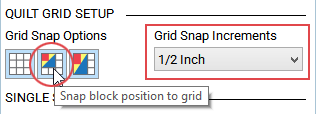
Moving Multiple Blocks at a Time
To select several blocks to move at once, hold the Shift key while clicking on all the blocks you want to select. The select box will enlarge to include all the blocks. Drag the blocks to the desired location.
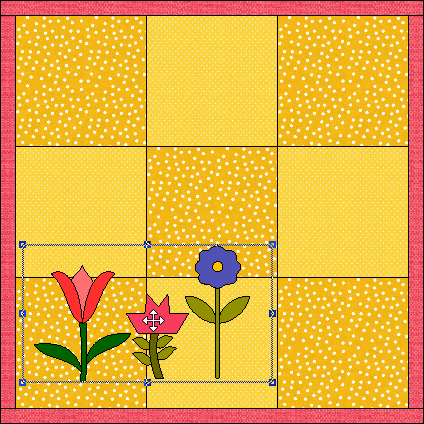
To Move a Single Block Using X/Y Coordinates
Select the block on the quilt with the Adjust tool. The X and Y position controls are on the right side of the Adjust Block palette. Click on the up and down arrow buttons or type a number in the edit box to adjust the location of the block.
- The reference point is the upper-left corner of the block (circled below).
- The X and Y positions are relative to the upper-left corner of the quilt layout. In this case, the 0,0 coordinates are positioned at the upper-left corner of the quilt center.
- The increments at which the block moves with each click of an arrow button is adjustable using the Quilt Worktable Options dialog.
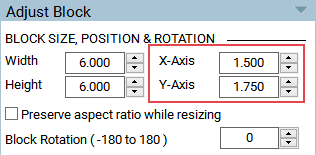
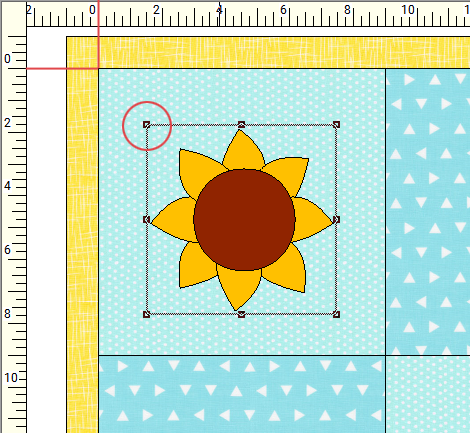
To Move a Block Using the Keyboard
Select the block on the quilt with the Adjust tool. Use the keyboard arrow keys to move the block in the direction you desire. You’ll notice the X-Axis and Y-Axis entries will update as the block moves. The increments at which the block moves with each press of an arrow key is adjustable using the Quilt Worktable Options dialog.


 Electric Quilt 8
Electric Quilt 8

