The Photo Layout allows you to customize your printout by rotating, adding more than one photo to a printout, resizing an image, etc.
Printing photos on fabric can be wasteful if you aren’t smart about your photo selections. EQ8 lets you customize your printout by rotating, adding more than one photo to a printout, resizing an image, etc.
- Be sure that your photos have been added to your Project Sketchbook.
- On the Image Worktable, click PRINT & EXPORT > Print > Photo Layout. The Photo Layout will appear. The dotted margin shows the printable area for the printer you have selected.
- Click, hold and drag a thumbnail photo to the print layout.
- Use the tools on the top toolbar to rotate, resize, snap to grid, copy & paste, align, etc.
- Click the Print button on the top toolbar to print the page as it is on your screen.
- Select the printer you’d like to print to, then click OK.
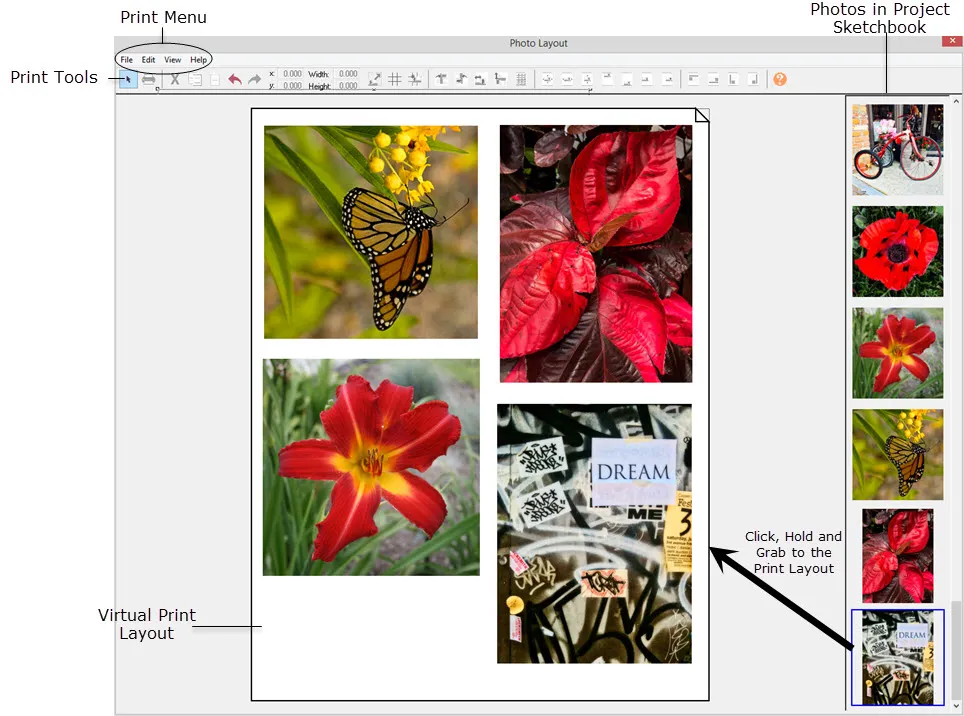


 Electric Quilt 8
Electric Quilt 8

