If you are having general difficulties with printing EQ8 printouts from your macOS computer then resetting the print system may help resolve the issues.
If your printouts from macOS are missing the text please see this help page.
For macOS 13.0 (Ventura) or NEWER:
These steps are relevant for all Mac computers running macOS Ventura 13.0 or newer. This process will reset and remove all printers, scanners, and faxes and will clear the printing queue of any stuck print jobs. We will add your printers back in the last step.
- Open the Apple menu in the top left corner of your screen and select System Settings.
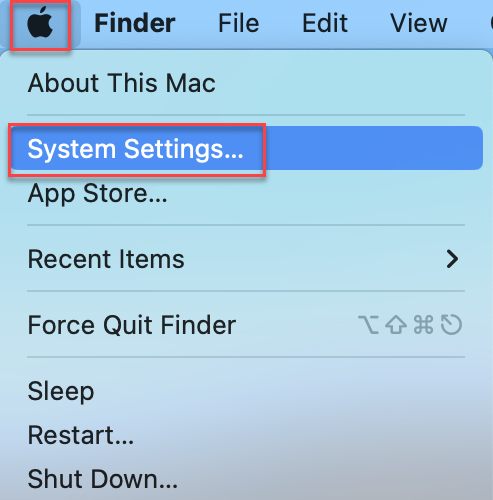
- In the window that appears, scroll to the end of the menu on the left-hand side of the window and select Printers & Scanners. This will bring up a list of all installed Printers on the right-hand side of the window.
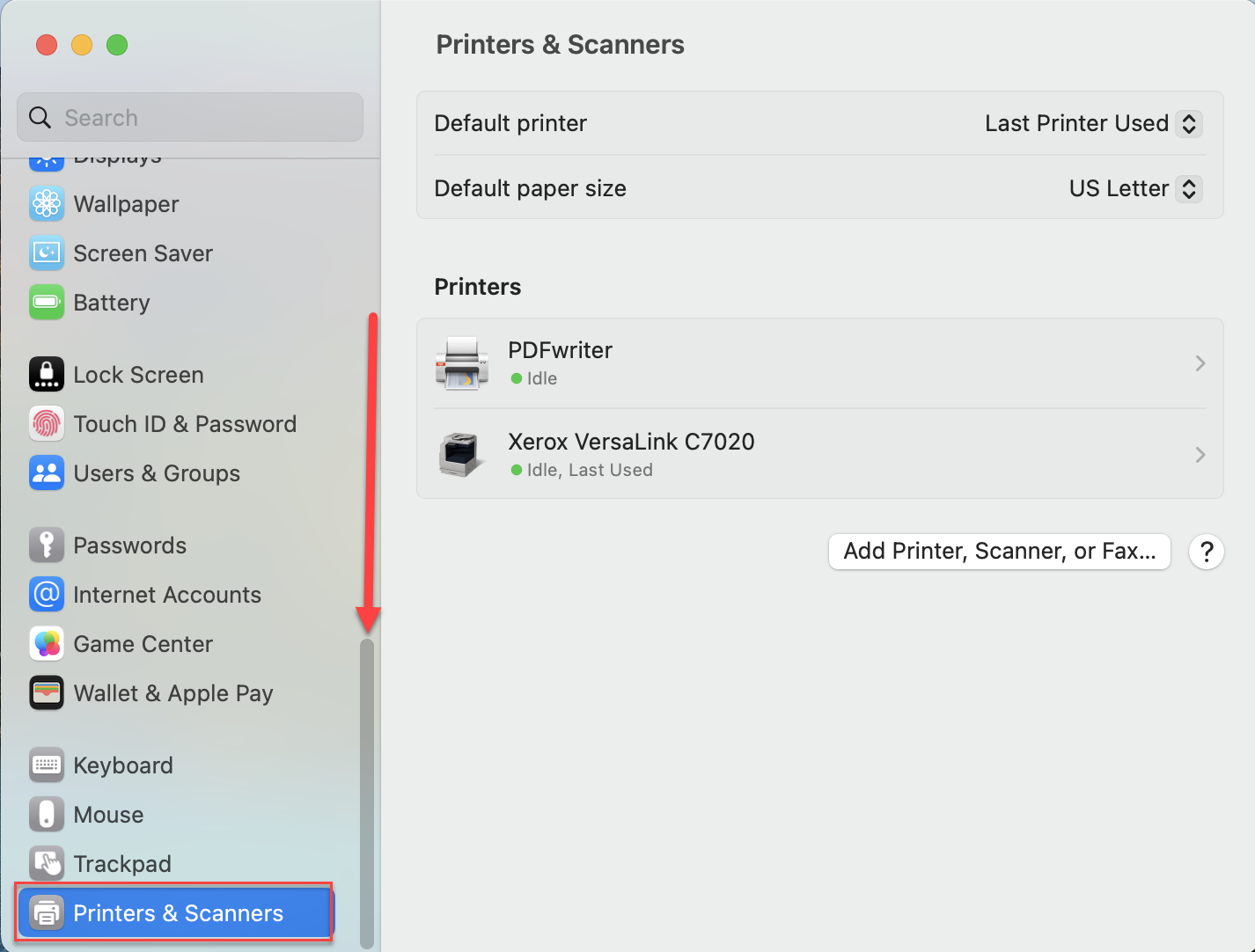
- Right click on the name of your printer in the list. Then select Reset Printing System… from the menu that appears.
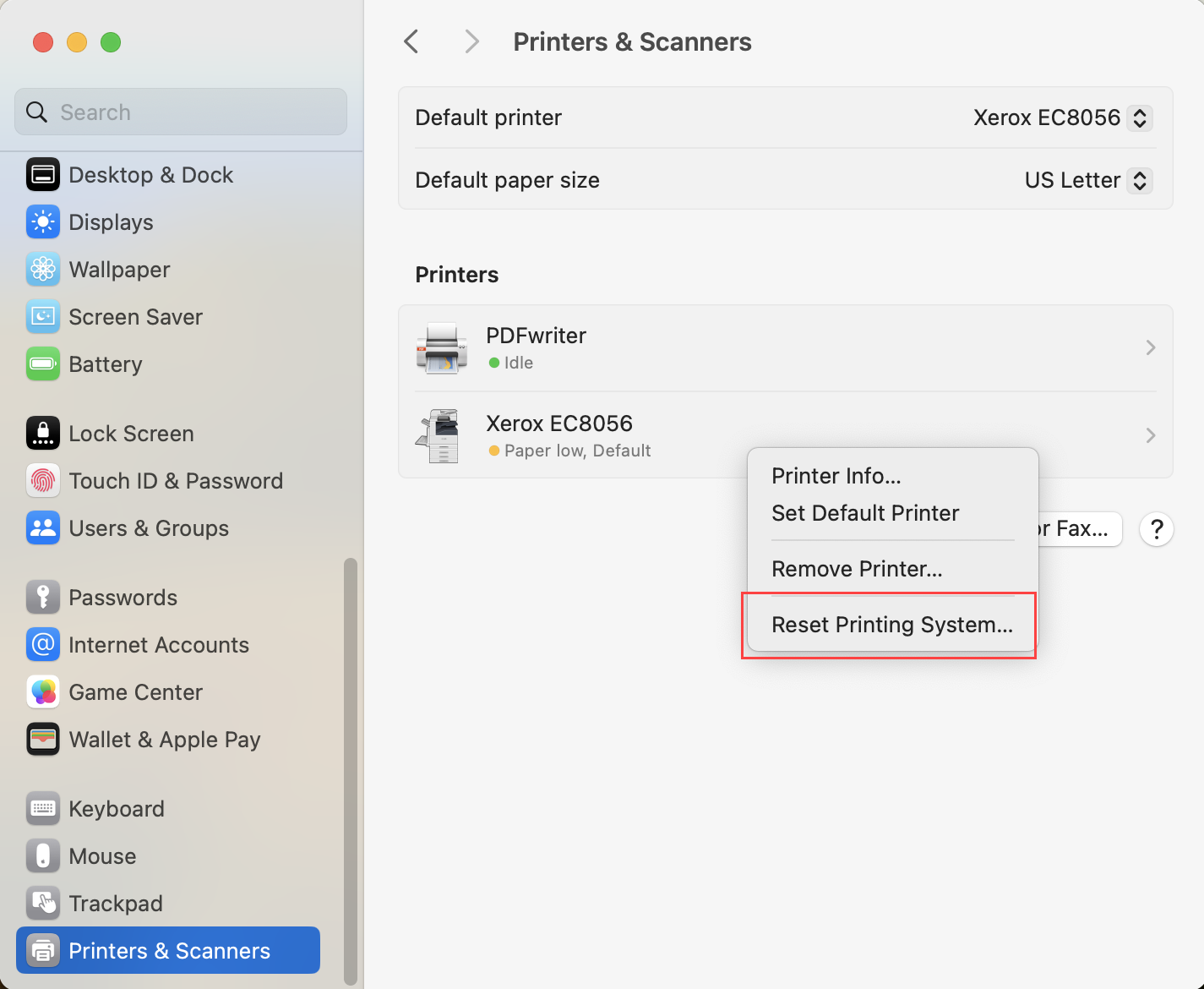
- Click Reset in the confirmation message that appears.
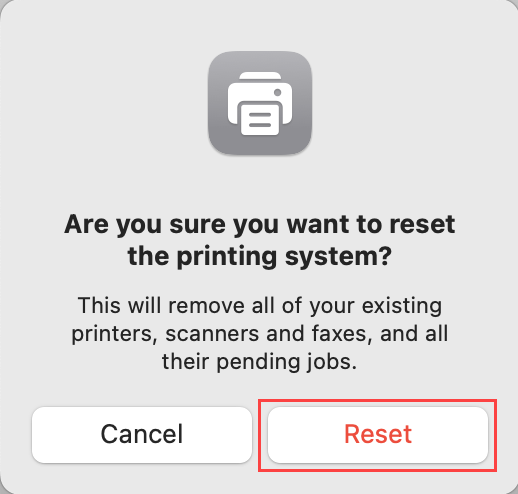
- Click the Add Printer, Scanner, or Fax button.
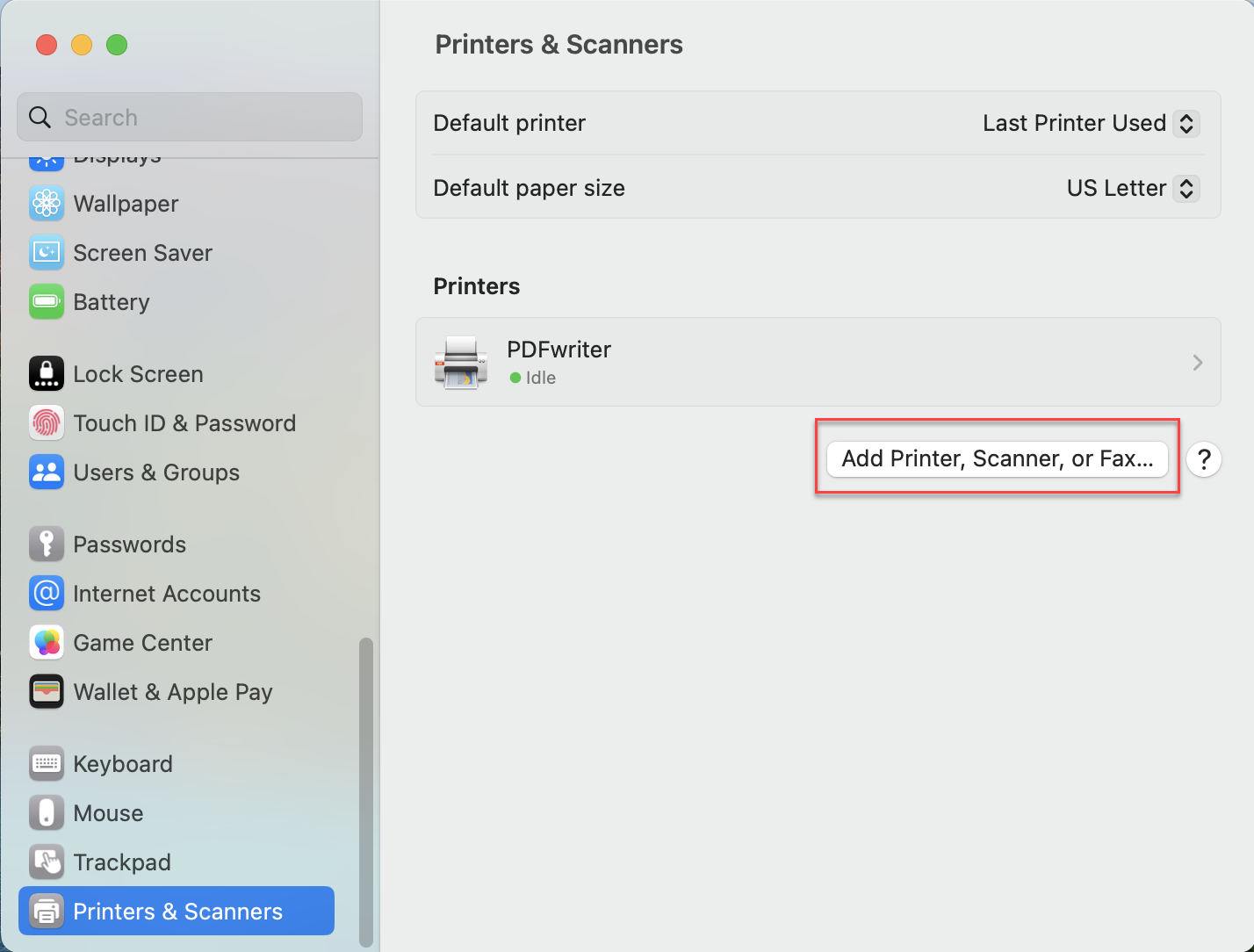
- Select your printer name from the list that appears in the Add Printer window. Then click the Add button.
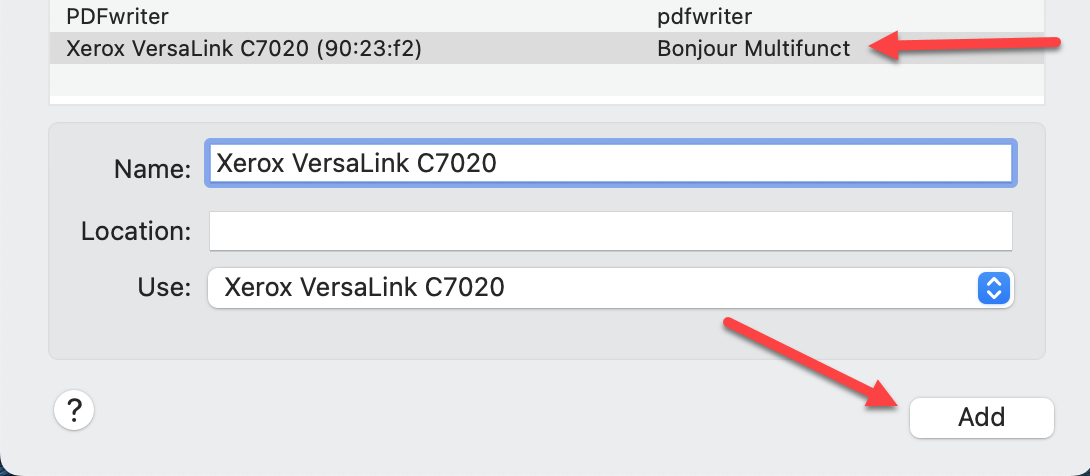
For macOS 12.0 (Monterey) or OLDER:
These steps are relevant for all Mac computers running macOS Monterey 12.0 or older. This process will reset and remove all printers, scanners, and faxes and will clear the printing queue of any stuck print jobs. We will add your printers back in the last step.
- Open the Apple menu in the top left corner of your screen and select System Preferences.
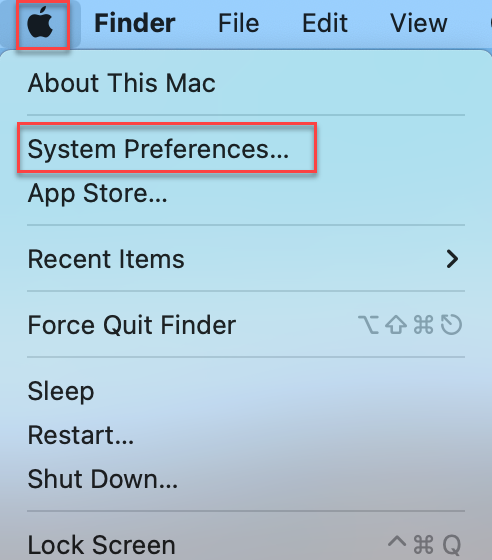
- In the System Preferences panel select Printers & Scanners.
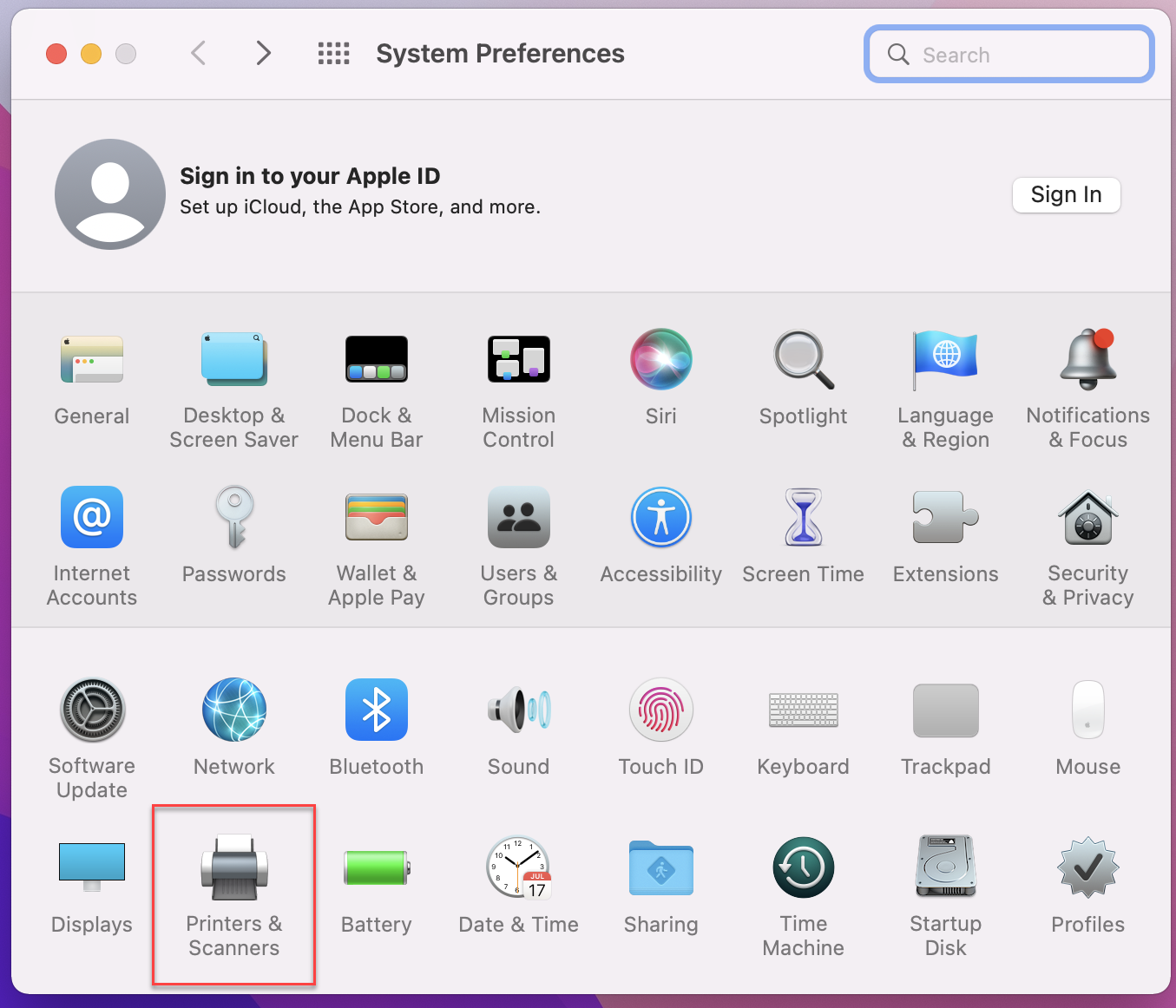
- Right click or hold the Control key and click on the list of printers on the left of the dialog box. Select Reset printing system from the menu that appears.
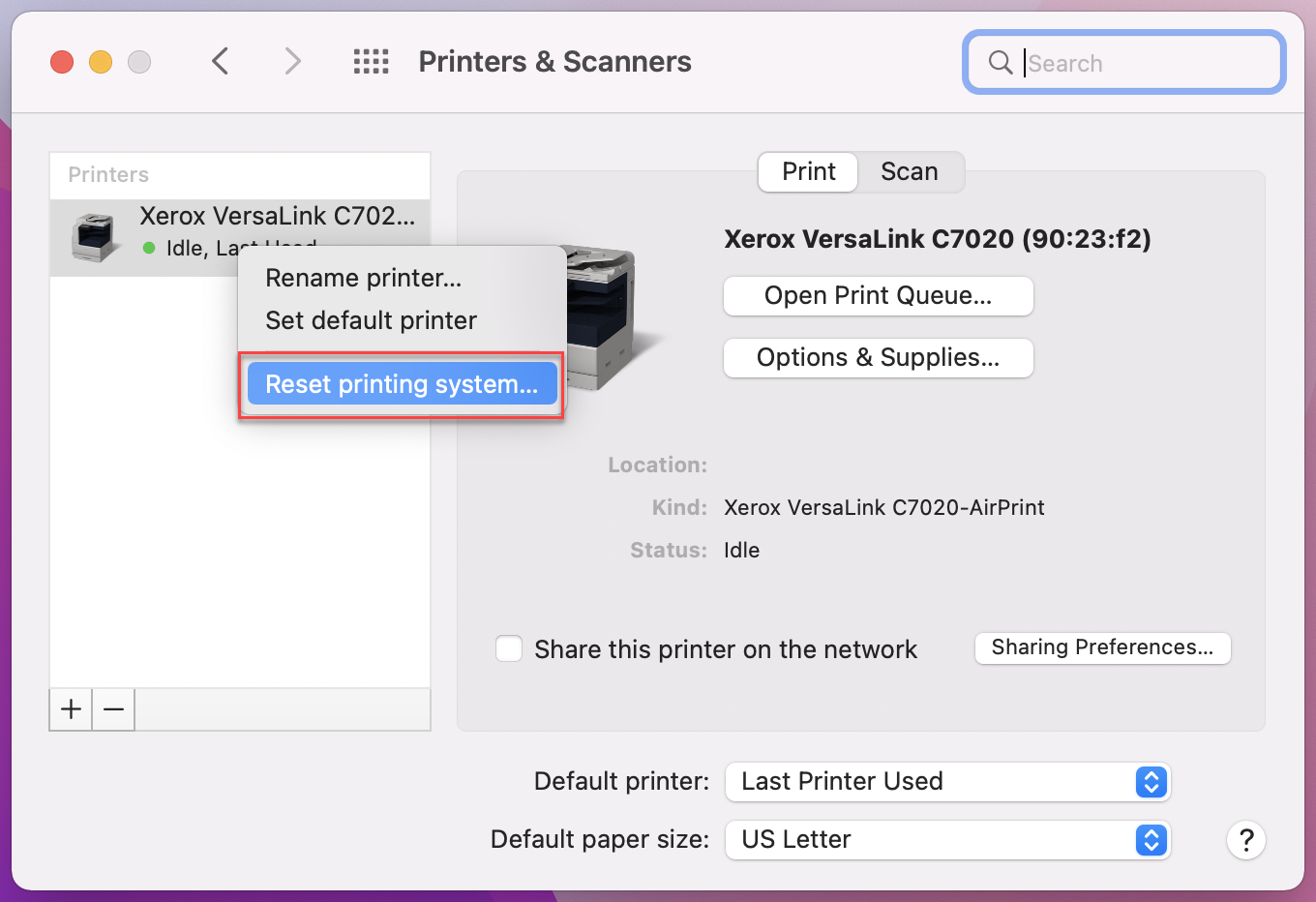
- Enter your system password if the computer requests it. Then click Reset in the dialog that appears. Again this will clear all printers, scanners, and faxes from this list and will also clear the printing queue of any stuck print jobs.
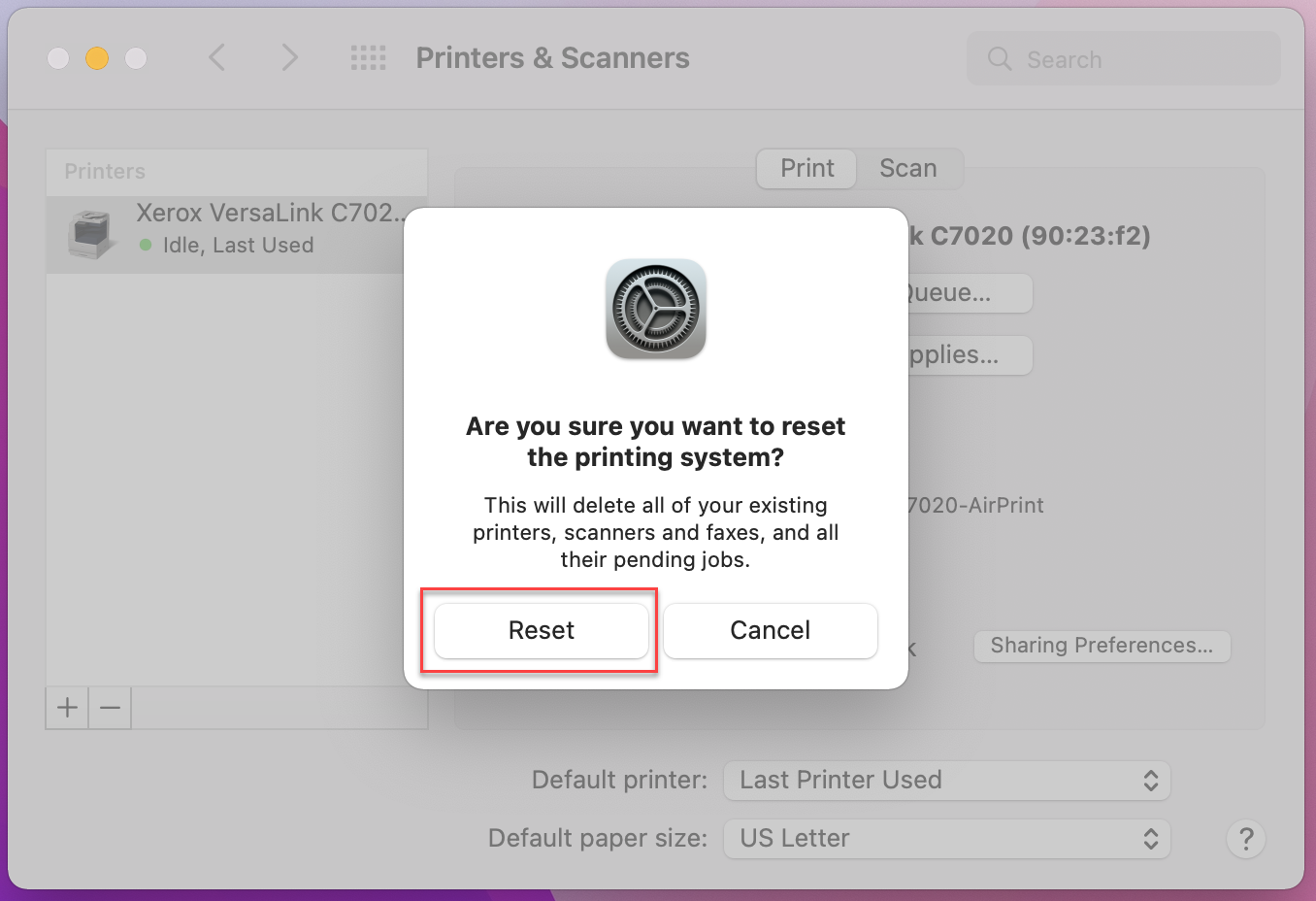
- When the printer system reset has completed you can add your printer(s), scanners, and fax machines back by clicking on the + button and following the prompts.
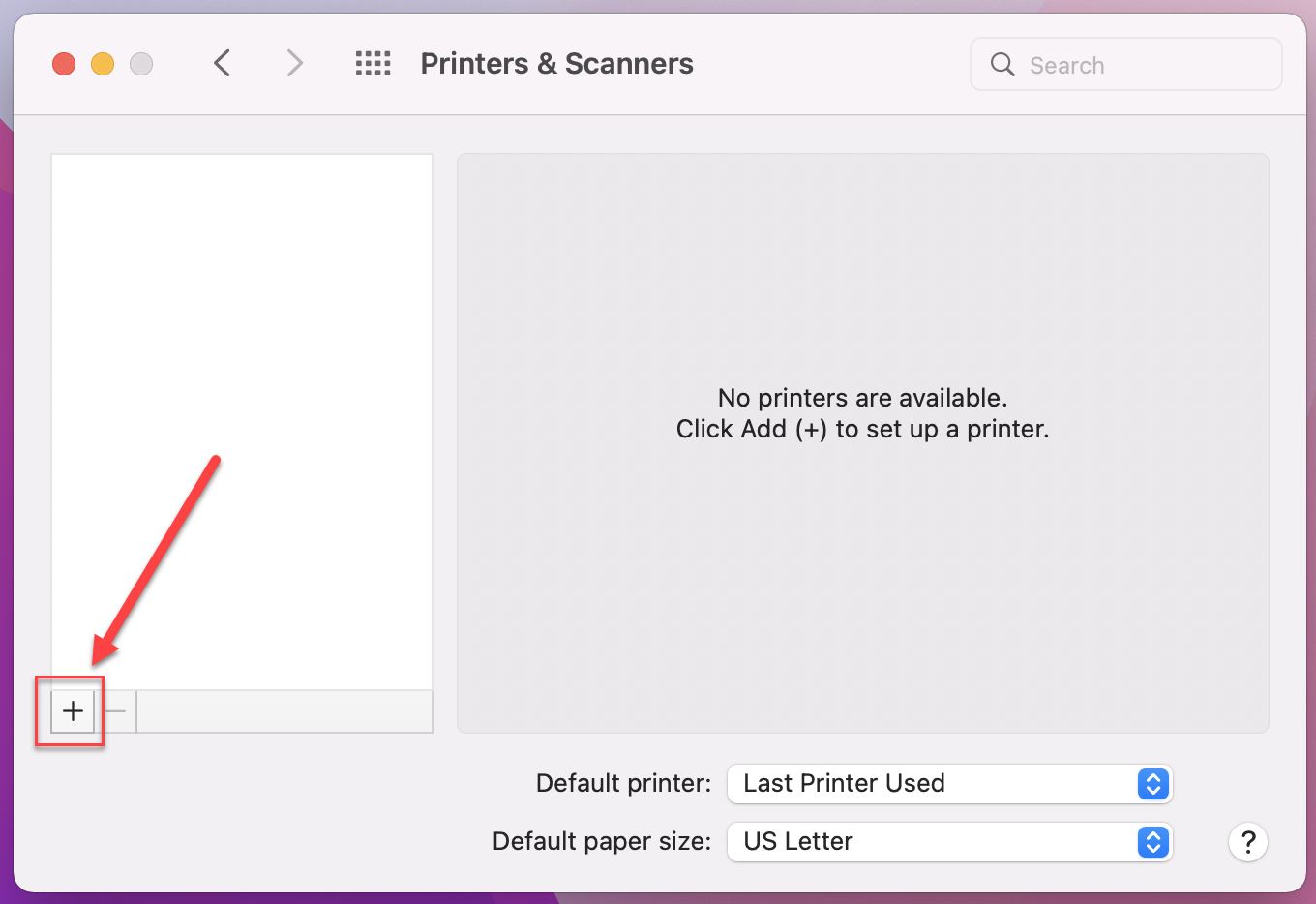


 BlockBase+
BlockBase+ Electric Quilt 8
Electric Quilt 8

