Rotate Blocks by Clicking
The easiest way to rotate a block is to use the Rotate tool. The Rotate tool can be found in Block Tools on the DESIGN ribbon. When this tool is selected, clicking on a block in the quilt will rotate it 90 degrees clockwise with each click. This tool is always available on any layer and works on any style of block.
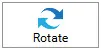
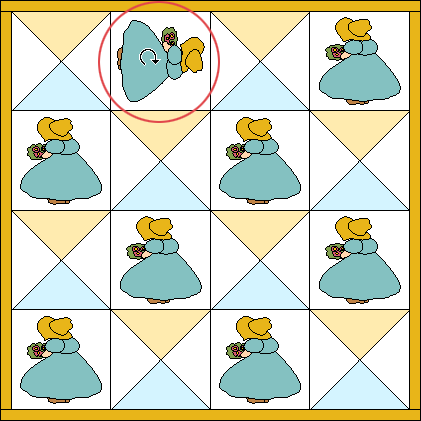
If you replace a block that has been rotated, the new block will not keep the old block’s rotation. If you want new blocks to maintain the current rotation, check the option in Quilt Worktable Options > Setting Blocks.
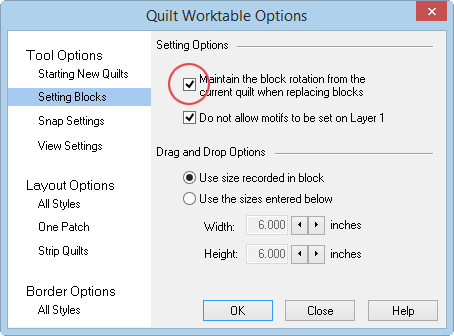
Rotate Blocks by Degree
Blocks on Layers 2 or 3, or on Layer 1 of a Custom quilt, can be rotated by degree using the Adjust tool. The Adjust tool can be found in Block Tools on the DESIGN ribbon.
(These steps apply to anything set on these layers, not just blocks.)

With the Adjust tool, click on the block you want to rotate. In the palette next to Block Rotation, click on the up and down arrows for the rotation entry, or type a number and click the Enter key on your keyboard. If you type in a number, the rotation will be based on the original setting of the block.
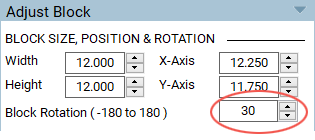
The block will rotate as the number changes.
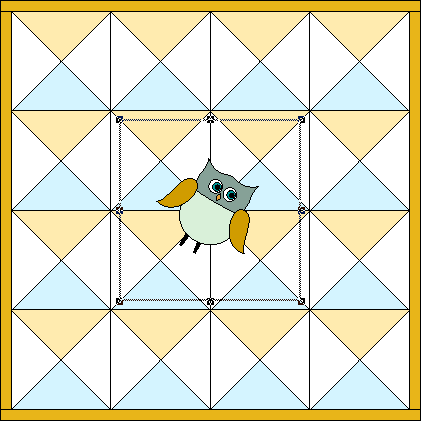
To deselect the block, click outside the quilt.
Rotate Blocks Manually
Blocks on Layers 2 or 3, or on Layer 1 of a Custom quilt, can be rotated manually using the Adjust tool. The Adjust tool can be found in Block Tools on the DESIGN ribbon.
(These steps apply to anything set on these layers, not just blocks.)

With the Adjust tool, click on the block you want to rotate.
- Hover your mouse cursor over the block on the quilt.
- Ctrl+click (Command+click) on top of the block.
- Release the keyboard key and the mouse. The cursor changes indicating the block is now in rotate mode.
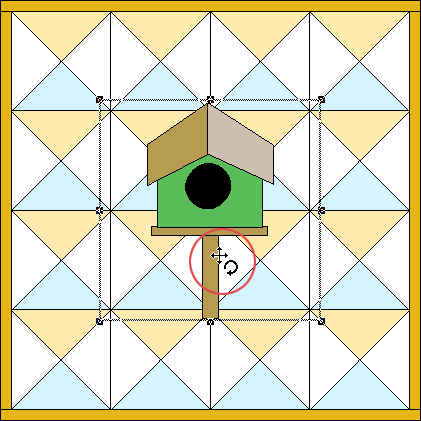
- Hover the mouse cursor over a corner node until the cursor changes again.
- Click, hold, and drag left or right to rotate the block.
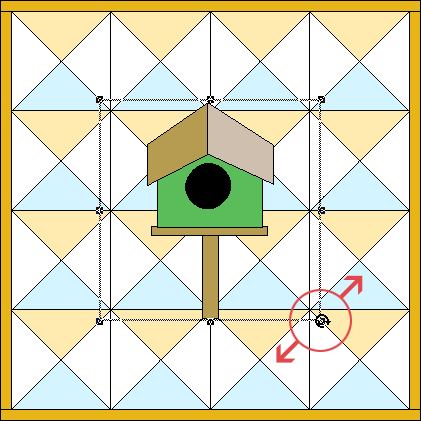
- The bounding box will adjust when you release your mouse after rotation.
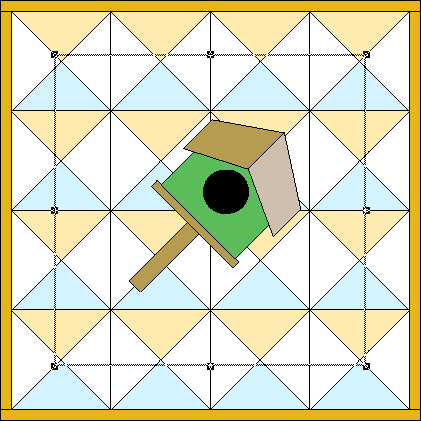
- Click anywhere on the worktable to deselect the block.

 Electric Quilt 8
Electric Quilt 8

