If you’re upgrading to EQ8 from EQ7, EQ6, or EQ Mini, those previous versions of EQ do NOT need to be installed on the computer. Just follow instructions below to install EQ8.
Installing EQ8 on more than one computer? Read about Activations.
Windows Computers
Installing Electric Quilt 8 for Windows
- Download your “Electric Quilt 8 Setup.exe” file.
- Log into your account on ElectricQuilt.com here: https://electricquilt.com/online-shop/account/
- Click on the “My Downloads” link.
- Click on the blue “Download File” button that appears to the right of your Electric Quilt 8 for Windows purchase. (You only need to click this button once. If you have multiple downloads started, here is how to cancel downloads. )
- Wait for your Download to complete. Depending on your internet connection, this could take 20 minutes or longer. If you can’t find your download here is more information.
- After it has finished downloading, double-click the “Electric Quilt 8 Setup.exe” file to open it.
- In the “Electric Quilt 8 – InstallAware Wizard” window that appears, follow the on-screen directions to install Electric Quilt 8.
You will be prompted for your EQ8 License ID and Password. These numbers can be found in your EQ Account.
Having problems installing? Click here
Uninstalling Electric Quilt 8 for Windows
Uninstalling will not remove your saved EQ8 projects. Your EQ8 projects can be found in your My EQ8 > Projects folder, which is not removed as part of the uninstall process.
Before uninstalling, we highly recommend deactivating EQ8 first. To do that, open EQ8 and on the top menu, choose Help > Deactivate EQ8 on this Computer. Then continue with the steps below for uninstalling. If you are unable to open your EQ8, click here to deactivate your license using our online utility.
Windows 11
- Right click on the Windows button
 in the lower-left of your computer screen.
in the lower-left of your computer screen. - In the menu that appears, click “Installed apps”. If you don’t see it, you can type “Add or remove programs” in the Search bar.
- In the list that appears, find “Electric Quilt 8” and click the three dot icon to the right.
- In the list that appears, select “Uninstall”. In the small window that pops up click “Uninstall” again.
- In the “Electric Quilt 8 – InstallAware Wizard” window that appears, follow the on-screen directions to uninstall EQ8.
Windows 10
- Right click on the Windows button
 in the lower-left corner of your computer screen.
in the lower-left corner of your computer screen. - In the menu that appears, click “Apps and Features”.
- In the list that appears, find and click “Electric Quilt 8” once to select it.
- Click the “Uninstall” button that appears under “Electric Quilt 8” in the list.
- In the “Electric Quilt 8 – InstallAware Wizard” window that appears, follow the on-screen directions to uninstall EQ8.
Windows 8/8.1
- Right click on the Windows button
 in the lower-left corner of your computer screen.
in the lower-left corner of your computer screen. - In the menu that appears, click “Control Panel”.
- In the “Control Panel” window that appears, find the the “View By” box at the top right. Change the View to “Large Icons”.
- Double-click “Programs and Features”.
- In the list of programs installed on the computer, find “Electric Quilt 8”.
- Click “Electric Quilt 8” once to select it.
- Click the “Uninstall” option in the bar at the top of the program list.
- In the “Electric Quilt 8 – InstallAware Wizard” window that appears, follow the on-screen directions to uninstall EQ8.
Windows 7
- Click on the Start button
 in the lower-left corner of your computer screen.
in the lower-left corner of your computer screen. - In the menu that appears, click “Control Panel”.
- In the “Control Panel” window that appears, find the the “View By” box at the top right. Change the View to “Large Icons”.
- Double-click “Programs and Features”.
- In the list of programs installed on the computer, find “Electric Quilt 8”.
- Click “Electric Quilt 8” once to select it.
- Click the “Uninstall” option in the bar at the top of the program list.
- In the “Electric Quilt 8 – InstallAware Wizard” window that appears, follow the on-screen directions to uninstall EQ8.
Mac Computers
Installing Electric Quilt 8 for Mac
Please watch the step-by-step video above for how to install EQ8 on your Mac.
- Download your “Electric_Quilt_8_Setup.dmg” file.
- Log into your account on ElectricQuilt.com here: https://electricquilt.com/online-shop/account/
- Click on the “My Downloads” link.
- Click on the blue “Download File” button that appears to the right of your Electric Quilt 8 for Mac purchase. (You only need to click this button once.) If you have multiple downloads started, here is how to cancel downloads. ) If you can’t find your download here is more information.
- Wait for your Download to complete. Depending on your internet connection, this could take 20 minutes or longer.
- After it has finished downloading, double-click the “Electric_Quilt_8_Setup.dmg” file to open it.
- In the “Electric Quilt 8 Setup” window that appears, click, hold, and drag the Electric Quilt 8 icon on to the Applications Folder icon that is in this window.
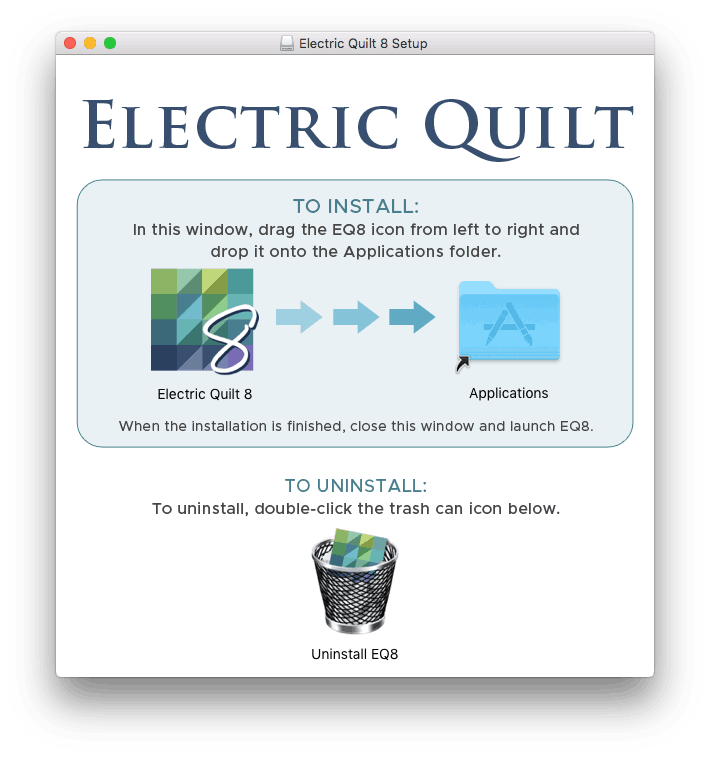
- Wait for Electric Quilt 8 to finish copying to the Applications folder.
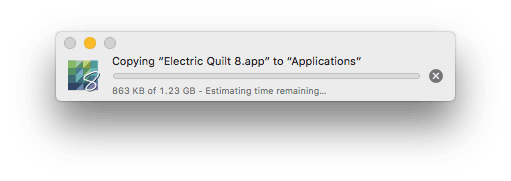
- Electric Quilt 8 can be opened by double clicking the application in your “Applications” folder.
Uninstalling Electric Quilt for Mac
Please watch the step-by-step video above for how to uninstall EQ8 on your Mac.
Uninstalling will not remove your saved EQ8 projects. Your EQ8 projects can be found in your My EQ8 > Projects folder, which is not removed as part of the uninstall process. Here is where to find your My EQ8 folder on a Mac.
Before uninstalling, we highly recommend deactivating EQ8 first. To do that, open EQ8 and on the top menu, choose Help > Deactivate EQ8 on this Computer. Then continue with the steps below for uninstalling. If you are unable to open your EQ8, click here to deactivate your license using our online utility.
- Download your “Electric_Quilt_8_Setup.dmg” file.
- Log into your account on ElectricQuilt.com: https://electricquilt.com/online-shop/account/
- Click on the “My Downloads” link.
- Click on the blue “Download File” button that appears to the right of your Electric Quilt 8 for Mac purchase.
- Wait for your Download to complete. Depending on your internet connection, this could take 20 minutes or longer. If you can’t find your download here is more information.
- After it has finished downloading, double-click the “Electric_Quilt_8_Setup.dmg”
- In the “Electric Quilt 8 Setup” window that appears, double-click the “Uninstall EQ8” trash can icon.
Uninstall/Reinstall Didn’t Fix your Issue on Mac? Check for Multiple Copies of the DMG File
If you are using Safari to download the Electric_Quilt_8_Setup.dmg file, please check to make sure that you do not have multiple versions of this file in your Downloads folder. Safari will sometimes duplicate an older file of the same name rather than downloading a fresh copy.
To ensure you are getting the latest version of EQ8:
- Delete all versions of the Electric_Quilt_8_Setup.dmg file from your Downloads folder.
- Download one fresh copy directly from your account on ElectricQuilt.com.
- Follow the uninstall/reinstall instructions for Mac above.

 Electric Quilt 8
Electric Quilt 8



