Let’s get to know the basics of exporting SVG files from BlockBase+.
SVG (scalable vector graphic) is a unique type of image format. This popular vector file can be imported into many different software applications on the market, including digital cutting machines, embroidery machines, longarm software, and more.
- Find a block that you want to export as an SVG. For this lesson, we are using block 1873 which can be found in the 10 Unequal 9 Patch Small Center > 04 Blocks with Unpieced Bars category.
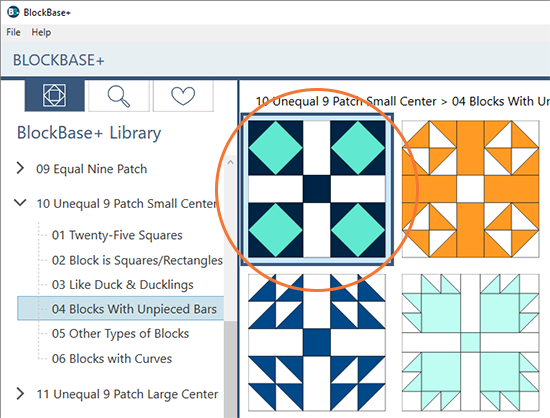
- Click the Export button on the Block toolbar and select as SVG file from the menu.
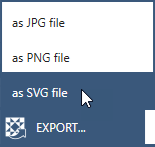
- In the Export SVG window, you can adjust the settings for the file you’ll create. Notice that the block size is listed as Finished Block Size. The “finished size” is the size of the block after all the seams are sewn. For example, if you want the block to be 10″ when it’s all sewn into the quilt, enter 10″ for the block size in the print dialogs. BB+ adds the seam allowance for you. If you’d like to change the size, click Custom block size and then type a new number in the Width or Height box.
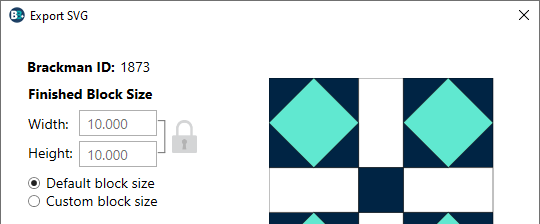
- Select the Resolution that works best with your SVG reading software. Here is a List of the recommended dots per inch (dpi) for SVG reading software>>
- If you would like to export an image of the block in SVG format, choose Export block image and select the settings you’d like for the image.
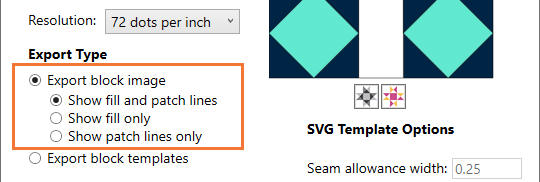
- If you would like to export an SVG file of the block templates to use with your digital cutter machine, select Export block templates.
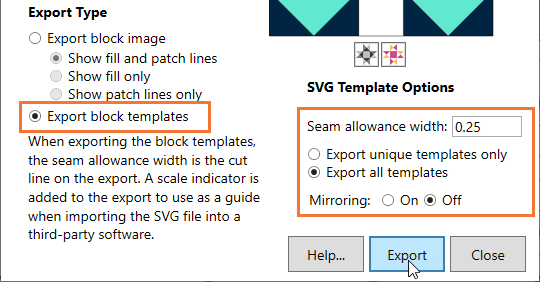
- When Export block templates is selected, you’ll see more options become enabled on the right. If you are exporting an SVG for a pieced block, use the following settings:
Seam allowance width: 0.25
Export all templates
Mirroring Off
(Note: If you are exporting for a raw edge applique block, choose the Export block image option so you can export without seam allowance.) - Click the Export button.
- A Save window will appear. The file will be named the Brackman ID number (1873.svg). You can type a new name, if you’d like. By default, the SVG file will be save here: Documents > My BlockBase Plus > Images.
- Click Save. The file will export with all of your settings and you are ready to open it in your SVG reading software.
Using SVG Files
Ready to use your SVG file? Here are instructions on how to open and use the SVG file in various SVG reading software:
How to Use BlockBase+ SVG Files in Cricut Design Space >>
How to Use BlockBase+ SVG Files in Brother CanvasWorks >>
How to Use BlockBase+ SVG Files in Silhouette Studio >>


 BlockBase+
BlockBase+

