It is always a good idea to preview your foundation pattern printout before printing. BlockBase+ will display all the pages of the printout for you initially. Many times you’ll be able to improve the layout of the foundation sections on the pages before printing.
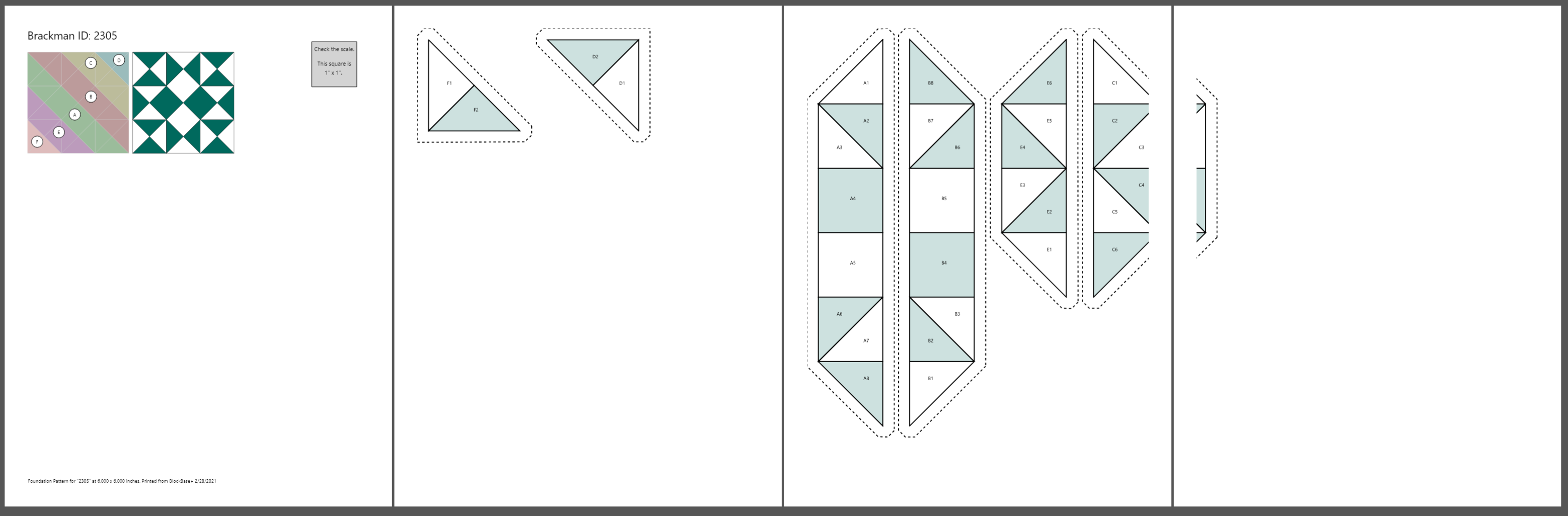
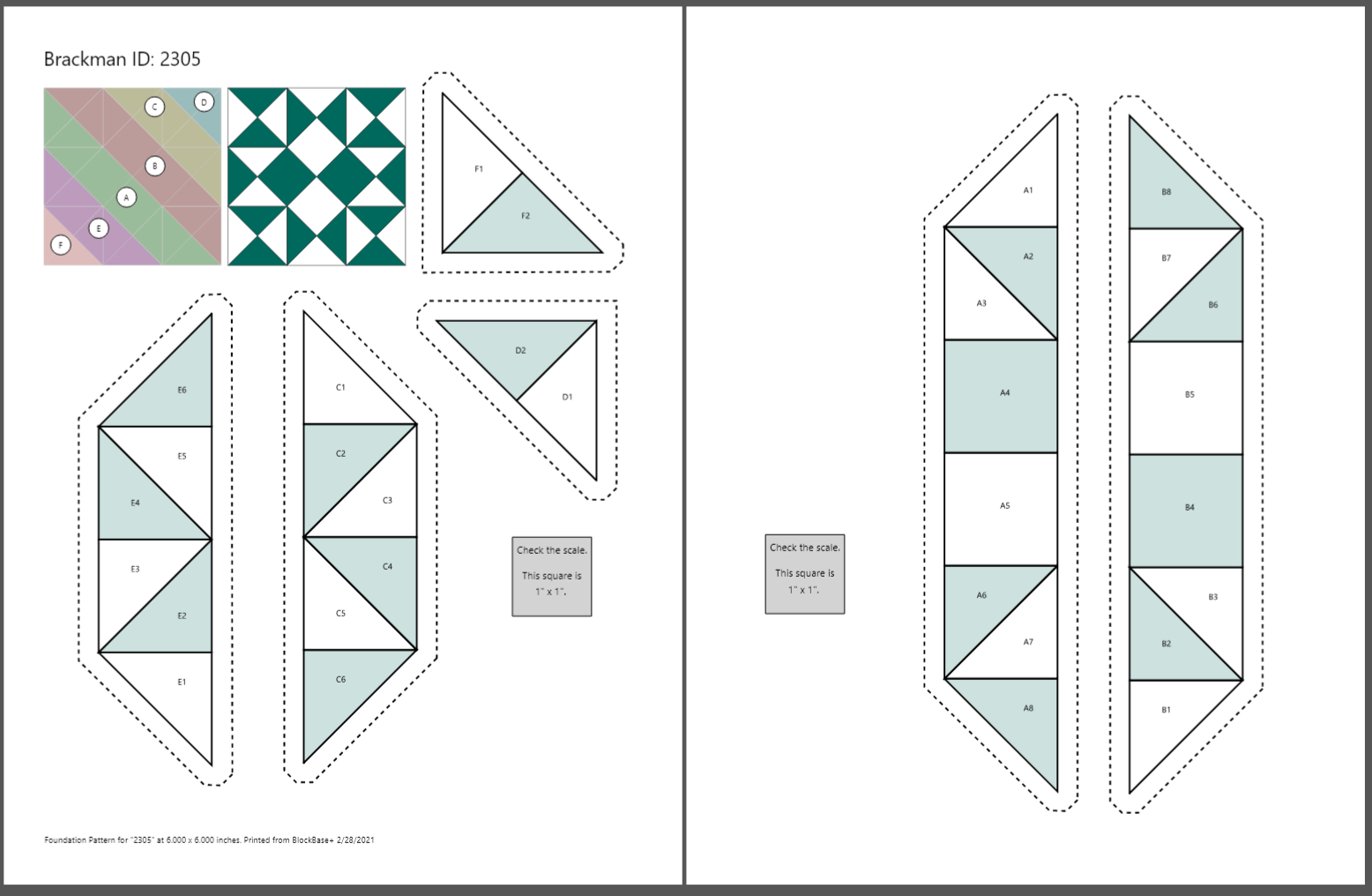
Move Foundation Sections
Click directly on a foundation section to select it. You’ll know the section is selected by its red color and the Move and Rotate Handle.
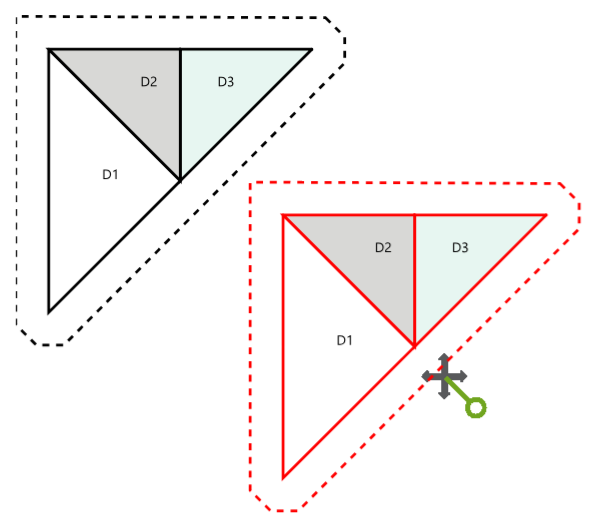
Once the section is red, you can drag it to its new position on the page. As you move the sections, pages will appear as needed. Margins are marked in light blue for you so that you know you’ve positioned the section on the page without tiling it. When you stop moving a section, the blue margins will no longer show. Any empty pages will disappear.
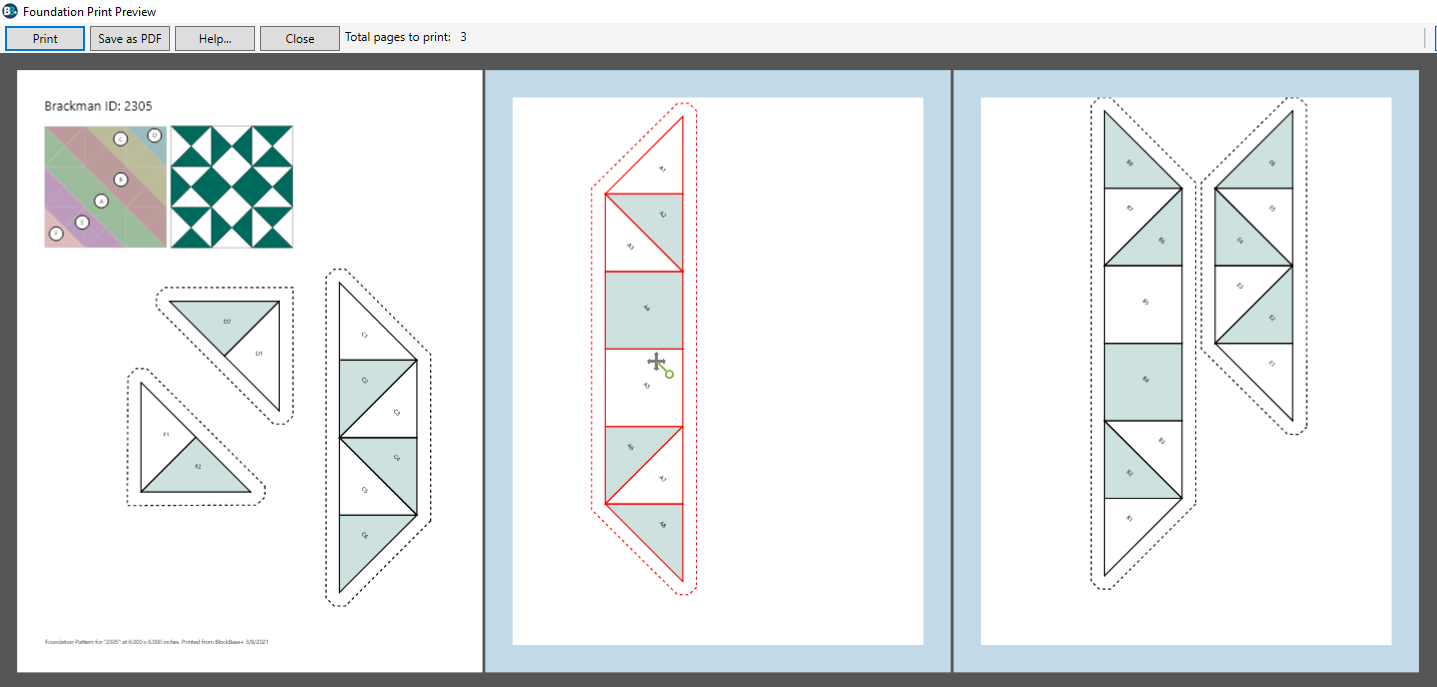
Rotate Foundation Sections
Click directly on a section to select it. Position the cursor over the small circle of the Move and Rotate Handle and drag in a circular motion to rotate the section in a clockwise or counter clockwise direction.

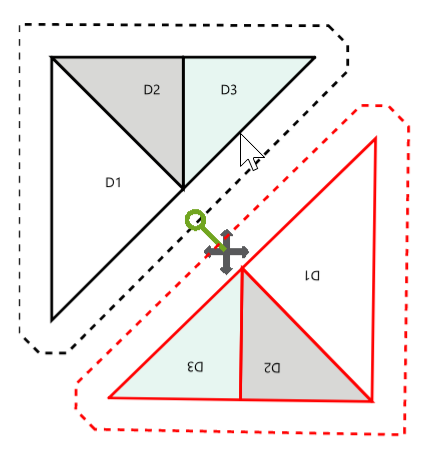
Pattern Labels and Rotation
You’ll notice that the pattern labels rotate with the section. This is intentional. When the sections are cut from the paper, you can use the orientation of the pattern labels and the key block to help reconstruct the block into a single unit.
Rotation Tip
Press and hold the Control key (Windows) or Command key (Mac) while rotating to constrain the rotation to 15 degree increments. This tip will help you rotate the selected foundation section to exact horizontal or vertical positions.


 BlockBase+
BlockBase+

