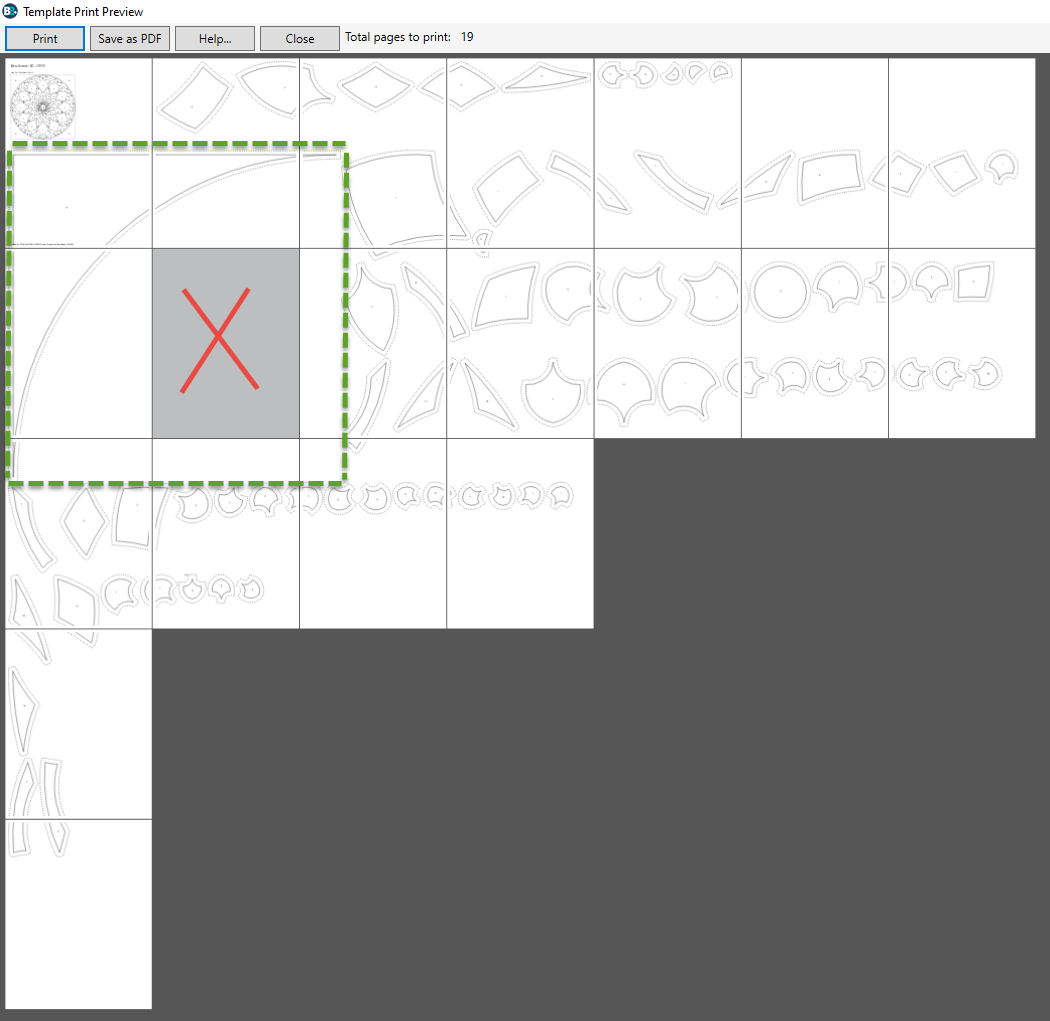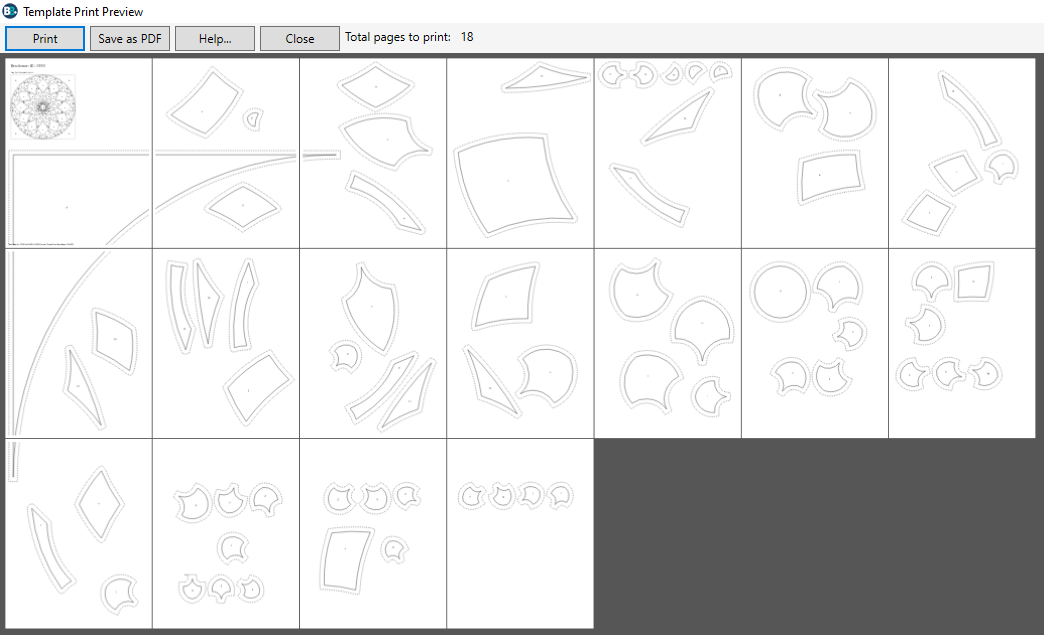When a single template or foundation section is larger than the page
If your block is large it may require tiling the templates or foundation pattern over several pages since most printers only print on 8½ by 11 inch paper. You may be able to avoid the tiling by moving and rotating the templates or foundation sections. Another option to avoid tiling is to turn off the key block option.
When a template or foundation is tiled, BlockBase+ prints a solid line as a guide for taping the pages together.
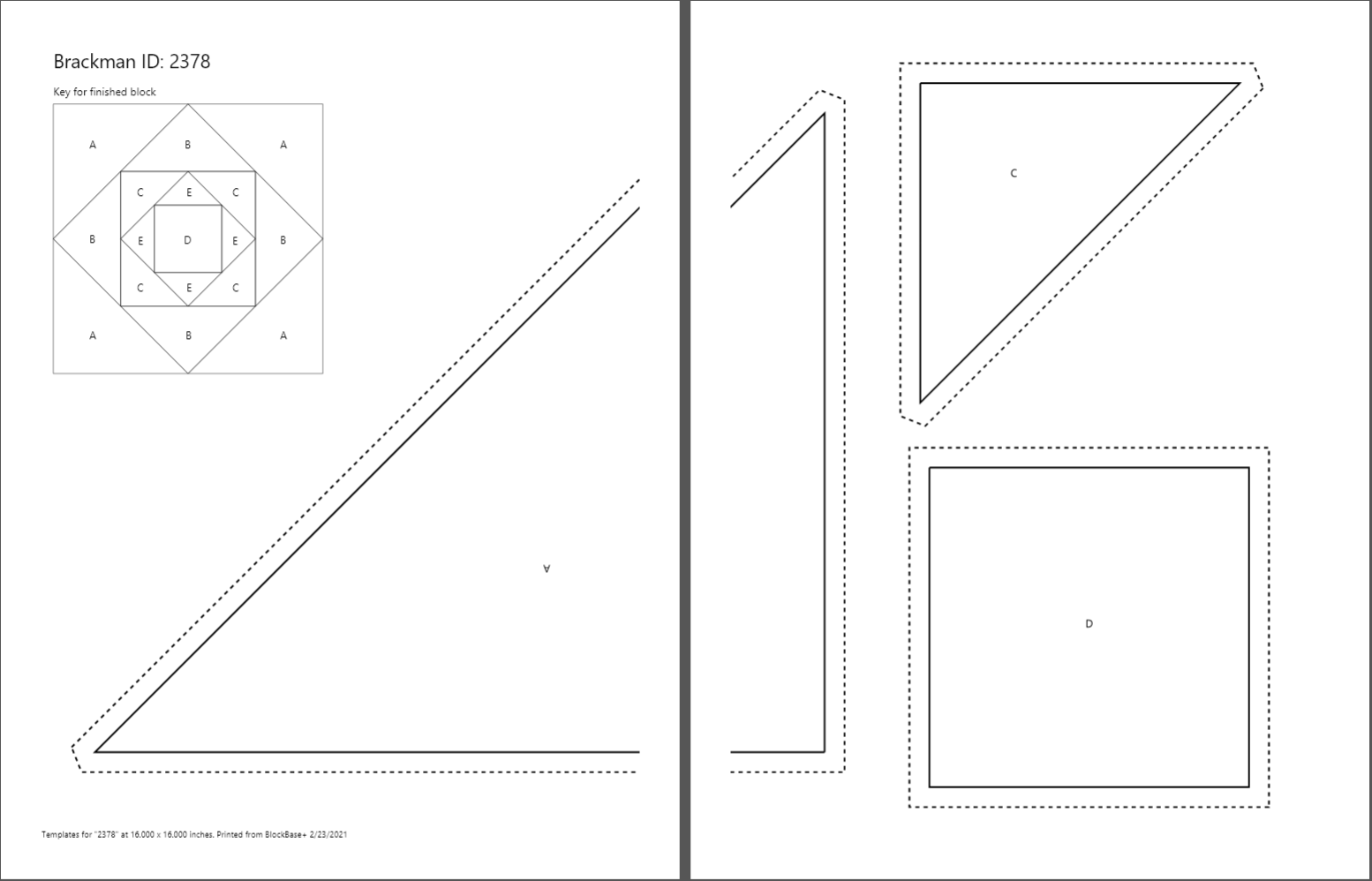
What to do after the sheets are printed
Use the instructions below to properly piece the tiled pages together before cutting out your patterns.
- Lay your sheets in front of you.
- Select one of the sheets and cut along the tile line. This is a solid line that runs along the edge of the page indicating the block needs tiled.
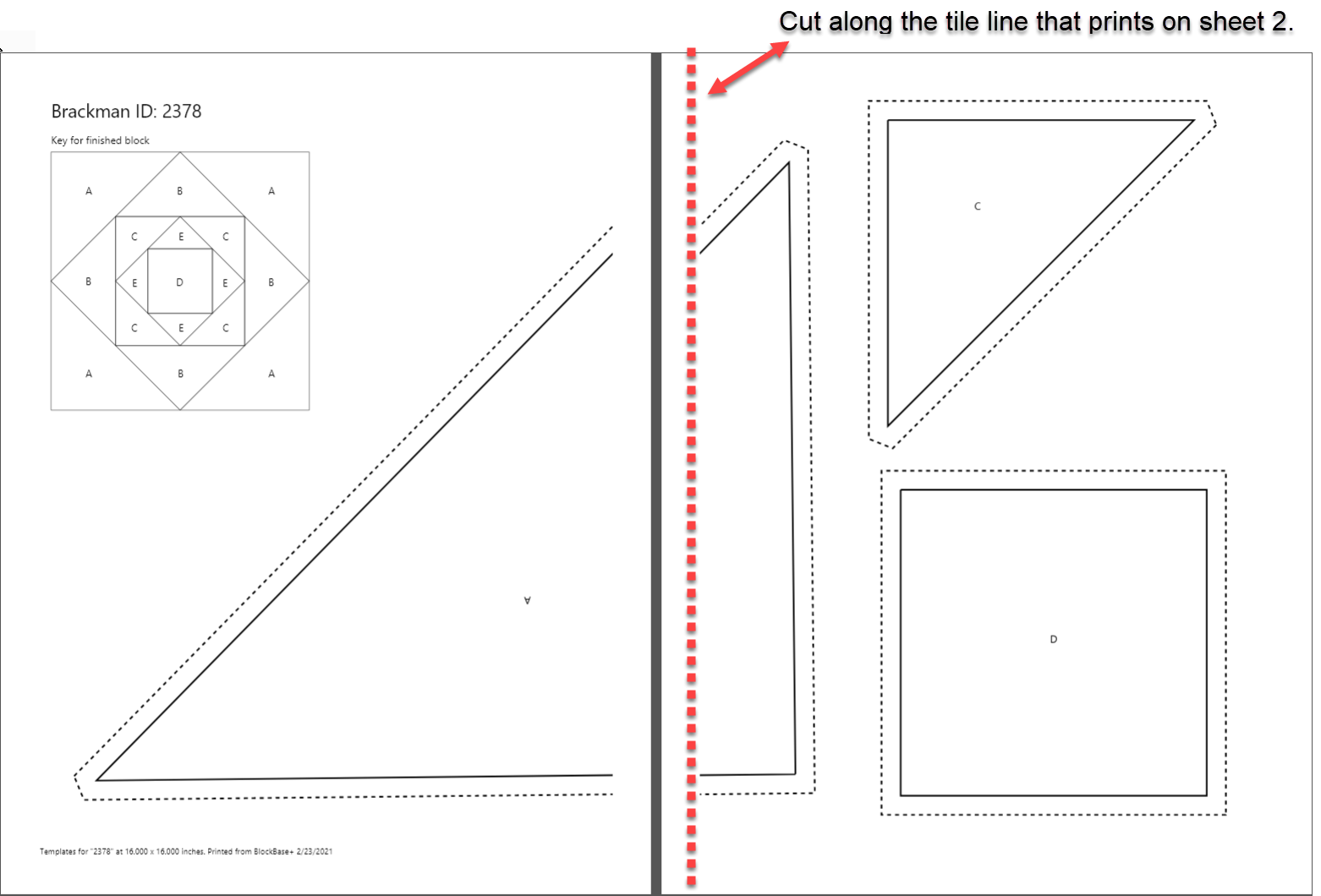
- With the page that you cut on top, line up the cut edge with the other sheet’s printed tile line. The pages will overlap slightly.
- Use tape to tape these pages together.
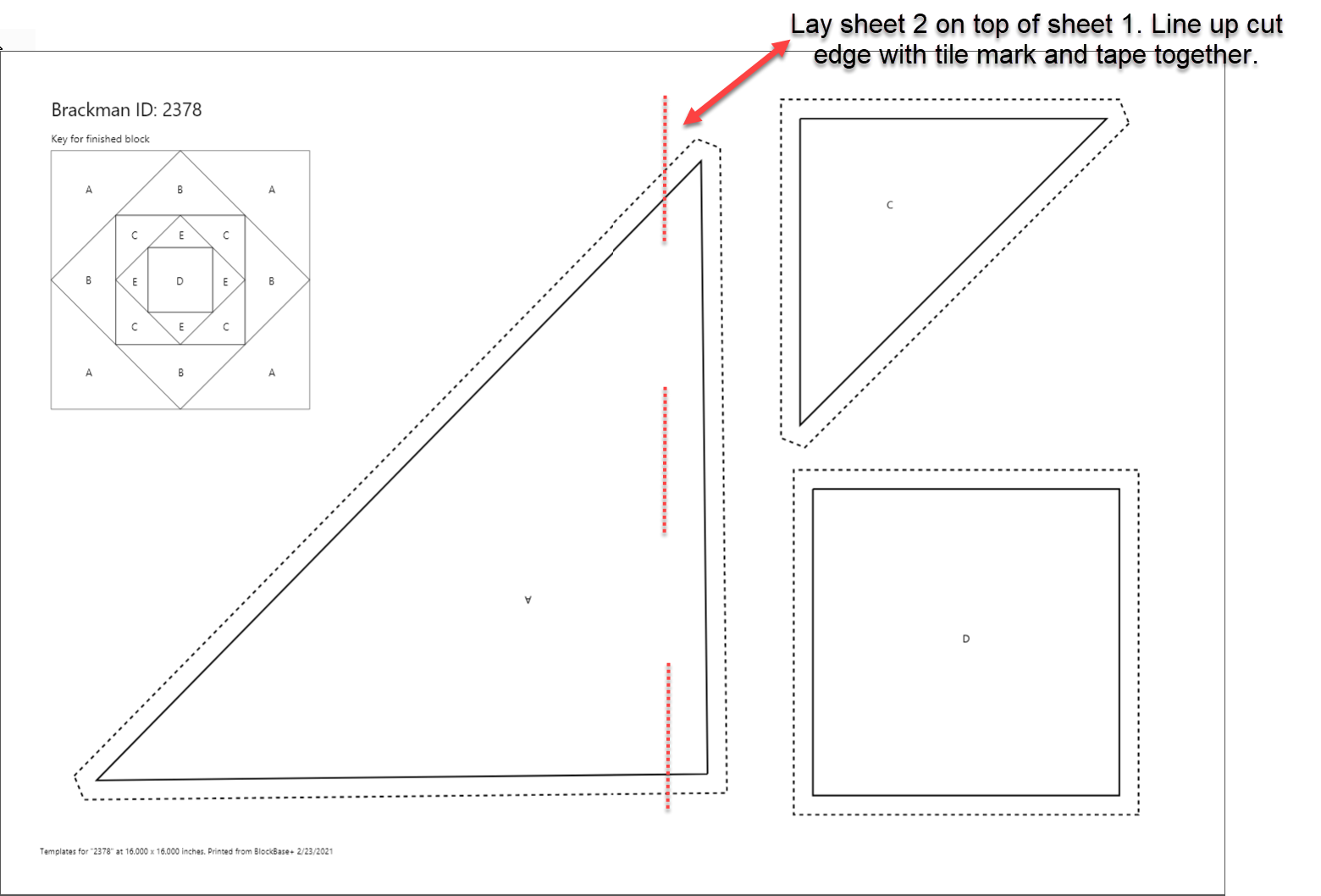
When the overall block size is large
On a few of the larger blocks with exceptionally large patches, the print preview results in a grayed-out page. When BlockBase+ calculates the layout for the print preview, it will surround each patch with a rectangle to determine the position of the patch on the page. This can result in a large empty area which will show in gray. The grayed-out page will not print. If you like, you can move patches around to fill in the gray page.


 BlockBase+
BlockBase+