Click Print on the Block toolbar and choose Templates from the menu.
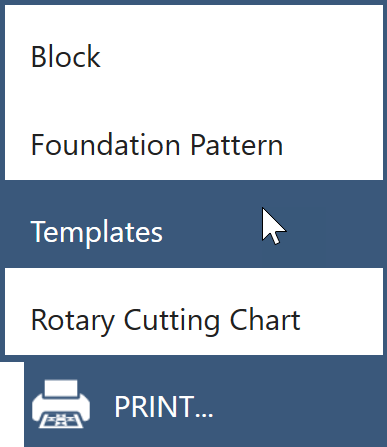
You can also click File > Print > Templates.
The Print Templates dialog will display.
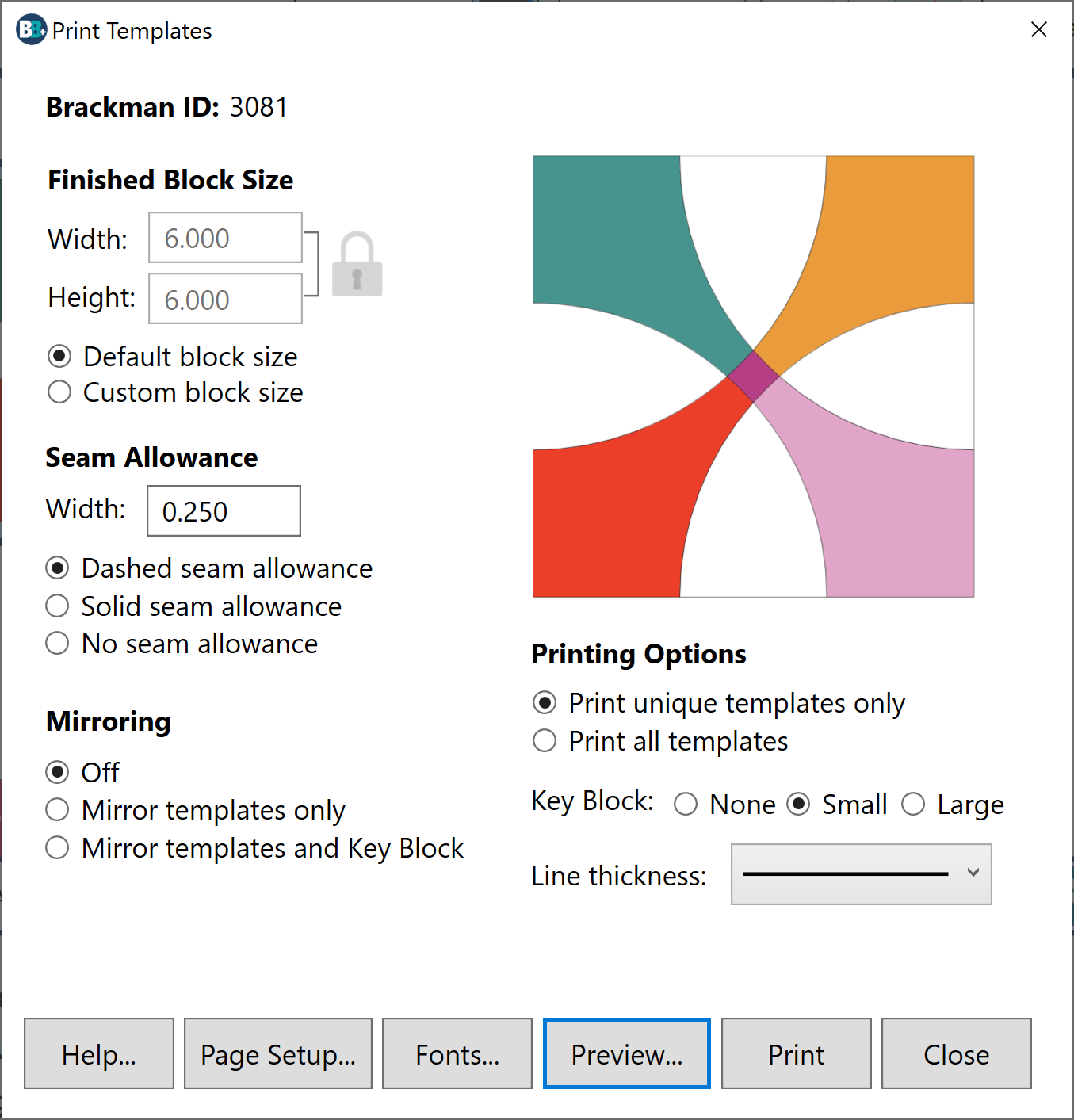
Finished Block Size
The Finished Block Size is the size of the block after all the seams have been sewn. The Default block size is automatically selected for you. This is the size of the block as it was originally drawn. To change the block size, click Custom block size and then type a new size in the Width or Height box. If you want to change the proportions of the block, click the Lock icon next to the Width and Height boxes to unlock the entries. Then you can change each dimension independently.
Allowable Width and Height values: 1 to 150.
Seam Allowance
Seam allowance is set to 0.25 inches or 0.635 centimeters by default. If you would like to change the seam allowance, type a new number in the Width box. You can change the style of the seam allowance by selecting Dashed seam allowance or Solid seam allowance. To turn off the seam allowance, choose No seam allowance.
Allowable values: 0.1 to 1.5.
Mirroring
Mirroring is off by default. Select Mirror templates only if you would like to print the mirror image of the templates. For example, if you are printing applique patches and using fusible web, you’ll want to print the mirror image of the templates.
Select Mirror templates and Key Block if you would like both the templates and the Key Block to be printed in reverse.
Printing Options
Print unique templates only will print one template each for all matching patches. For example, if there are four “A” patches in the block, it will only print one “A” template.
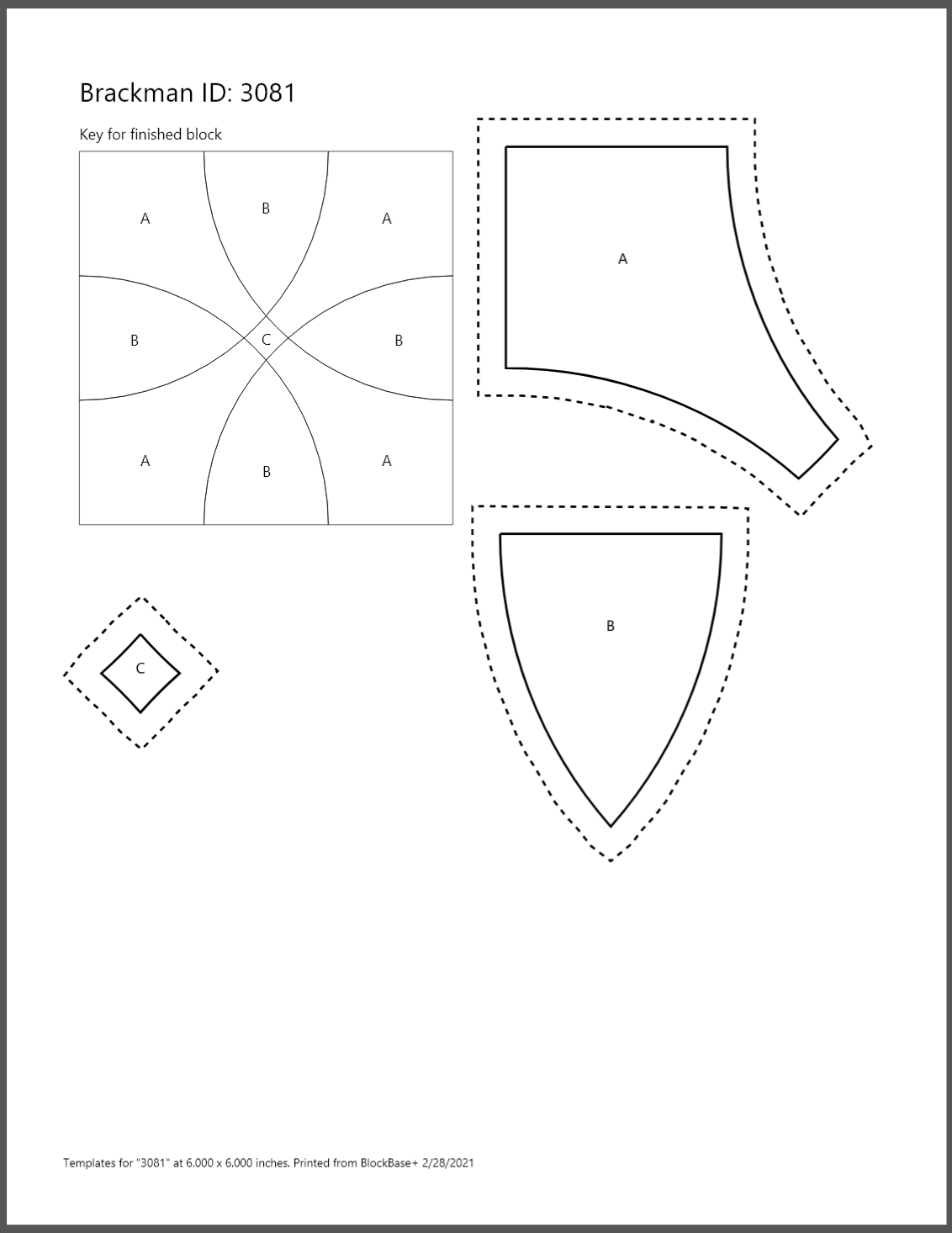
Print all templates will print a template for every patch in the block. Using the same example as above, if a block has four “A” patches, it will print four “A” templates.
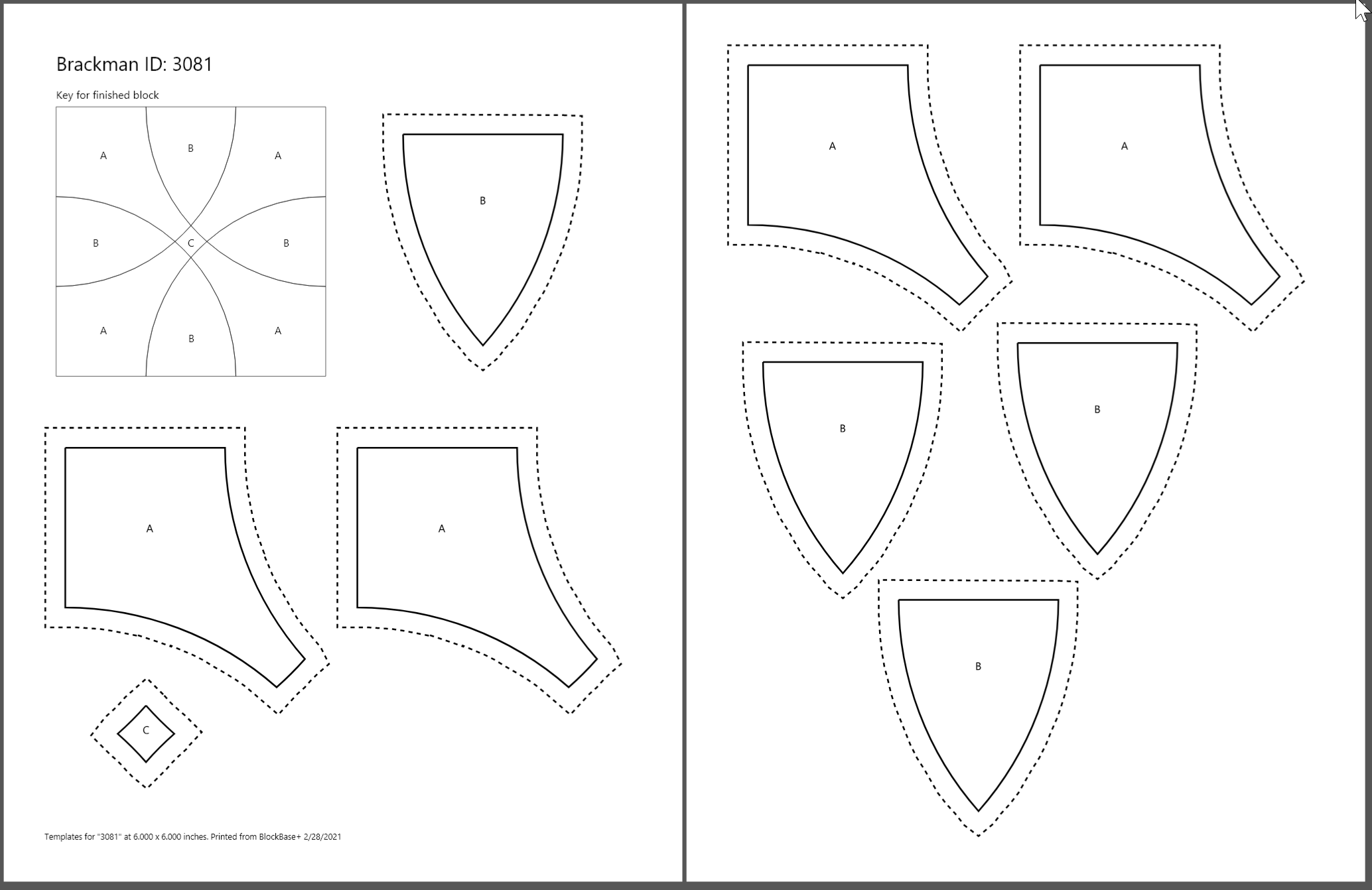
The Key Block appears on the first page of the printout and identifies each patch with a label. You can choose a Small or Large key block. To turn the Key Block off, choose None.
Line Thickness
Choose the line thickness you prefer for your printouts by clicking the down arrow to display the examples. Then click directly on the line thickness you want in order to select it.
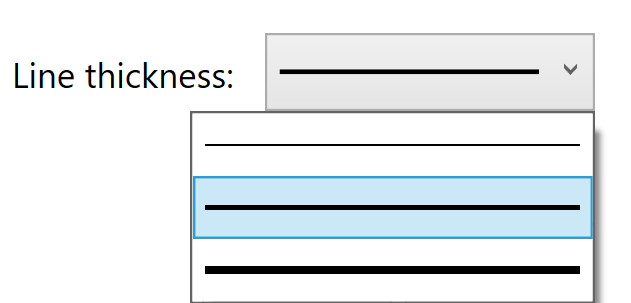

 BlockBase+
BlockBase+

