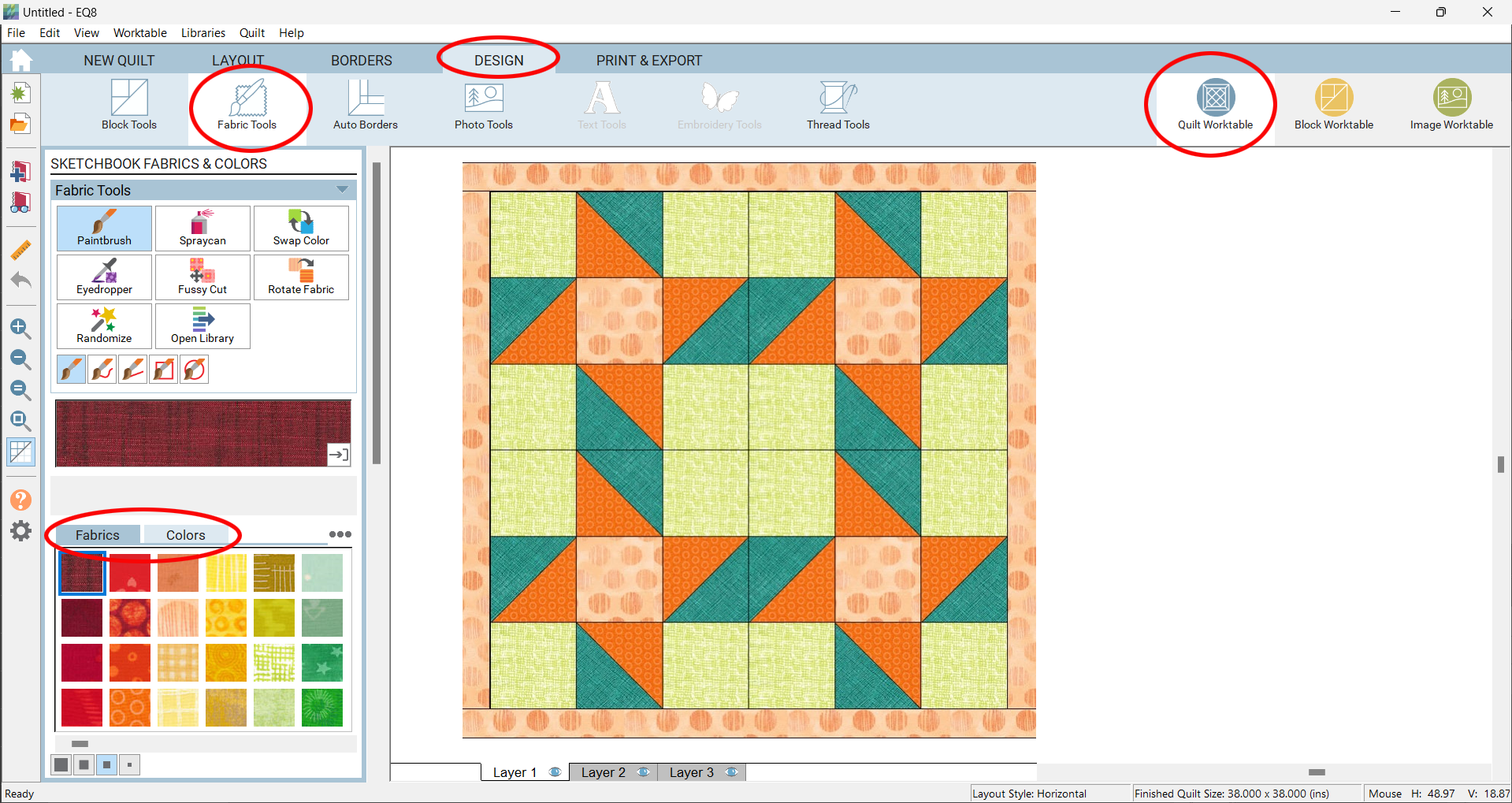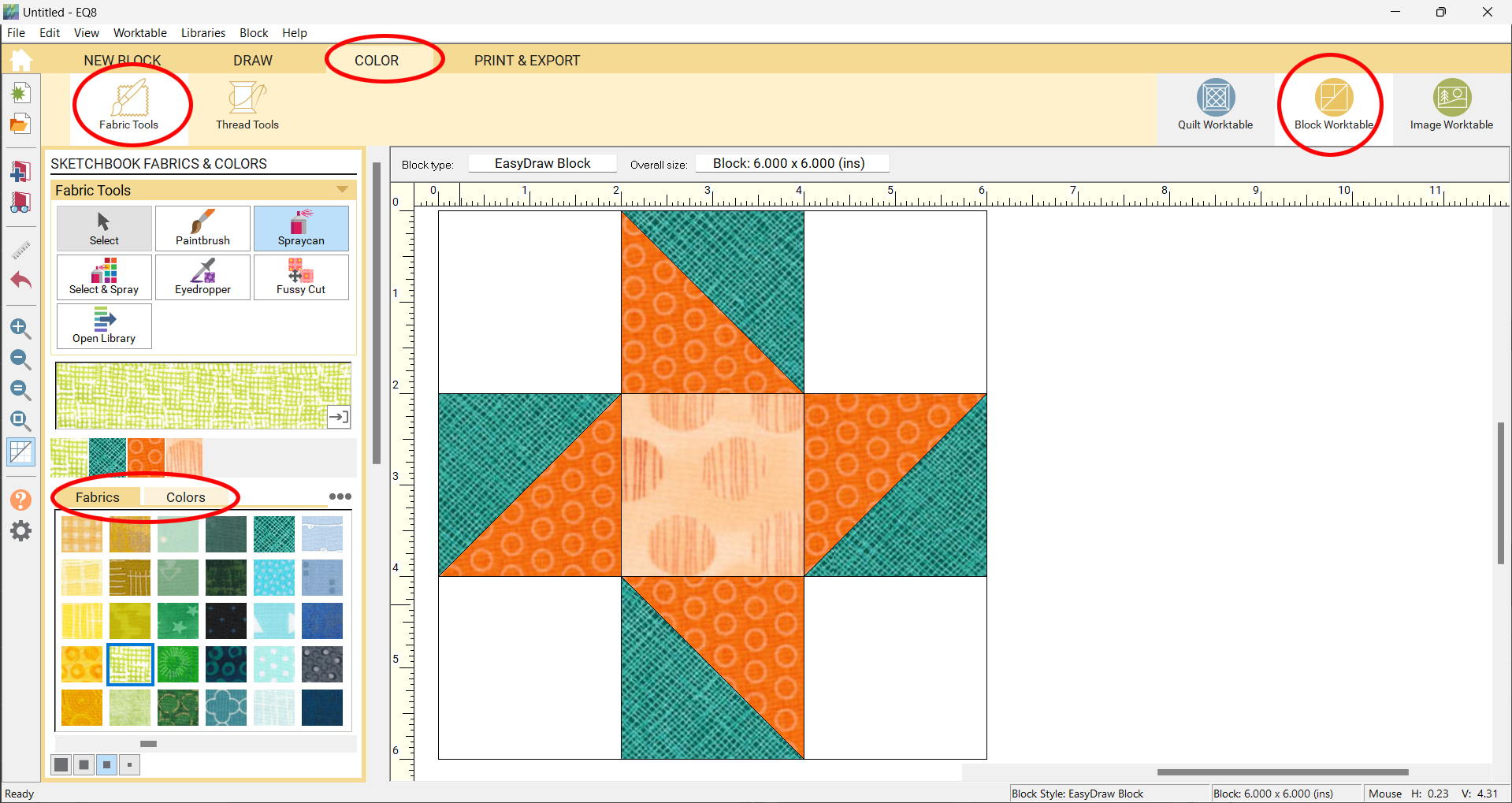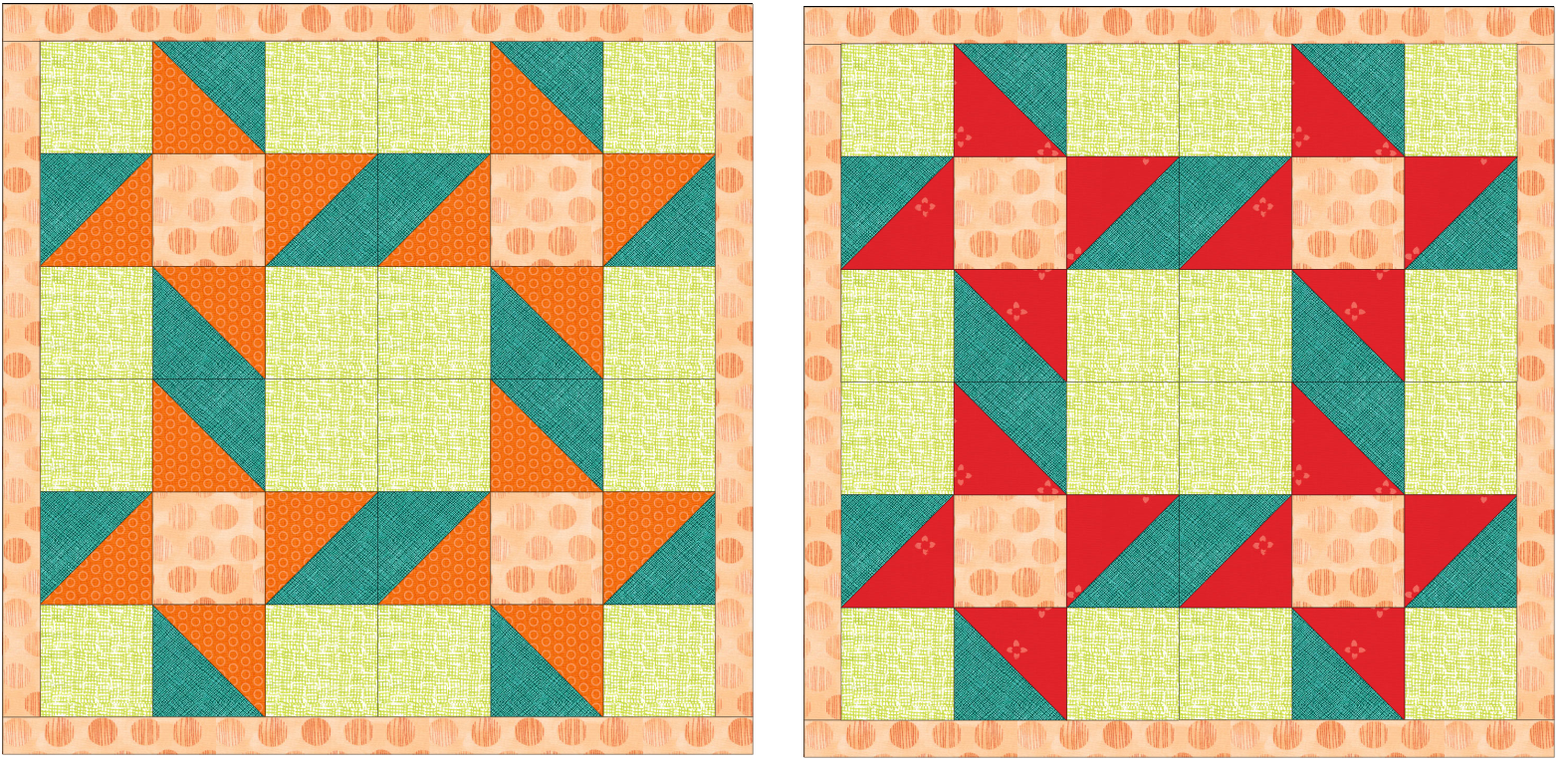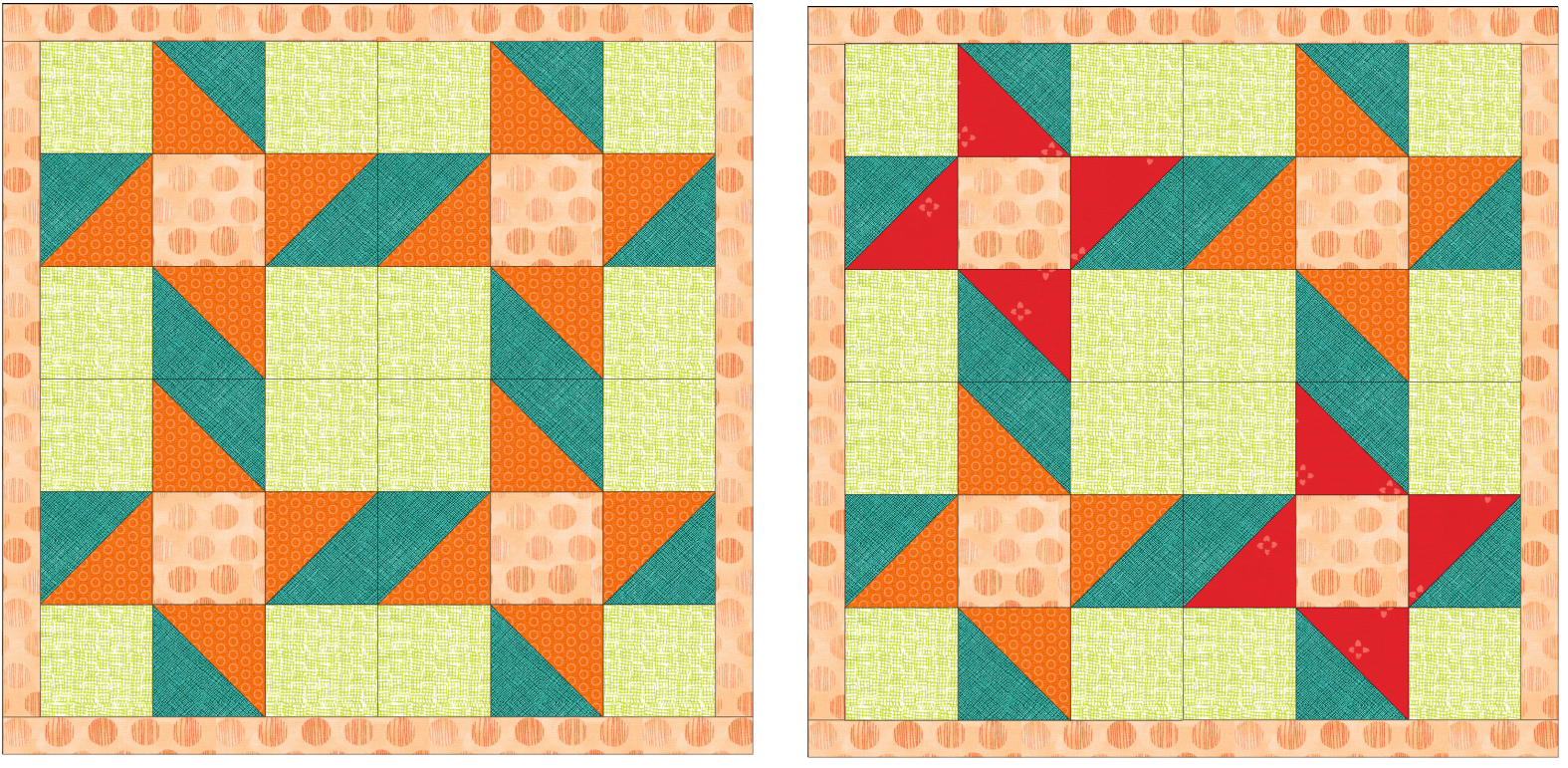There are many options for coloring and recoloring quilts, blocks and borders.
Please note: Regardless of the tool used to recolor, recoloring replaces colors/fabrics. Colorings normally do not stack on top of each other in a quilt. (However, it is possible to stack blocks/coloring on Layer 2 or with Custom Set quilts.)
See this Design & Discover for information on Coloring Scrappy Quilts.
The Coloring Tools
The coloring tools can be accessed from the Quilt Worktable > DESIGN tab > Fabric Tools. There will be the option to use Fabrics or Colors.
The Paintbrush, Spraycan, and Select and Spray tools are also available under Block Worktable > COLOR tab > Fabric Tools. There will be the option to use Fabrics or Colors.
Coloring Individual Patches
The Paintbrush tool paints block patches on your quilt using fabrics or colors from the Project Sketchbook. You can also use the Paintbrush tool to color your borders. Click on a patch in a block to recolor it.
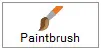
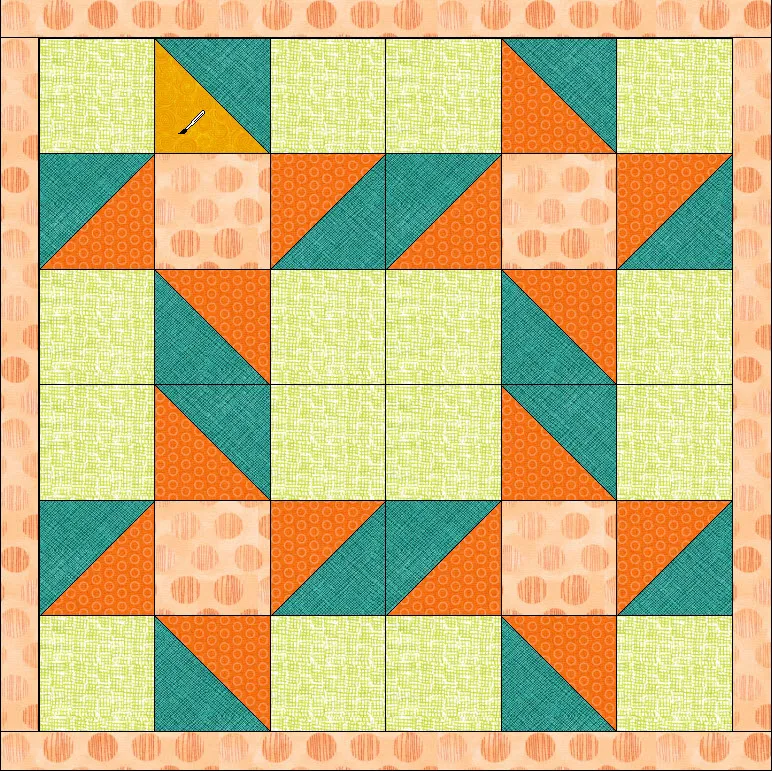
See more: Using the Paintbrush Subtools (Only available on the Quilt Woktable.)
Coloring Multiple Patches
If there are multiple of the same block in a quilt, it is easy to recolor all of them at once. Hold Ctrl/Cmd and use the Paintbrush tool to recolor the same patch in each block. Hold ALT/Option and use the Paintbrush tool to recolor the same patch in alternating blocks.
For a fast method of coloring borders, use Ctrl/Cmd + click on one side of a border to make all four edges color at once.
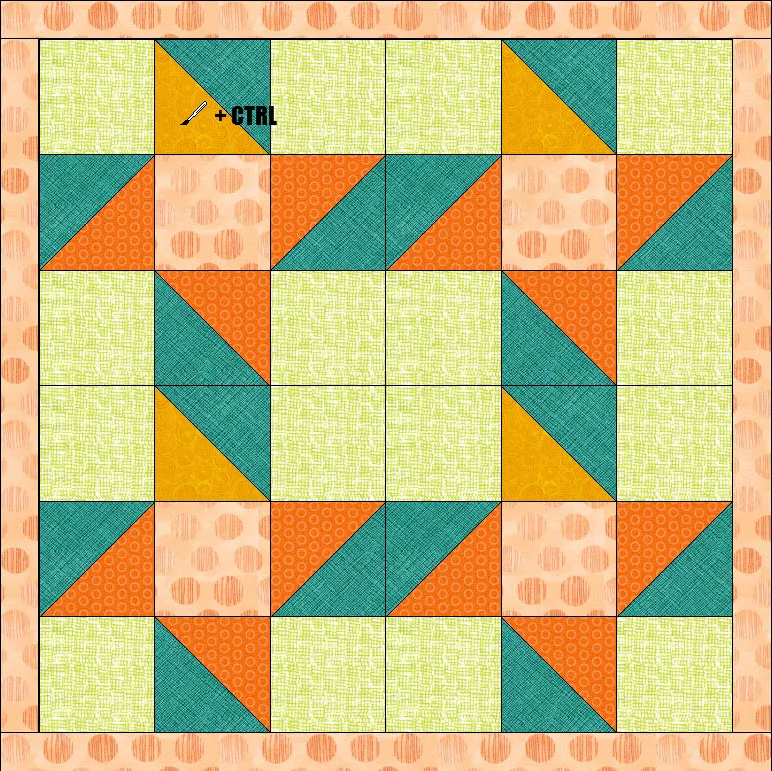
Swapping Colors in a Quilt
Use the Swap Color Tool to change every patch that is one color/fabric to a new color/fabric. (Only available on the Quilt Woktable.)
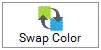
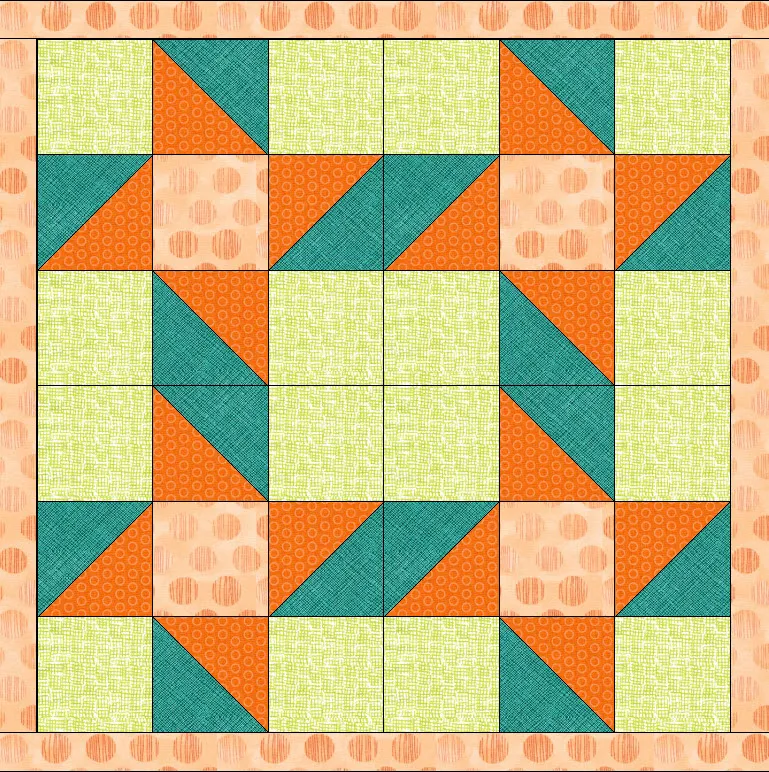
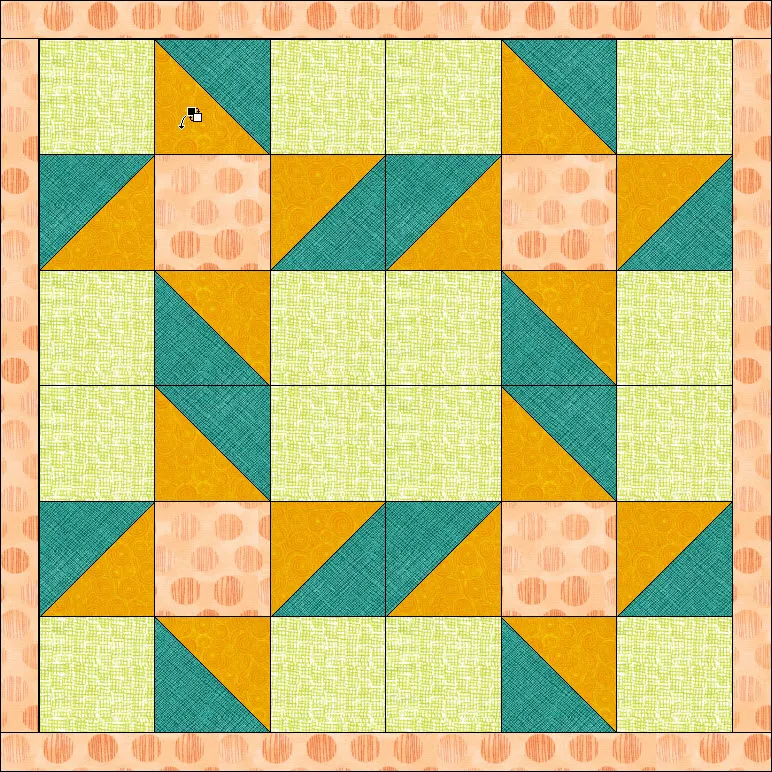
The Select & Swap subtool requires that you select a patch from the quilt first, then choose a fabric in the palette to make the swap. (Only available on the Quilt Woktable.)
Click on a patch in the quilt that you would like to swap the fabric, then select a fabric from the palette. All patches that are colored the same will swap. Drag the scroll bar in the palette to see several choices very quickly.
Coloring Matching Patches in a Block
Use the Spraycan tool to paint matching patches in a block using fabrics or colors from the Sketchbook.
![]()
Click on a patch to replace the fabric, anywhere it appears in that block, with the selected fabric.
The Spraycan tool is available in the Fabric Tools on the Block Worktable and Quilt Worktable (Layers 1 & 2 only).
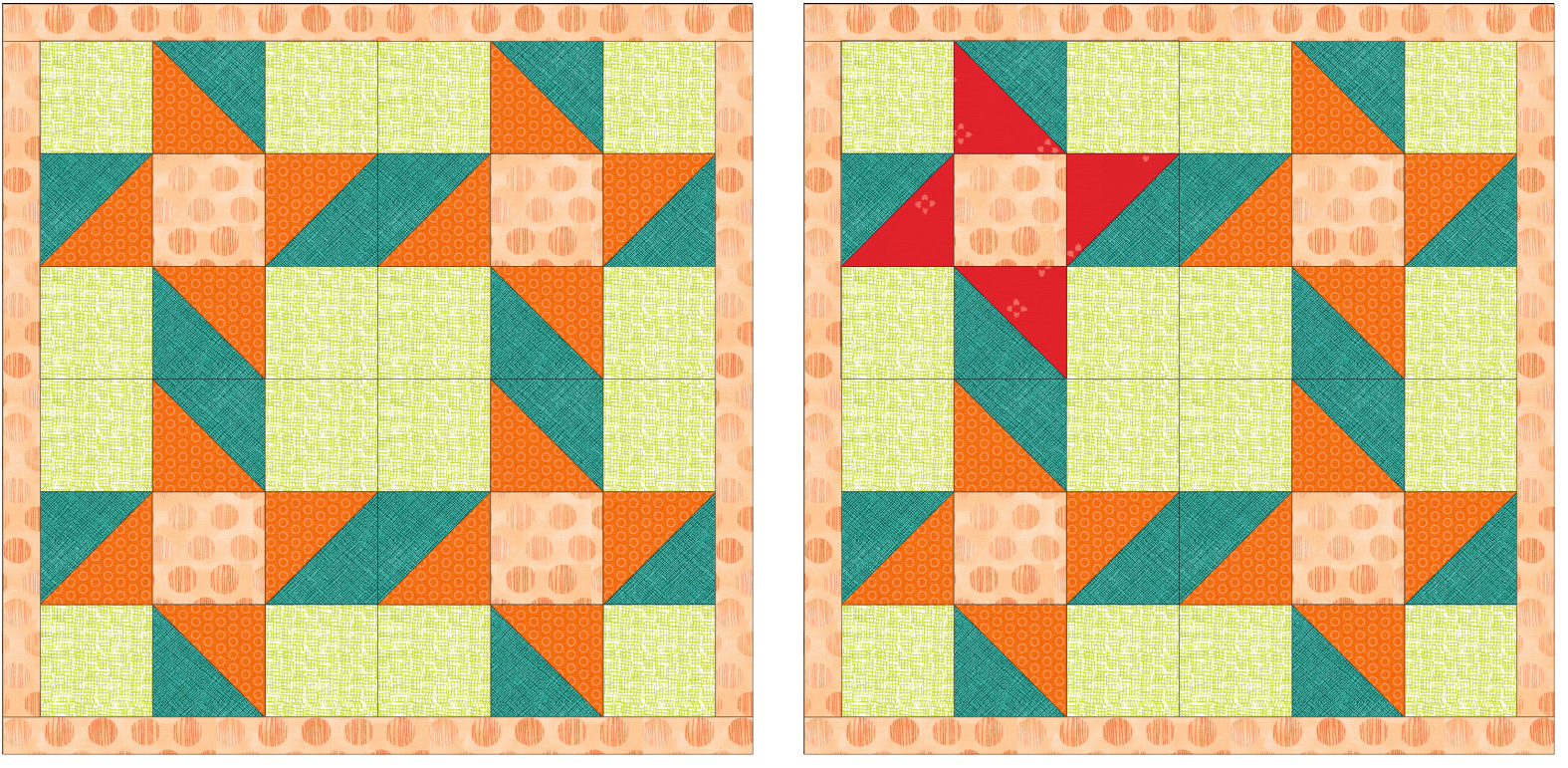
Quilt Before and After using the Spraycan Tool
Ctrl/Cmd + click on a patch to replace the fabric currently in that patch, anywhere it appears in that block and all other matching blocks.
Alt/Option + click on a patch to replace the fabric currently in that patch, anywhere it appears in that block and alternating matching blocks.
![]() The Select & Spray subtool changes all same-colored patches at the same time. With this tool, you need to click on the block first to select the patches you want to recolor, and then click on the fabric or color in the palette.
The Select & Spray subtool changes all same-colored patches at the same time. With this tool, you need to click on the block first to select the patches you want to recolor, and then click on the fabric or color in the palette.
Note: You can also drag a fabric swatch from the palette to the block. Select a fabric in the palette. Click, hold, and drag that fabric swatch from the palette to the quilt layout. With the arrow cursor directly over the patch you want to color, release the mouse to drop the fabric on that patch. All similarly-colored patches in that block will color with the new fabric swatch. Hold the CTRL/CMD key down and drag to a patch to replace the fabric currently in that patch, anywhere it appears in that block and all other matching blocks. Hold the Alt/Option key down and drag to a patch to replace the fabric currently in that patch, anywhere it appears in that block and alternating matching blocks.

 Electric Quilt 8
Electric Quilt 8